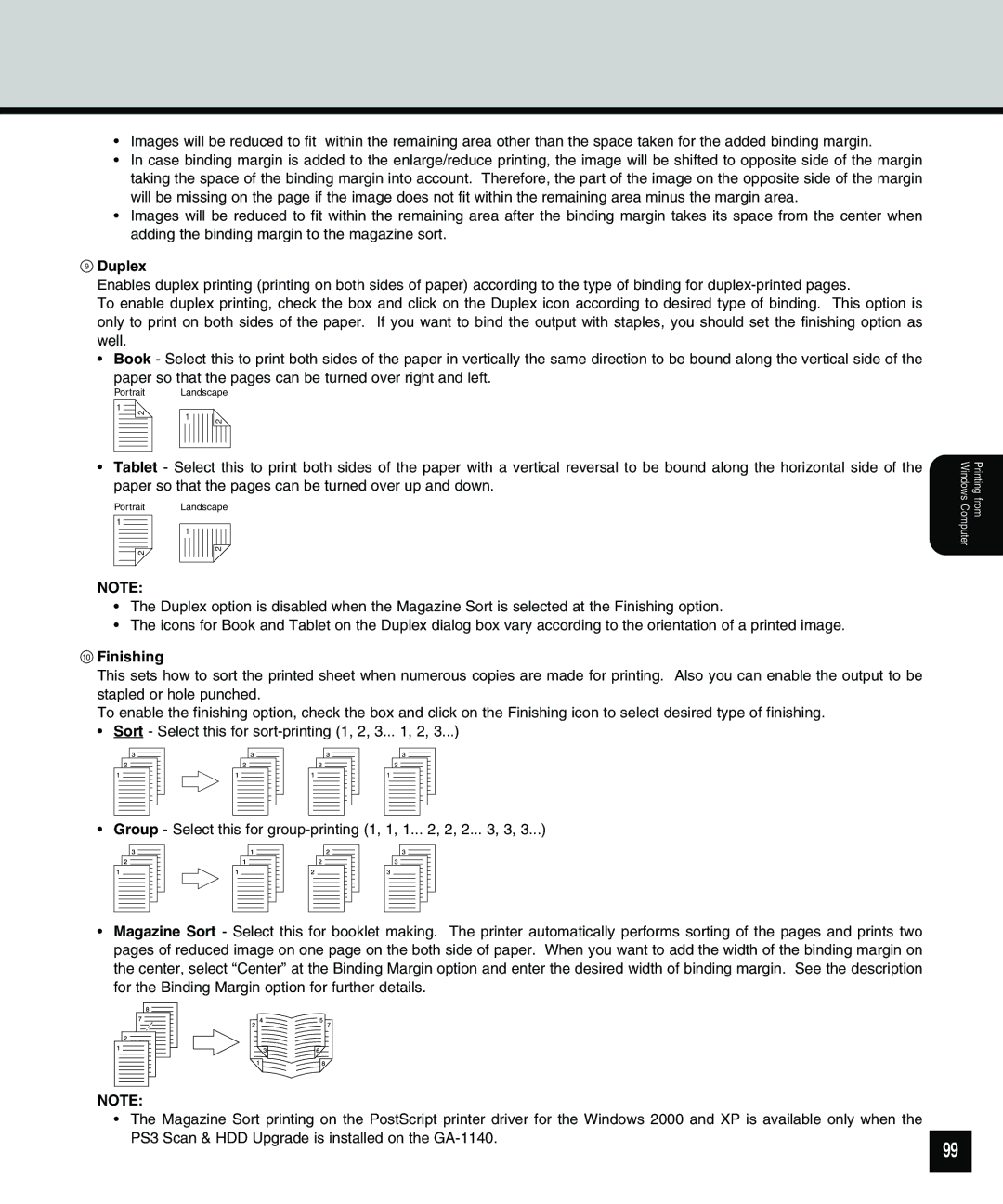•Images will be reduced to fit within the remaining area other than the space taken for the added binding margin.
•In case binding margin is added to the enlarge/reduce printing, the image will be shifted to opposite side of the margin taking the space of the binding margin into account. Therefore, the part of the image on the opposite side of the margin will be missing on the page if the image does not fit within the remaining area minus the margin area.
•Images will be reduced to fit within the remaining area after the binding margin takes its space from the center when adding the binding margin to the magazine sort.
9Duplex
Enables duplex printing (printing on both sides of paper) according to the type of binding for
To enable duplex printing, check the box and click on the Duplex icon according to desired type of binding. This option is only to print on both sides of the paper. If you want to bind the output with staples, you should set the finishing option as well.
• Book - Select this to print both sides of the paper in vertically the same direction to be bound along the vertical side of the
paper so that the pages can be turned over right and left.
Portrait Landscape
1
2 | 1 |
|
| 2 | |
|
|
•Tablet - Select this to print both sides of the paper with a vertical reversal to be bound along the horizontal side of the paper so that the pages can be turned over up and down.
Portrait Landscape
1
1
2 | 2 |
Printing from Windows Computer
NOTE:
•The Duplex option is disabled when the Magazine Sort is selected at the Finishing option.
•The icons for Book and Tablet on the Duplex dialog box vary according to the orientation of a printed image.
10Finishing
This sets how to sort the printed sheet when numerous copies are made for printing. Also you can enable the output to be stapled or hole punched.
To enable the finishing option, check the box and click on the Finishing icon to select desired type of finishing.
•Sort - Select this for
•Group - Select this for
•Magazine Sort - Select this for booklet making. The printer automatically performs sorting of the pages and prints two pages of reduced image on one page on the both side of paper. When you want to add the width of the binding margin on the center, select “Center” at the Binding Margin option and enter the desired width of binding margin. See the description for the Binding Margin option for further details.
NOTE:
• The Magazine Sort printing on the PostScript printer driver for the Windows 2000 and XP is available only when the PS3 Scan & HDD Upgrade is installed on the
99