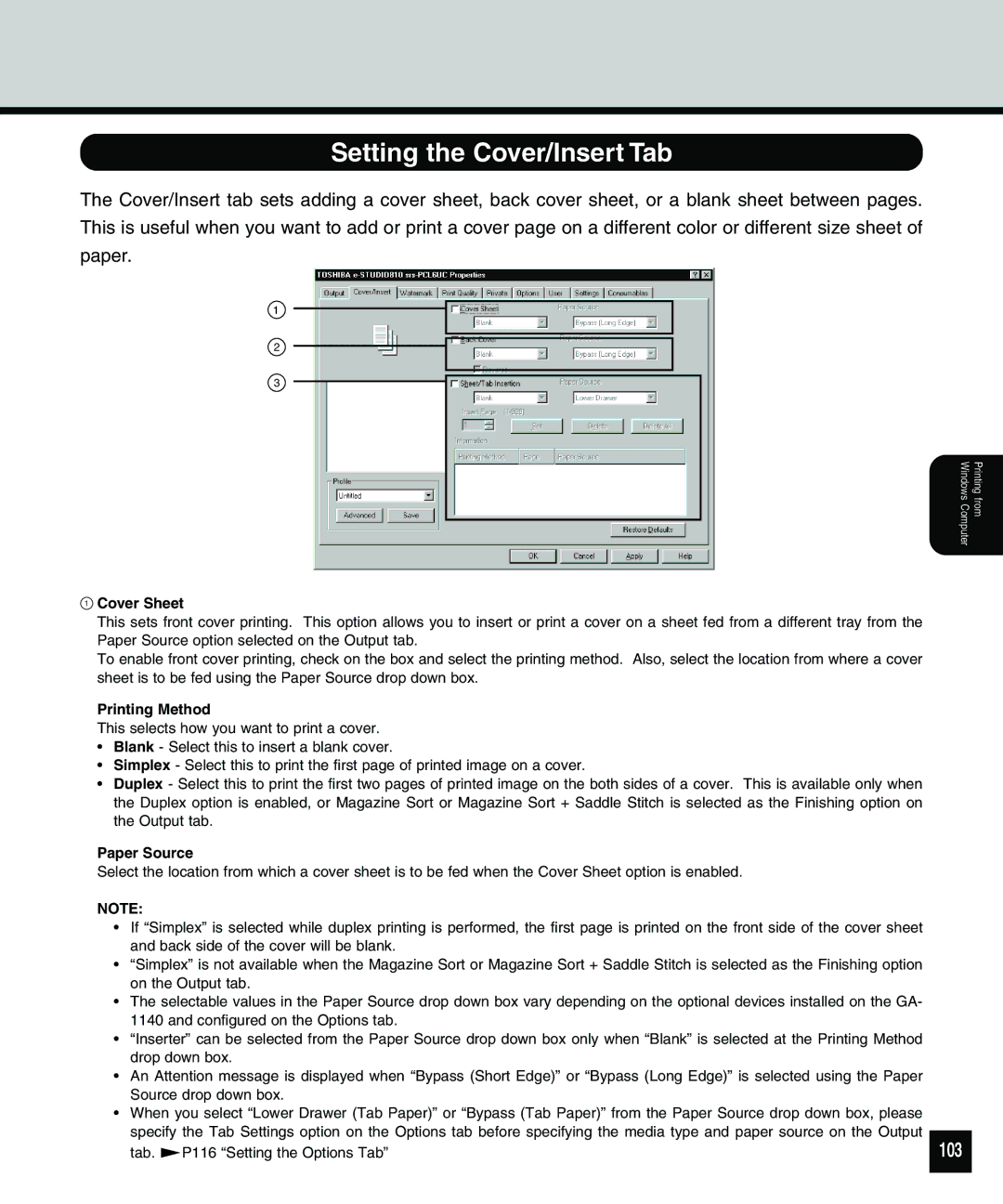Setting the Cover/Insert Tab
The Cover/Insert tab sets adding a cover sheet, back cover sheet, or a blank sheet between pages. This is useful when you want to add or print a cover page on a different color or different size sheet of paper.
1
2
3
1Cover Sheet
This sets front cover printing. This option allows you to insert or print a cover on a sheet fed from a different tray from the Paper Source option selected on the Output tab.
To enable front cover printing, check on the box and select the printing method. Also, select the location from where a cover sheet is to be fed using the Paper Source drop down box.
Printing Method
This selects how you want to print a cover.
•Blank - Select this to insert a blank cover.
•Simplex - Select this to print the first page of printed image on a cover.
•Duplex - Select this to print the first two pages of printed image on the both sides of a cover. This is available only when the Duplex option is enabled, or Magazine Sort or Magazine Sort + Saddle Stitch is selected as the Finishing option on the Output tab.
Paper Source
Select the location from which a cover sheet is to be fed when the Cover Sheet option is enabled.
NOTE:
•If “Simplex” is selected while duplex printing is performed, the first page is printed on the front side of the cover sheet and back side of the cover will be blank.
•“Simplex” is not available when the Magazine Sort or Magazine Sort + Saddle Stitch is selected as the Finishing option on the Output tab.
•The selectable values in the Paper Source drop down box vary depending on the optional devices installed on the GA- 1140 and configured on the Options tab.
•“Inserter” can be selected from the Paper Source drop down box only when “Blank” is selected at the Printing Method drop down box.
•An Attention message is displayed when “Bypass (Short Edge)” or “Bypass (Long Edge)” is selected using the Paper Source drop down box.
•When you select “Lower Drawer (Tab Paper)” or “Bypass (Tab Paper)” from the Paper Source drop down box, please specify the Tab Settings option on the Options tab before specifying the media type and paper source on the Output
tab. ![]() P116 “Setting the Options Tab”
P116 “Setting the Options Tab”
Printing from