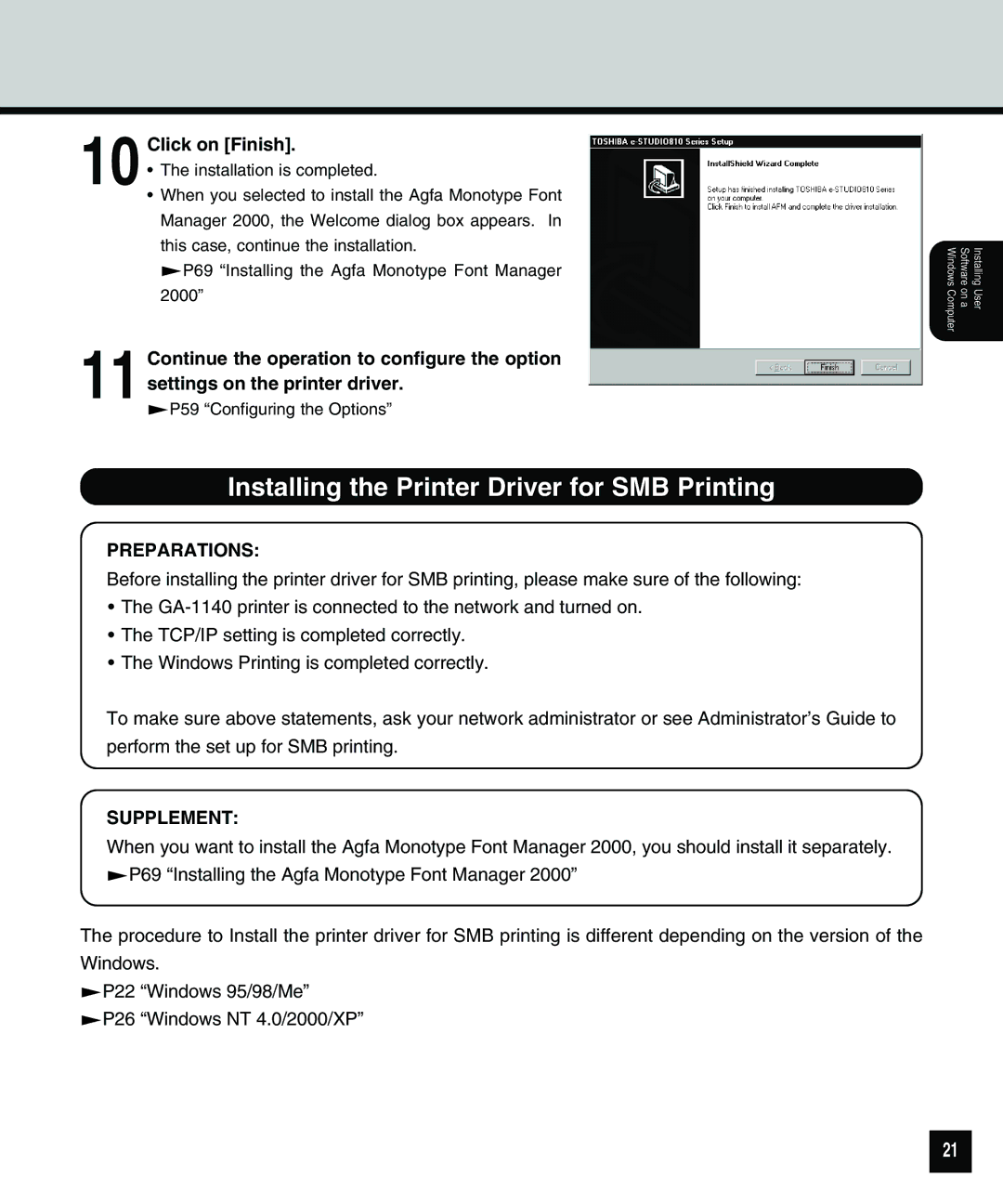10 Click on [Finish].
•The installation is completed.
•When you selected to install the Agfa Monotype Font Manager 2000, the Welcome dialog box appears. In this case, continue the installation.
![]() P69 “Installing the Agfa Monotype Font Manager 2000”
P69 “Installing the Agfa Monotype Font Manager 2000”
11 Continue the operation to configure the option settings on the printer driver.
![]() P59 “Configuring the Options”
P59 “Configuring the Options”
Installing the Printer Driver for SMB Printing
PREPARATIONS:
Before installing the printer driver for SMB printing, please make sure of the following:
•The
•The TCP/IP setting is completed correctly.
•The Windows Printing is completed correctly.
To make sure above statements, ask your network administrator or see Administrator’s Guide to perform the set up for SMB printing.
Installing User
Software on a
Windows Computer
SUPPLEMENT:
When you want to install the Agfa Monotype Font Manager 2000, you should install it separately. ![]() P69 “Installing the Agfa Monotype Font Manager 2000”
P69 “Installing the Agfa Monotype Font Manager 2000”
The procedure to Install the printer driver for SMB printing is different depending on the version of the Windows.
![]() P22 “Windows 95/98/Me”
P22 “Windows 95/98/Me”
![]() P26 “Windows NT 4.0/2000/XP”
P26 “Windows NT 4.0/2000/XP”
21