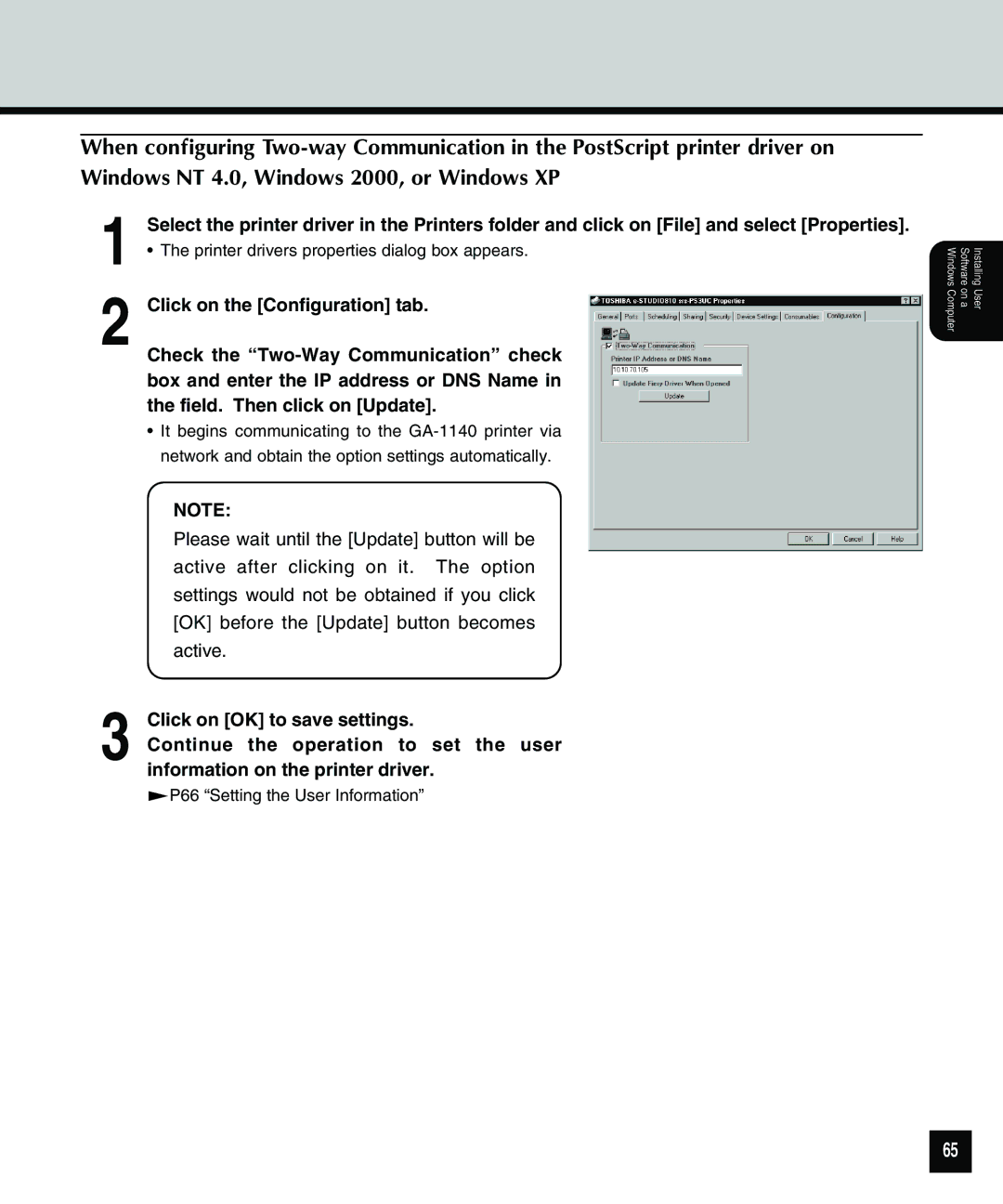When configuring
1 | Select the printer driver in the Printers folder and click on [File] and select [Properties]. |
• The printer drivers properties dialog box appears. | |
2 Click on the [Configuration] tab. | |
| Check the |
| box and enter the IP address or DNS Name in |
| the field. Then click on [Update]. |
| • It begins communicating to the |
| network and obtain the option settings automatically. |
| NOTE: |
| Please wait until the [Update] button will be |
| active after clicking on it. The option |
| settings would not be obtained if you click |
| [OK] before the [Update] button becomes |
| active. |
3 | Click on [OK] to save settings. |
Continue the operation to set the user | |
information on the printer driver. ![]() P66 “Setting the User Information”
P66 “Setting the User Information”
Installing User
Software on a
Windows Computer
65