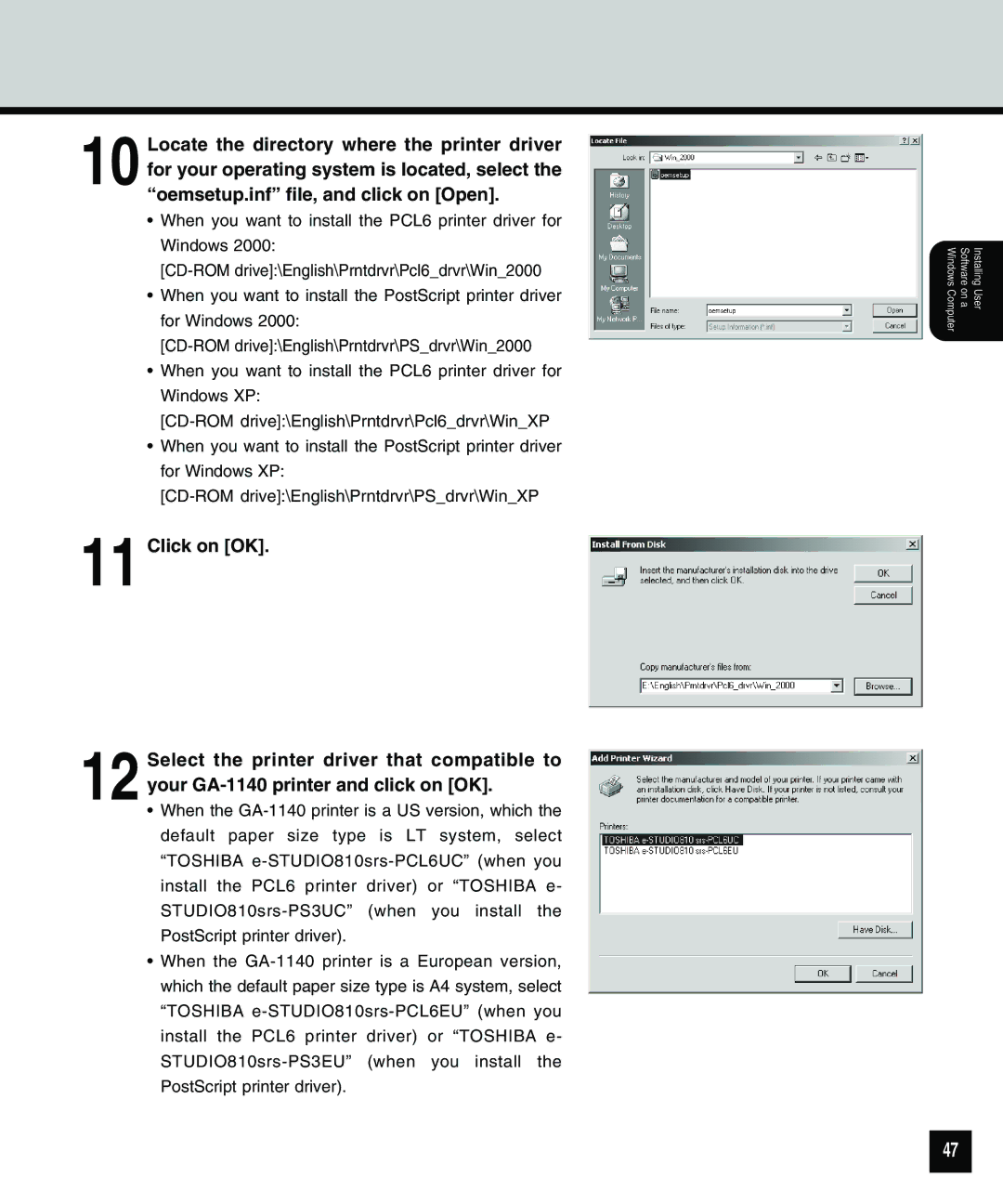10 Locate the directory where the printer driver for your operating system is located, select the “oemsetup.inf” file, and click on [Open].
•When you want to install the PCL6 printer driver for Windows 2000:
•When you want to install the PostScript printer driver for Windows 2000:
•When you want to install the PCL6 printer driver for Windows XP:
•When you want to install the PostScript printer driver for Windows XP:
11 Click on [OK].
12 Select the printer driver that compatible to
your
•When the
•When the
Installing User
Software on a
Windows Computer
47