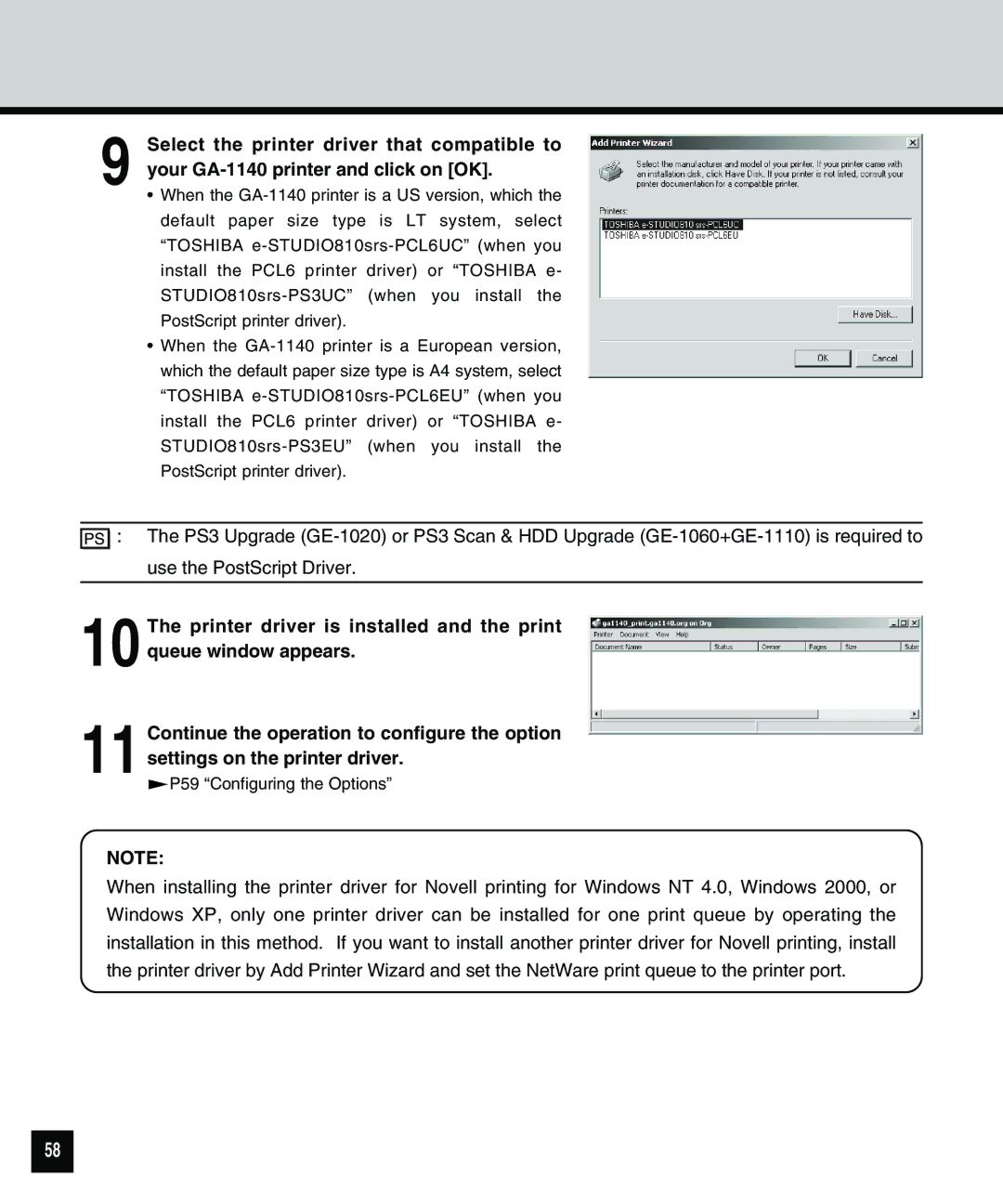9 Select the printer driver that compatible to your
•When the
•When the
![]()
![]() : The PS3 Upgrade
: The PS3 Upgrade
10 The printer driver is installed and the print queue window appears.
11 Continue the operation to configure the option settings on the printer driver.
 P59 “Configuring the Options”
P59 “Configuring the Options”
NOTE:
When installing the printer driver for Novell printing for Windows NT 4.0, Windows 2000, or Windows XP, only one printer driver can be installed for one print queue by operating the installation in this method. If you want to install another printer driver for Novell printing, install the printer driver by Add Printer Wizard and set the NetWare print queue to the printer port.
58