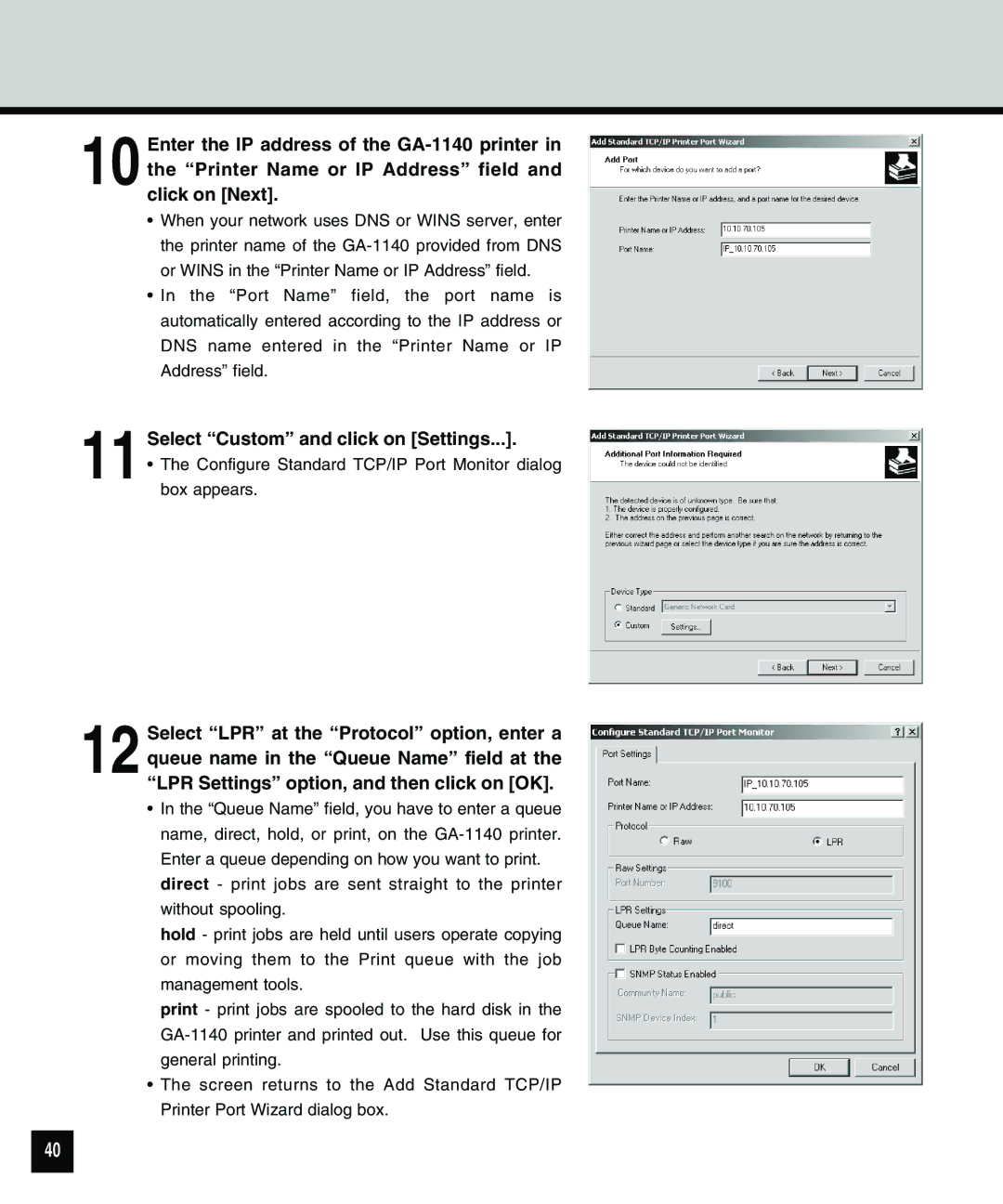10 Enter the IP address of the
•When your network uses DNS or WINS server, enter the printer name of the
•In the “Port Name” field, the port name is automatically entered according to the IP address or DNS name entered in the “Printer Name or IP Address” field.
11 Select “Custom” and click on [Settings...].
•The Configure Standard TCP/IP Port Monitor dialog box appears.
12 Select “LPR” at the “Protocol” option, enter a queue name in the “Queue Name” field at the “LPR Settings” option, and then click on [OK].
•In the “Queue Name” field, you have to enter a queue name, direct, hold, or print, on the
hold - print jobs are held until users operate copying or moving them to the Print queue with the job management tools.
print - print jobs are spooled to the hard disk in the
•The screen returns to the Add Standard TCP/IP Printer Port Wizard dialog box.
40