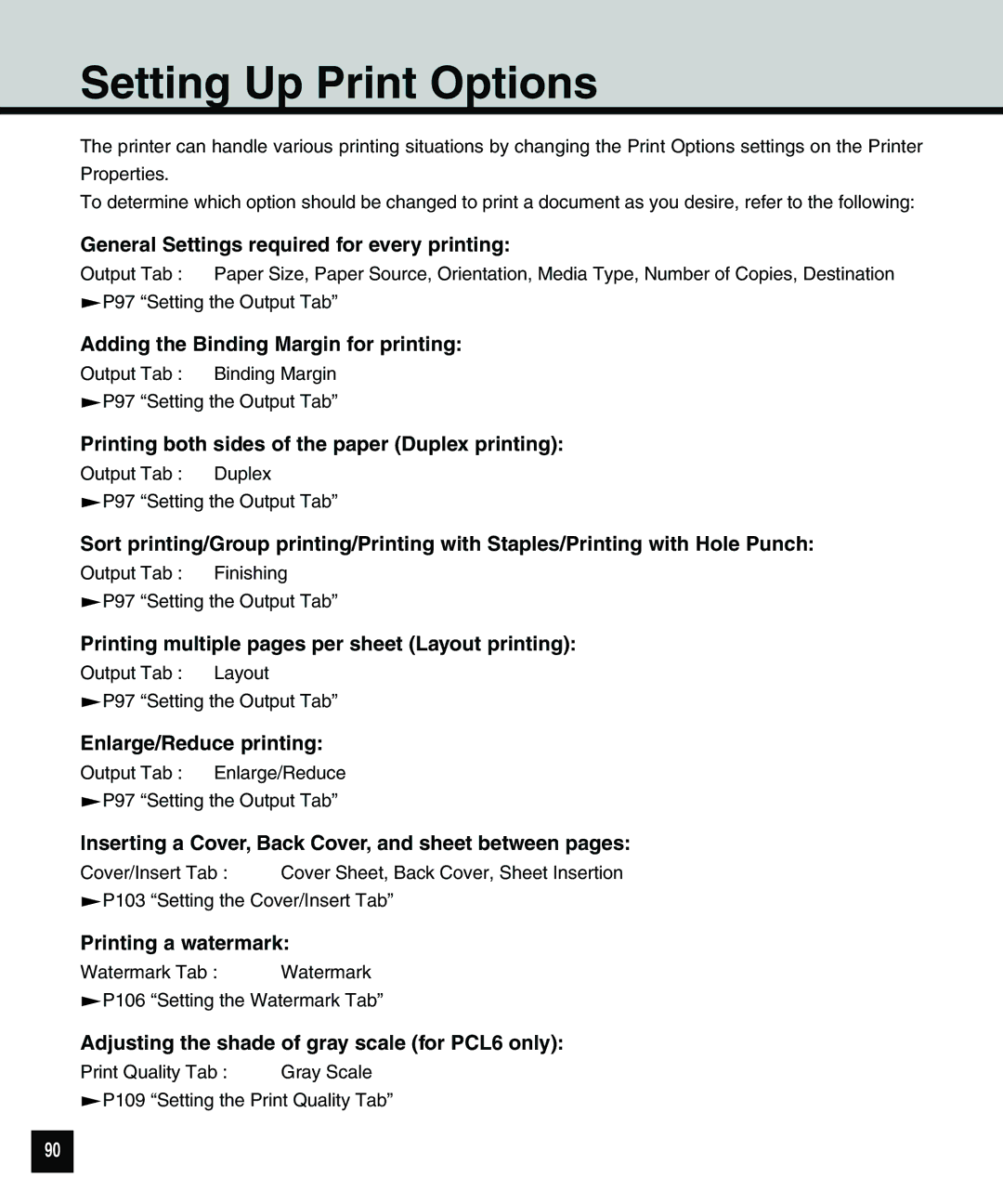Setting Up Print Options
The printer can handle various printing situations by changing the Print Options settings on the Printer Properties.
To determine which option should be changed to print a document as you desire, refer to the following:
General Settings required for every printing:
Output Tab : Paper Size, Paper Source, Orientation, Media Type, Number of Copies, Destination P97 “Setting the Output Tab”
Adding the Binding Margin for printing:
Output Tab : Binding Margin
P97 “Setting the Output Tab”
Printing both sides of the paper (Duplex printing):
Output Tab : Duplex
P97 “Setting the Output Tab”
Sort printing/Group printing/Printing with Staples/Printing with Hole Punch:
Output Tab : Finishing
P97 “Setting the Output Tab”
Printing multiple pages per sheet (Layout printing):
Output Tab : Layout
P97 “Setting the Output Tab”
Enlarge/Reduce printing:
Output Tab : Enlarge/Reduce
P97 “Setting the Output Tab”
Inserting a Cover, Back Cover, and sheet between pages:
Cover/Insert Tab : Cover Sheet, Back Cover, Sheet Insertion
P103 “Setting the Cover/Insert Tab”
Printing a watermark:
Watermark Tab : | Watermark |
P106 “Setting the Watermark Tab”
Adjusting the shade of gray scale (for PCL6 only):
Print Quality Tab : | Gray Scale |
P109 “Setting the Print Quality Tab”
90