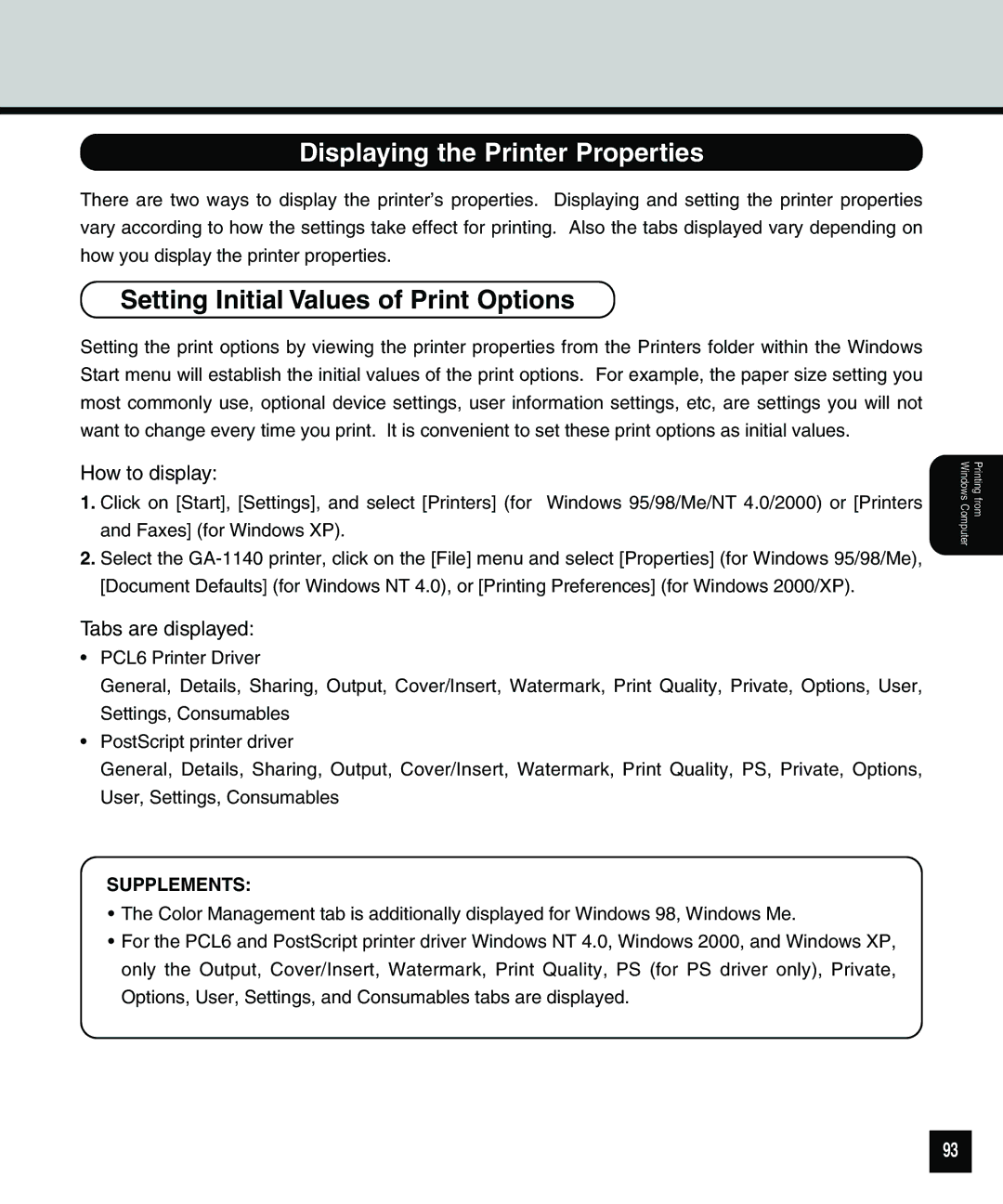Displaying the Printer Properties
There are two ways to display the printer’s properties. Displaying and setting the printer properties vary according to how the settings take effect for printing. Also the tabs displayed vary depending on how you display the printer properties.
Setting Initial Values of Print Options
Setting the print options by viewing the printer properties from the Printers folder within the Windows Start menu will establish the initial values of the print options. For example, the paper size setting you most commonly use, optional device settings, user information settings, etc, are settings you will not want to change every time you print. It is convenient to set these print options as initial values.
How to display:
1.Click on [Start], [Settings], and select [Printers] (for Windows 95/98/Me/NT 4.0/2000) or [Printers and Faxes] (for Windows XP).
2.Select the
Tabs are displayed:
•PCL6 Printer Driver
General, Details, Sharing, Output, Cover/Insert, Watermark, Print Quality, Private, Options, User, Settings, Consumables
•PostScript printer driver
General, Details, Sharing, Output, Cover/Insert, Watermark, Print Quality, PS, Private, Options, User, Settings, Consumables
SUPPLEMENTS:
•The Color Management tab is additionally displayed for Windows 98, Windows Me.
•For the PCL6 and PostScript printer driver Windows NT 4.0, Windows 2000, and Windows XP, only the Output, Cover/Insert, Watermark, Print Quality, PS (for PS driver only), Private, Options, User, Settings, and Consumables tabs are displayed.
Printing from Windows Computer
93