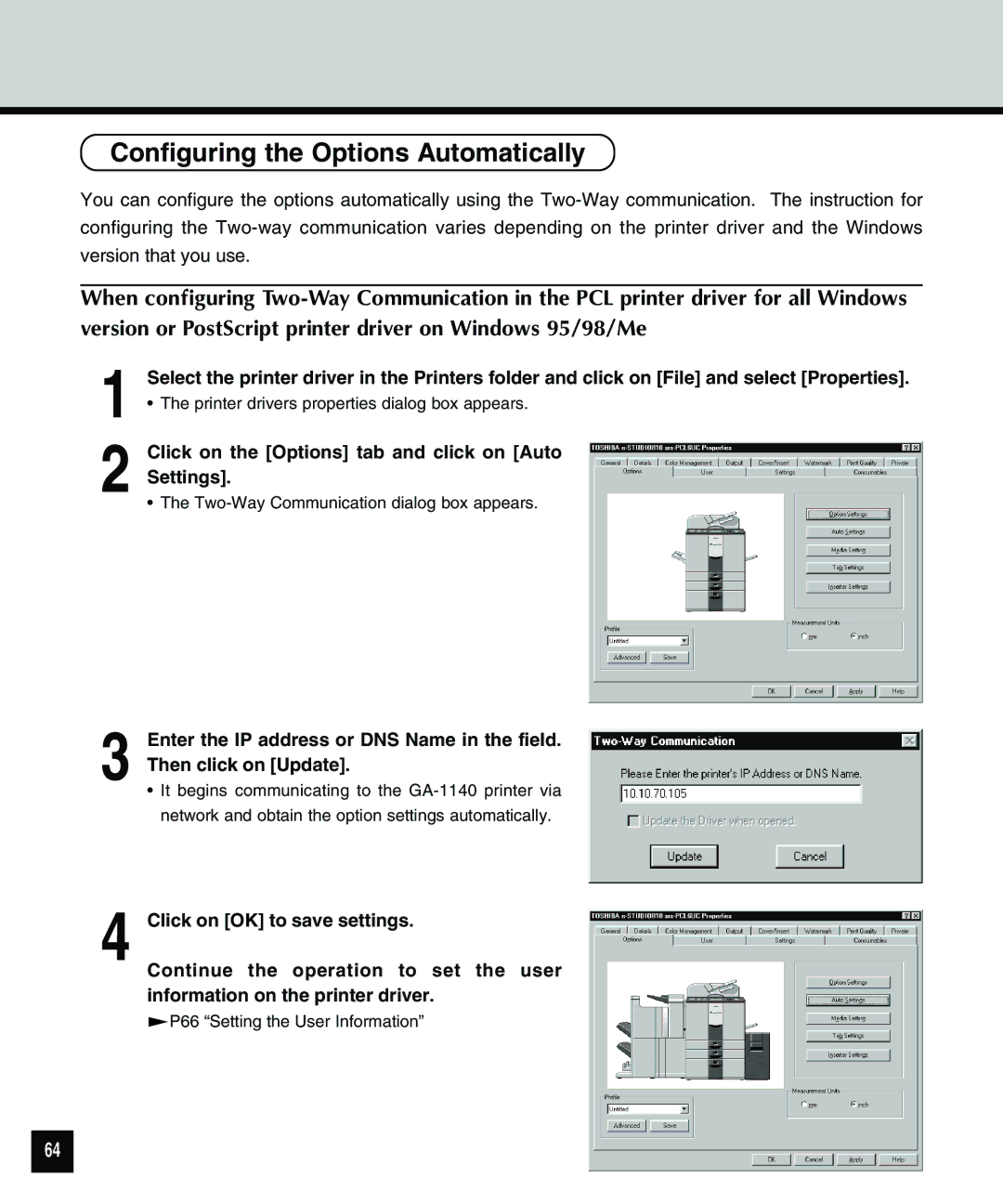Configuring the Options Automatically
You can configure the options automatically using the
When configuring
1
•The printer drivers properties dialog box appears.
2 Click on the [Options] tab and click on [Auto Settings].
•The
3
4
Enter the IP address or DNS Name in the field. Then click on [Update].
•It begins communicating to the
Click on [OK] to save settings.
Continue the operation to set the user information on the printer driver.
![]() P66 “Setting the User Information”
P66 “Setting the User Information”
64