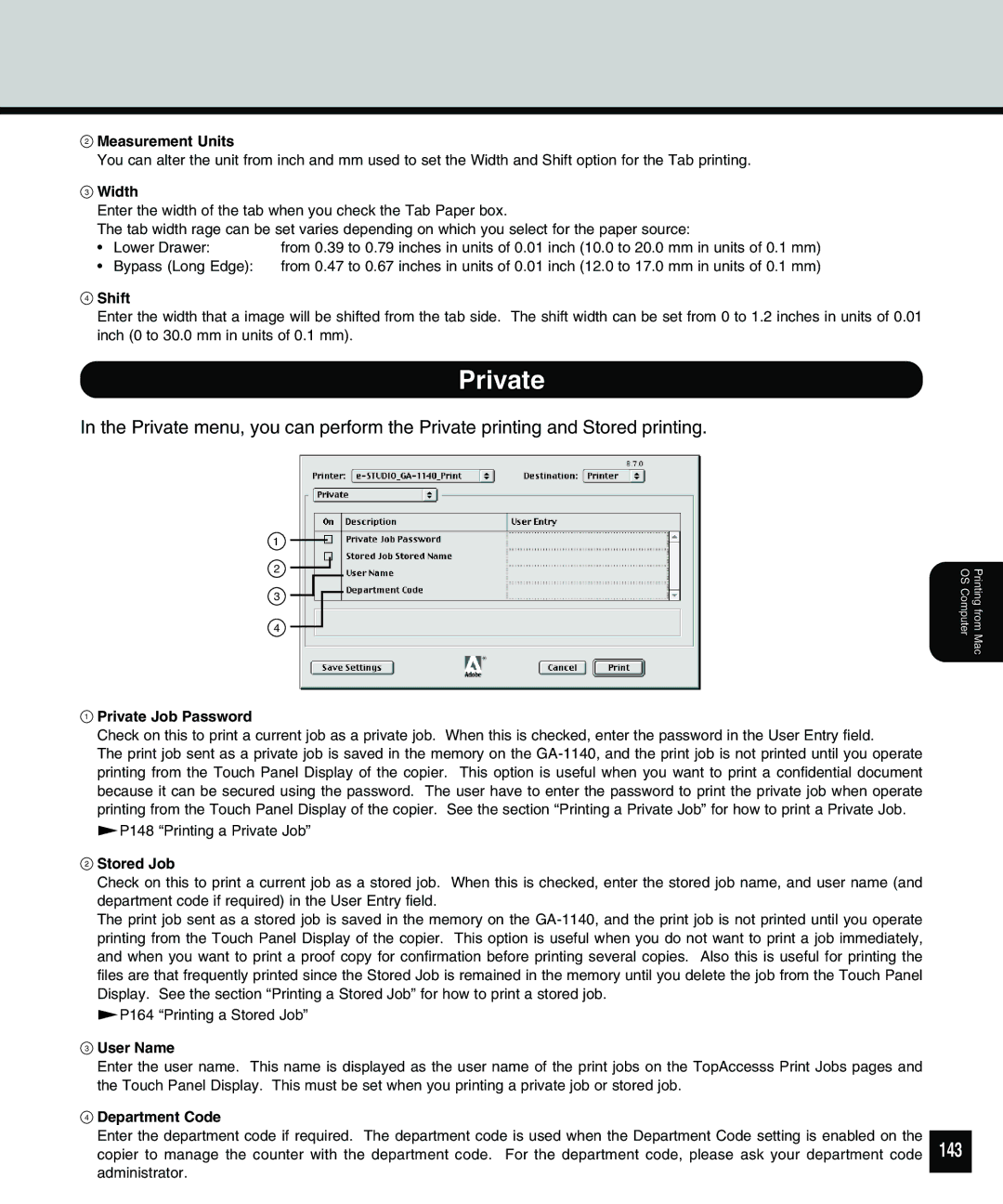2Measurement Units
You can alter the unit from inch and mm used to set the Width and Shift option for the Tab printing.
3Width
Enter the width of the tab when you check the Tab Paper box.
The tab width rage can be set varies depending on which you select for the paper source:
• | Lower Drawer: | from 0.39 to 0.79 inches in units of 0.01 inch (10.0 to 20.0 mm in units of 0.1 mm) |
• | Bypass (Long Edge): | from 0.47 to 0.67 inches in units of 0.01 inch (12.0 to 17.0 mm in units of 0.1 mm) |
4Shift
Enter the width that a image will be shifted from the tab side. The shift width can be set from 0 to 1.2 inches in units of 0.01 inch (0 to 30.0 mm in units of 0.1 mm).
Private
In the Private menu, you can perform the Private printing and Stored printing.
1
2
3
4
Printing from Mac OS Computer
1Private Job Password
Check on this to print a current job as a private job. When this is checked, enter the password in the User Entry field.
The print job sent as a private job is saved in the memory on the
![]() P148 “Printing a Private Job”
P148 “Printing a Private Job”
2Stored Job
Check on this to print a current job as a stored job. When this is checked, enter the stored job name, and user name (and department code if required) in the User Entry field.
The print job sent as a stored job is saved in the memory on the
![]() P164 “Printing a Stored Job”
P164 “Printing a Stored Job”
3User Name
Enter the user name. This name is displayed as the user name of the print jobs on the TopAccesss Print Jobs pages and the Touch Panel Display. This must be set when you printing a private job or stored job.
4Department Code
Enter the department code if required. The department code is used when the Department Code setting is enabled on the copier to manage the counter with the department code. For the department code, please ask your department code administrator.