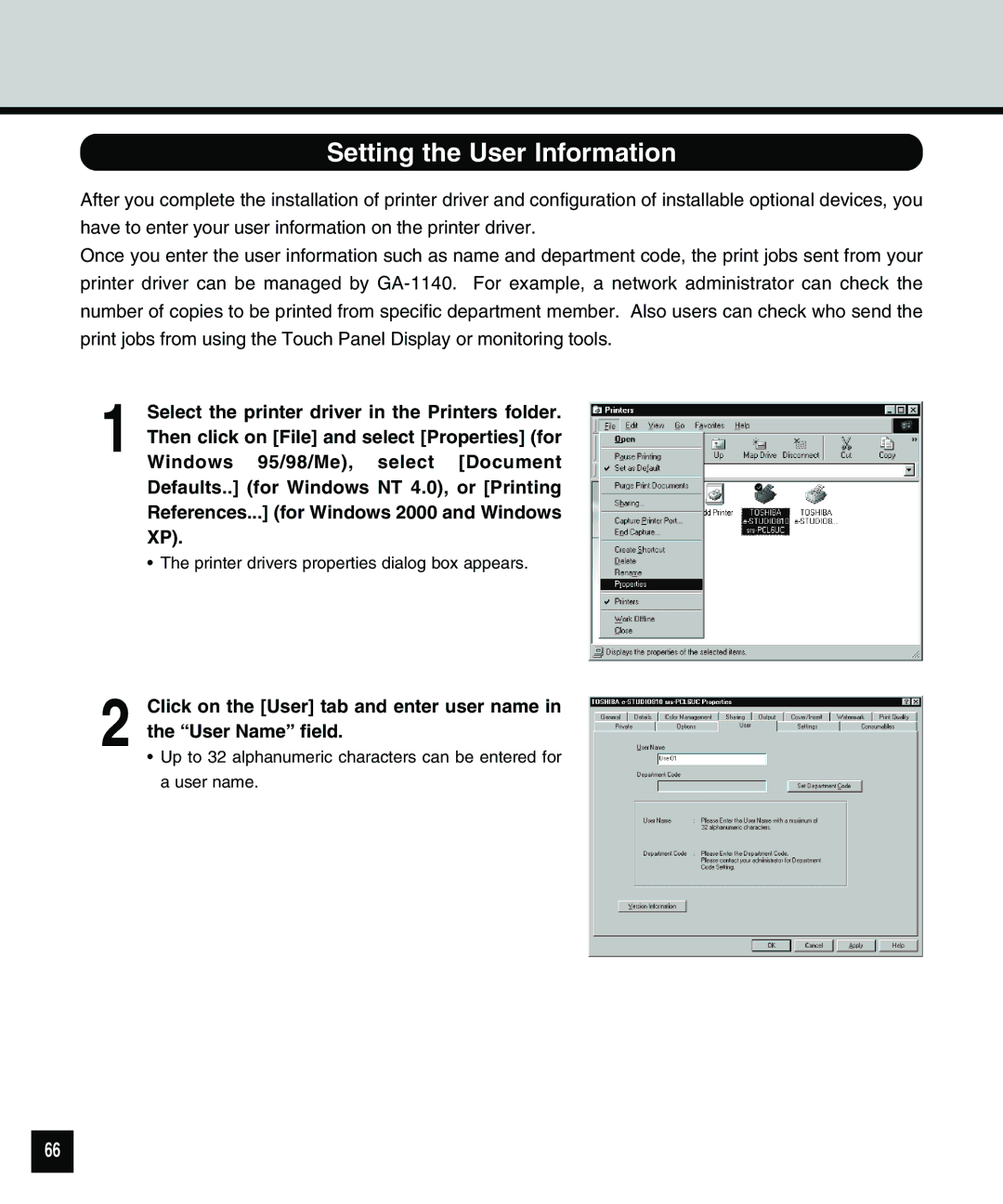Setting the User Information
After you complete the installation of printer driver and configuration of installable optional devices, you have to enter your user information on the printer driver.
Once you enter the user information such as name and department code, the print jobs sent from your printer driver can be managed by
1
2
Select the printer driver in the Printers folder. Then click on [File] and select [Properties] (for Windows 95/98/Me), select [Document Defaults..] (for Windows NT 4.0), or [Printing References...] (for Windows 2000 and Windows XP).
•The printer drivers properties dialog box appears.
Click on the [User] tab and enter user name in the “User Name” field.
•Up to 32 alphanumeric characters can be entered for a user name.
66