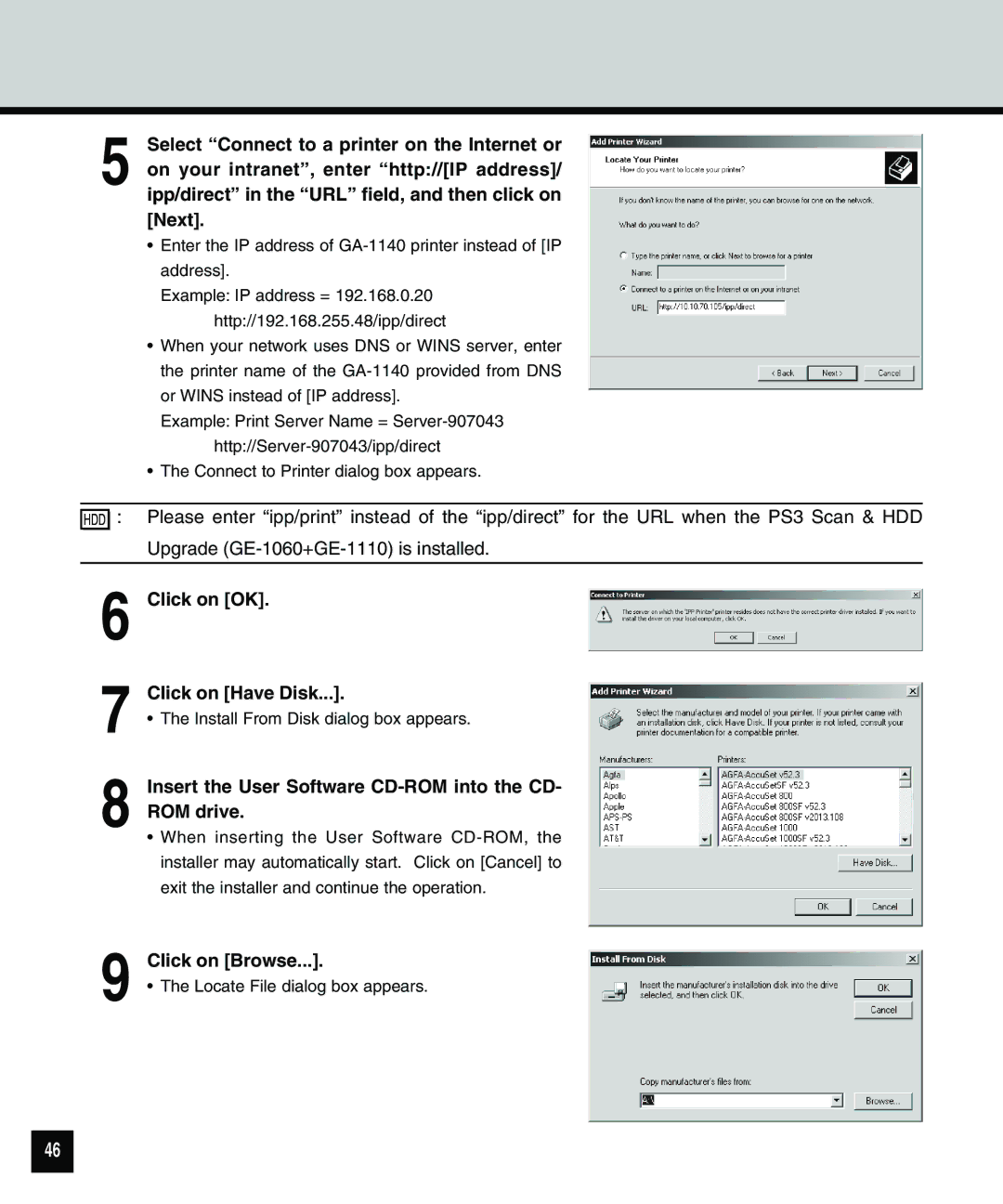Click on [Browse...].
• The Locate File dialog box appears.
9
Upgrade (GE-1060+GE-1110) is installed.
6 Click on [OK].
7 Click on [Have Disk...].
• The Install From Disk dialog box appears.
8 Insert the User Software CD-ROM into the CD- ROM drive.
• When inserting the User Software CD-ROM, the installer may automatically start. Click on [Cancel] to exit the installer and continue the operation.
5 Select “Connect to a printer on the Internet or on your intranet”, enter “http://[IP address]/ ipp/direct” in the “URL” field, and then click on [Next].
•Enter the IP address of
Example: IP address = 192.168.0.20 http://192.168.255.48/ipp/direct
•When your network uses DNS or WINS server, enter the printer name of the
Example: Print Server Name =
•The Connect to Printer dialog box appears.
![]()
![]()
![]()
![]() : Please enter “ipp/print” instead of the “ipp/direct” for the URL when the PS3 Scan & HDD
: Please enter “ipp/print” instead of the “ipp/direct” for the URL when the PS3 Scan & HDD
46