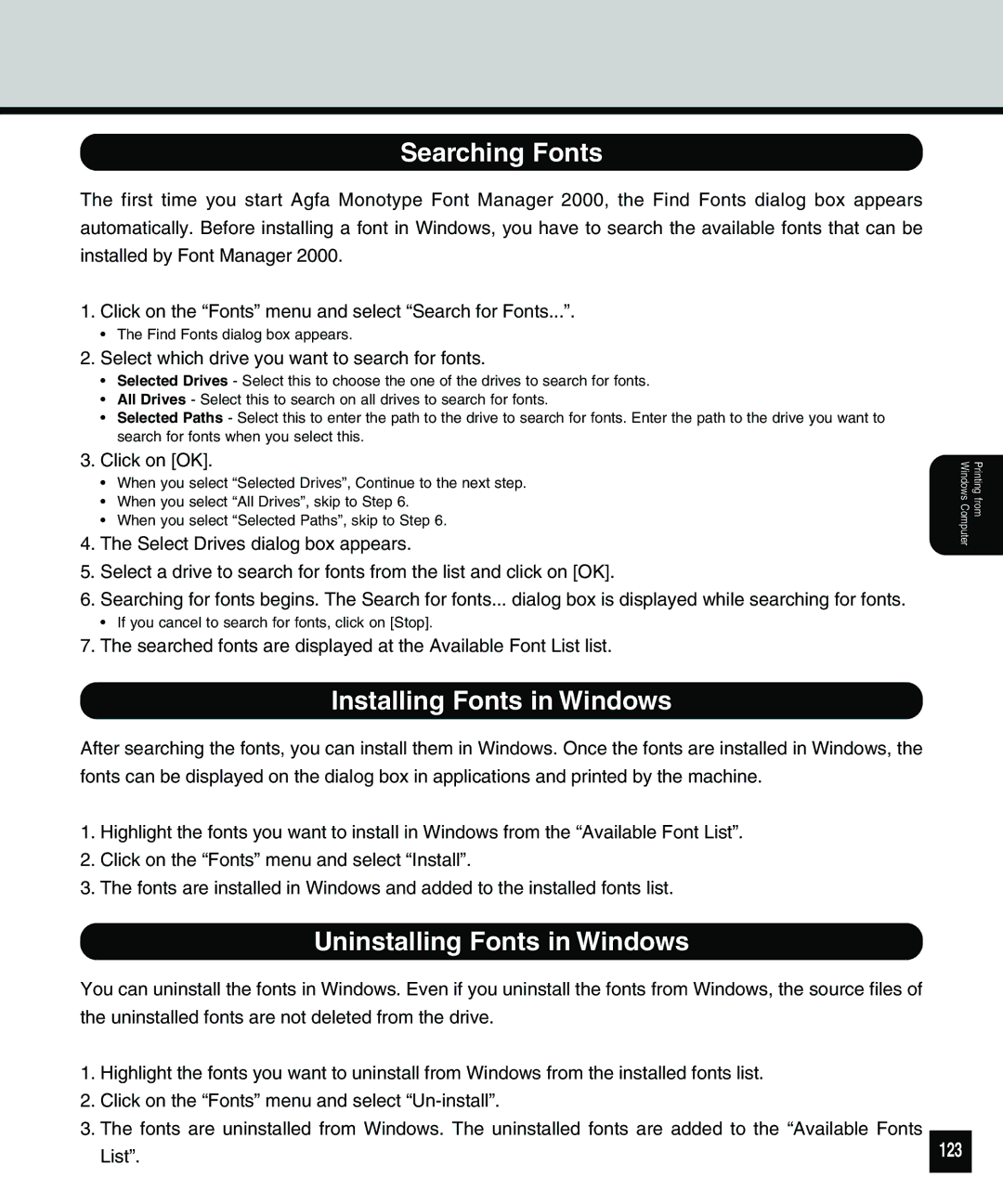Searching Fonts
The first time you start Agfa Monotype Font Manager 2000, the Find Fonts dialog box appears automatically. Before installing a font in Windows, you have to search the available fonts that can be installed by Font Manager 2000.
1.Click on the “Fonts” menu and select “Search for Fonts...”.
•The Find Fonts dialog box appears.
2.Select which drive you want to search for fonts.
•Selected Drives - Select this to choose the one of the drives to search for fonts.
•All Drives - Select this to search on all drives to search for fonts.
•Selected Paths - Select this to enter the path to the drive to search for fonts. Enter the path to the drive you want to search for fonts when you select this.
3.Click on [OK].
•When you select “Selected Drives”, Continue to the next step.
•When you select “All Drives”, skip to Step 6.
•When you select “Selected Paths”, skip to Step 6.
4.The Select Drives dialog box appears.
5.Select a drive to search for fonts from the list and click on [OK].
6.Searching for fonts begins. The Search for fonts... dialog box is displayed while searching for fonts.
•If you cancel to search for fonts, click on [Stop].
7.The searched fonts are displayed at the Available Font List list.
Printing from Windows Computer
Installing Fonts in Windows
After searching the fonts, you can install them in Windows. Once the fonts are installed in Windows, the fonts can be displayed on the dialog box in applications and printed by the machine.
1.Highlight the fonts you want to install in Windows from the “Available Font List”.
2.Click on the “Fonts” menu and select “Install”.
3.The fonts are installed in Windows and added to the installed fonts list.
Uninstalling Fonts in Windows
You can uninstall the fonts in Windows. Even if you uninstall the fonts from Windows, the source files of the uninstalled fonts are not deleted from the drive.
1.Highlight the fonts you want to uninstall from Windows from the installed fonts list.
2.Click on the “Fonts” menu and select
3.The fonts are uninstalled from Windows. The uninstalled fonts are added to the “Available Fonts List”.