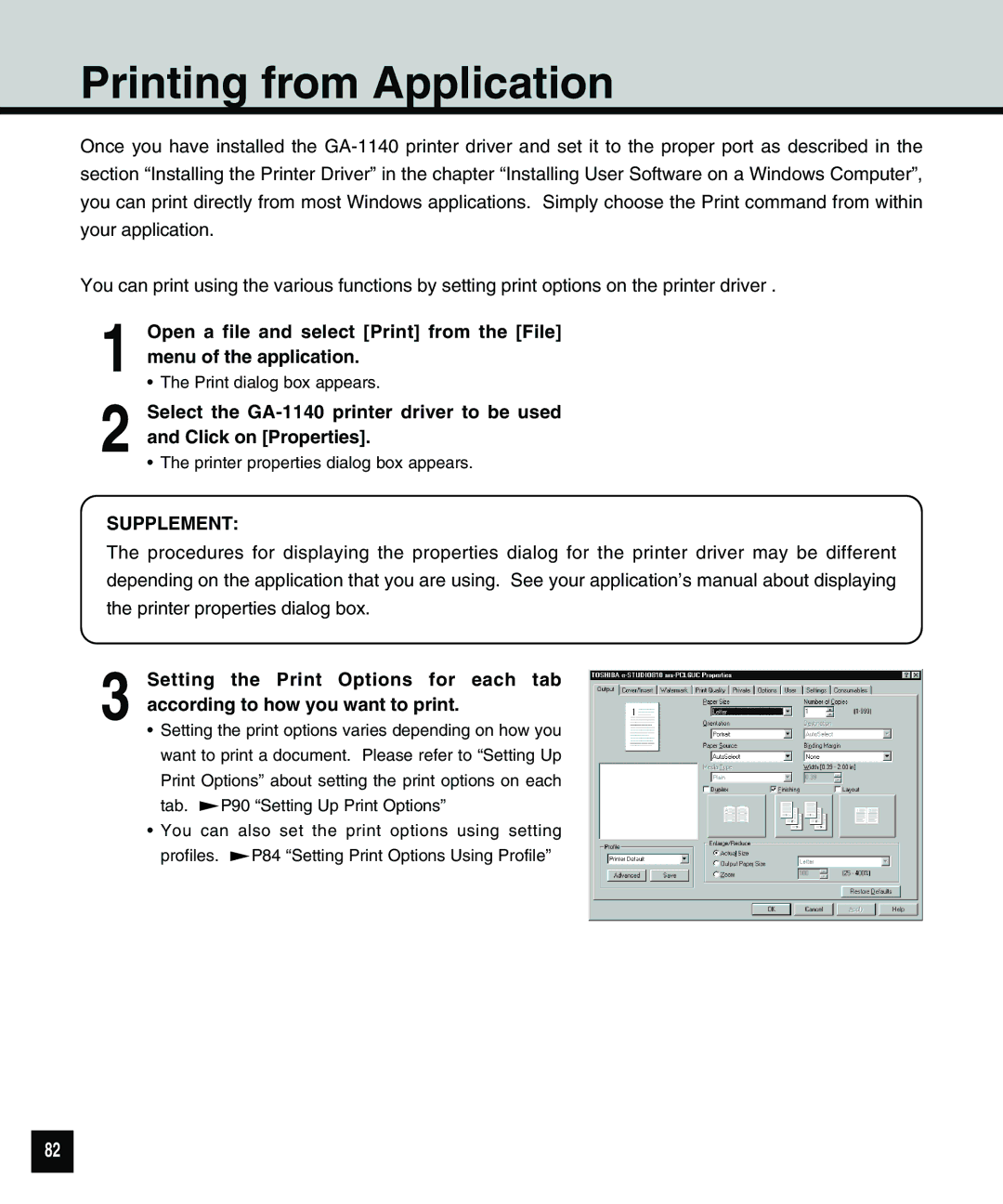Printing from Application
Once you have installed the
You can print using the various functions by setting print options on the printer driver .
1
2
Open a file and select [Print] from the [File] menu of the application.
•The Print dialog box appears.
Select the
•The printer properties dialog box appears.
SUPPLEMENT:
The procedures for displaying the properties dialog for the printer driver may be different depending on the application that you are using. See your application’s manual about displaying the printer properties dialog box.
3 Setting the Print Options for each tab according to how you want to print.
•Setting the print options varies depending on how you want to print a document. Please refer to “Setting Up Print Options” about setting the print options on each
tab. ![]() P90 “Setting Up Print Options”
P90 “Setting Up Print Options”
•You can also set the print options using setting
profiles. ![]() P84 “Setting Print Options Using Profile”
P84 “Setting Print Options Using Profile”
82