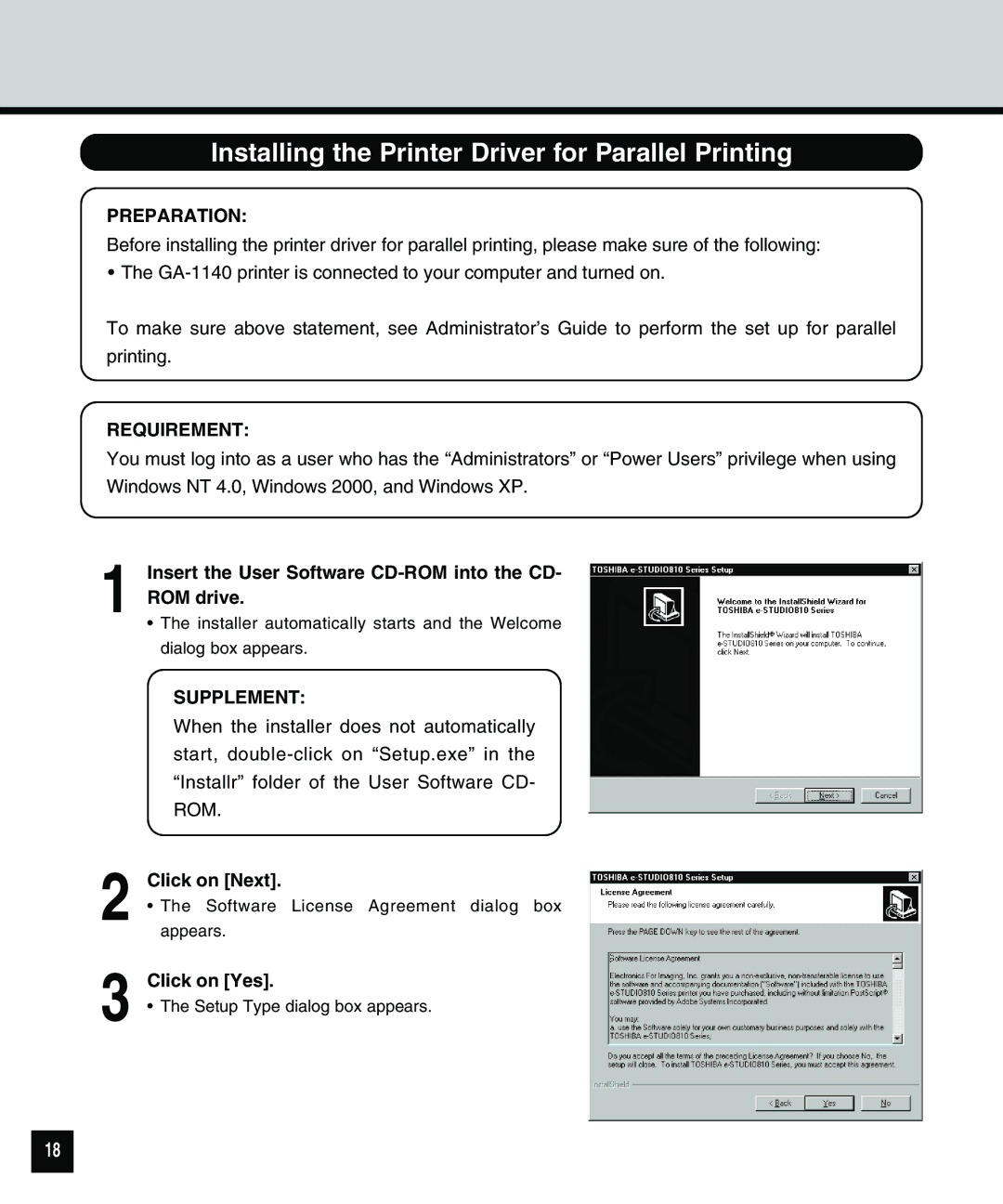Installing the Printer Driver for Parallel Printing
PREPARATION:
Before installing the printer driver for parallel printing, please make sure of the following:
•The
To make sure above statement, see Administrator’s Guide to perform the set up for parallel printing.
REQUIREMENT:
You must log into as a user who has the “Administrators” or “Power Users” privilege when using Windows NT 4.0, Windows 2000, and Windows XP.
1 Insert the User Software CD-ROM into the CD- ROM drive.
•The installer automatically starts and the Welcome dialog box appears.
SUPPLEMENT:
When the installer does not automatically start,
2
3
Click on [Next].
•The Software License Agreement dialog box appears.
Click on [Yes].
•The Setup Type dialog box appears.
18