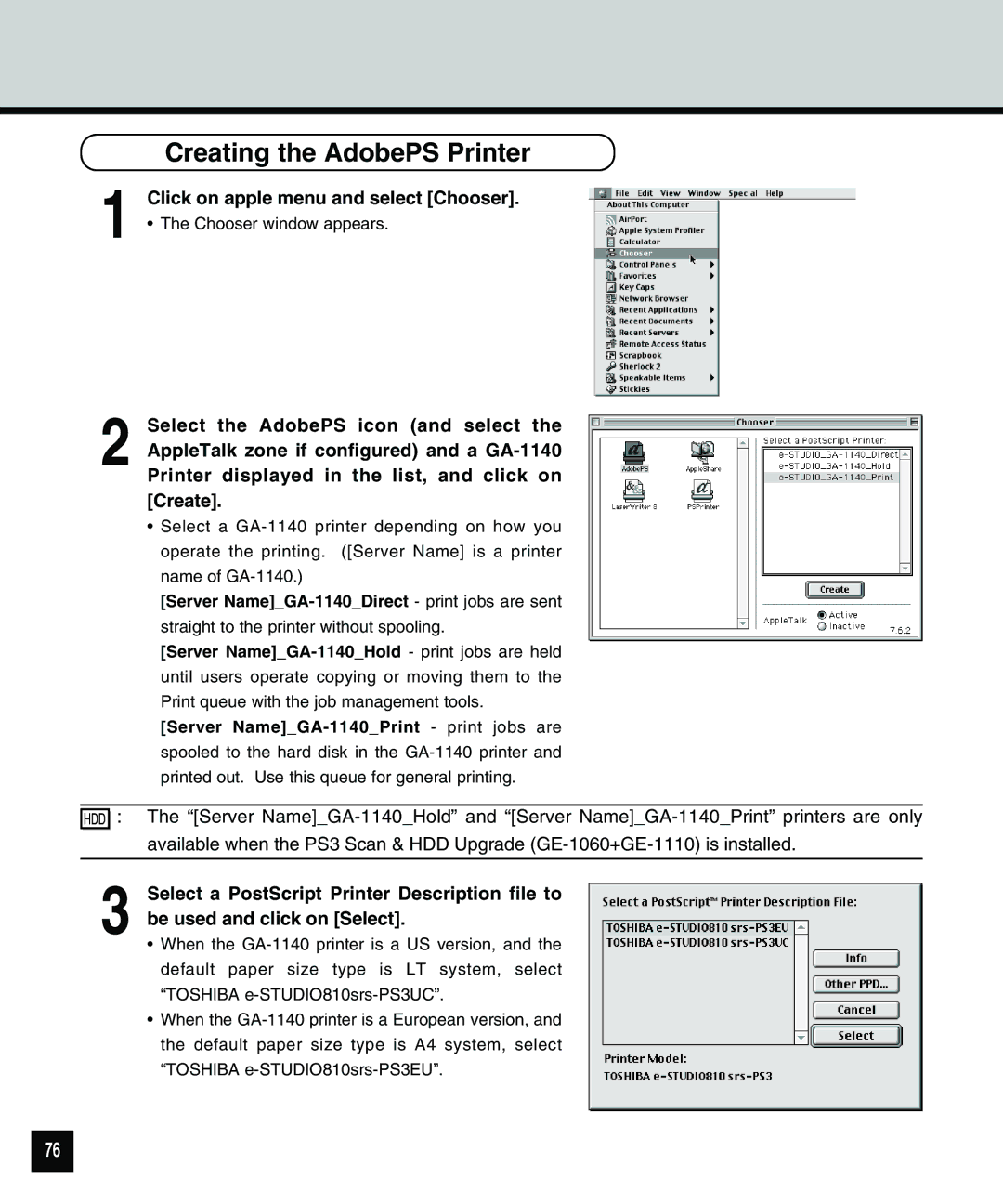1
2
Creating the AdobePS Printer
Click on apple menu and select [Chooser].
• The Chooser window appears.
Select the AdobePS icon (and select the AppleTalk zone if configured) and a
•Select a
[Server
[Server
[Server
![]()
![]()
![]()
![]() : The “[Server
: The “[Server
3 Select a PostScript Printer Description file to be used and click on [Select].
•When the
•When the
76