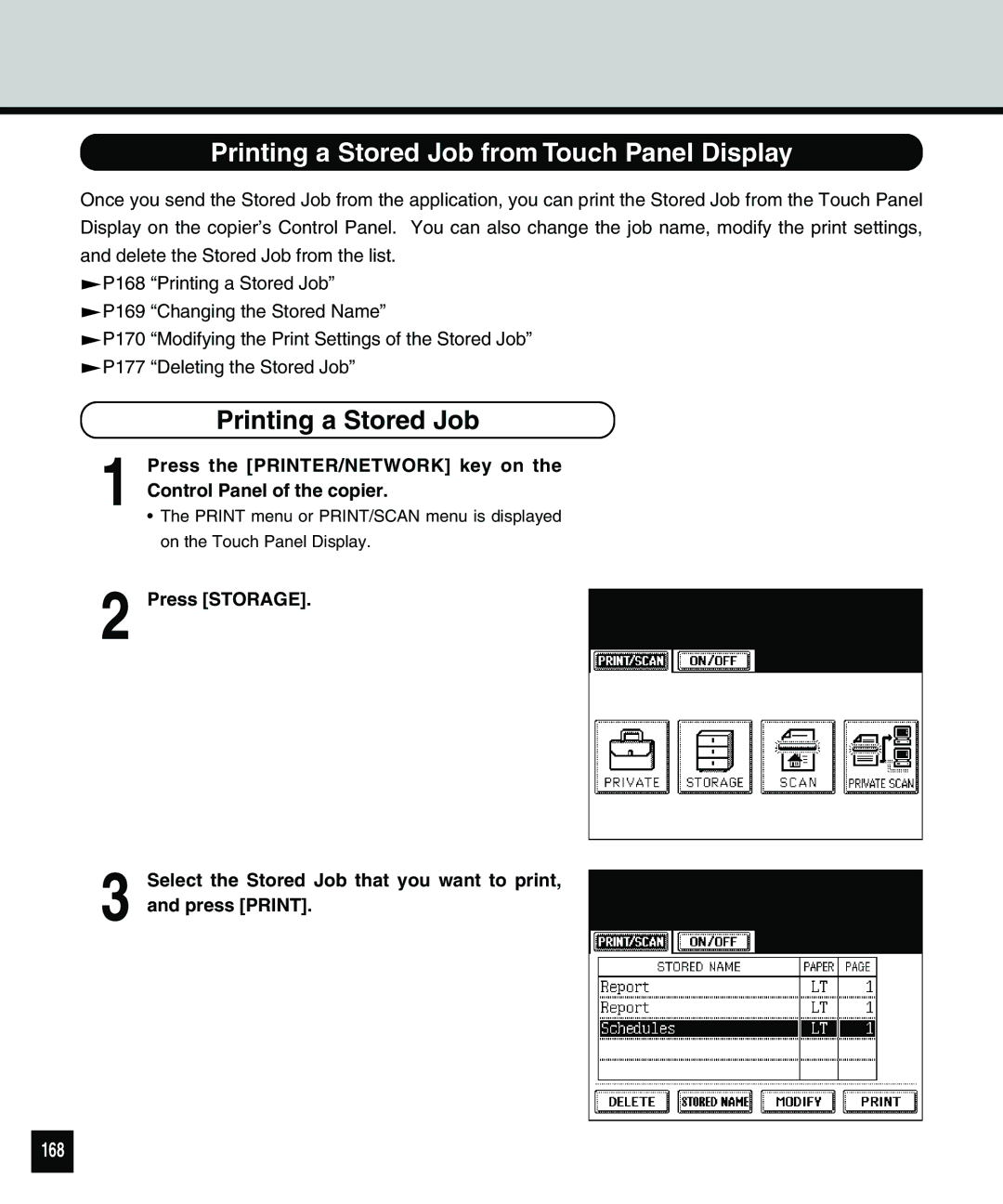Printing a Stored Job from Touch Panel Display
Once you send the Stored Job from the application, you can print the Stored Job from the Touch Panel Display on the copier’s Control Panel. You can also change the job name, modify the print settings, and delete the Stored Job from the list.
![]() P168 “Printing a Stored Job”
P168 “Printing a Stored Job”
![]() P169 “Changing the Stored Name”
P169 “Changing the Stored Name”
![]() P170 “Modifying the Print Settings of the Stored Job”
P170 “Modifying the Print Settings of the Stored Job”
![]() P177 “Deleting the Stored Job”
P177 “Deleting the Stored Job”
1
2
Printing a Stored Job
Press the [PRINTER/NETWORK] key on the Control Panel of the copier.
•The PRINT menu or PRINT/SCAN menu is displayed on the Touch Panel Display.
Press [STORAGE].
3 Select the Stored Job that you want to print, and press [PRINT].