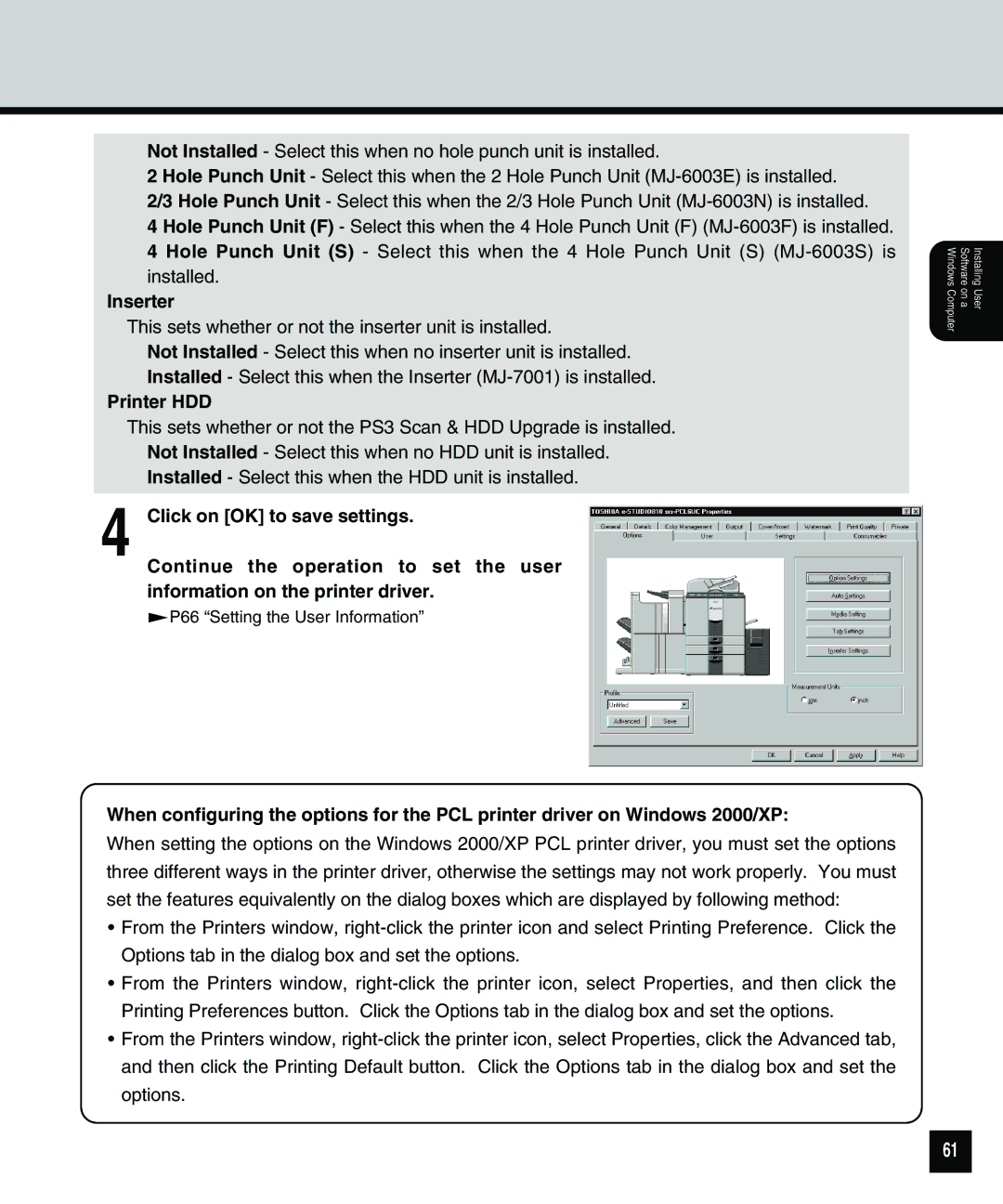Not Installed - Select this when no hole punch unit is installed.
2 Hole Punch Unit - Select this when the 2 Hole Punch Unit
4 Hole Punch Unit (F) - Select this when the 4 Hole Punch Unit (F)
Inserter
This sets whether or not the inserter unit is installed.
Not Installed - Select this when no inserter unit is installed.
Installed - Select this when the Inserter
Printer HDD
This sets whether or not the PS3 Scan & HDD Upgrade is installed.
Not Installed - Select this when no HDD unit is installed.
Installed - Select this when the HDD unit is installed.
4 Click on [OK] to save settings.
Continue the operation to set the user information on the printer driver.
P66 “Setting the User Information”
When configuring the options for the PCL printer driver on Windows 2000/XP:
When setting the options on the Windows 2000/XP PCL printer driver, you must set the options three different ways in the printer driver, otherwise the settings may not work properly. You must set the features equivalently on the dialog boxes which are displayed by following method:
•From the Printers window,
•From the Printers window,
•From the Printers window,
Installing User
Software on a
Windows Computer
61