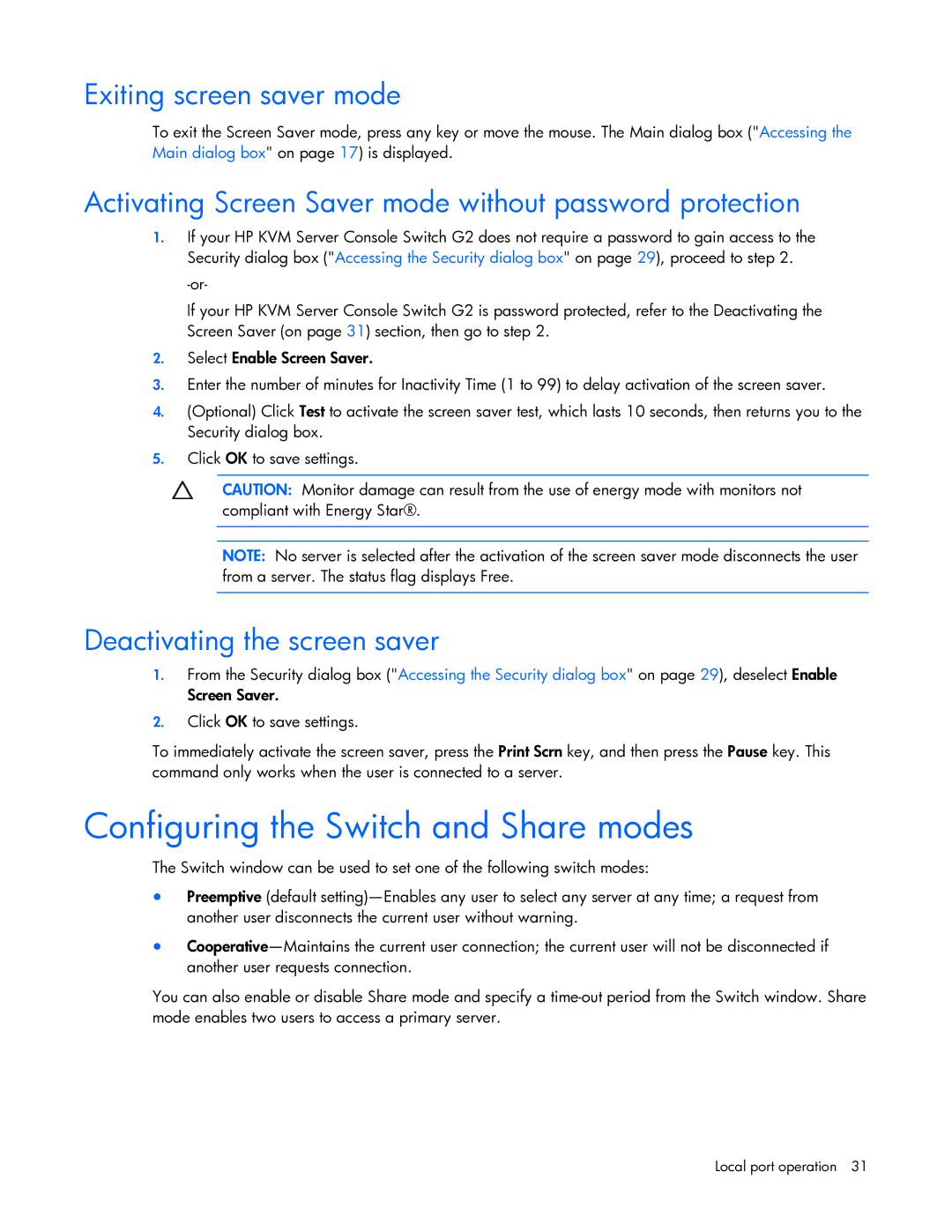Exiting screen saver mode
To exit the Screen Saver mode, press any key or move the mouse. The Main dialog box ("Accessing the Main dialog box" on page 17) is displayed.
Activating Screen Saver mode without password protection
1.If your HP KVM Server Console Switch G2 does not require a password to gain access to the Security dialog box ("Accessing the Security dialog box" on page 29), proceed to step 2.
If your HP KVM Server Console Switch G2 is password protected, refer to the Deactivating the Screen Saver (on page 31) section, then go to step 2.
2.Select Enable Screen Saver.
3.Enter the number of minutes for Inactivity Time (1 to 99) to delay activation of the screen saver.
4.(Optional) Click Test to activate the screen saver test, which lasts 10 seconds, then returns you to the Security dialog box.
5.Click OK to save settings.
CAUTION: Monitor damage can result from the use of energy mode with monitors not compliant with Energy Star®.
NOTE: No server is selected after the activation of the screen saver mode disconnects the user from a server. The status flag displays Free.
Deactivating the screen saver
1.From the Security dialog box ("Accessing the Security dialog box" on page 29), deselect Enable Screen Saver.
2.Click OK to save settings.
To immediately activate the screen saver, press the Print Scrn key, and then press the Pause key. This command only works when the user is connected to a server.
Configuring the Switch and Share modes
The Switch window can be used to set one of the following switch modes:
•Preemptive (default
•
You can also enable or disable Share mode and specify a
Local port operation 31