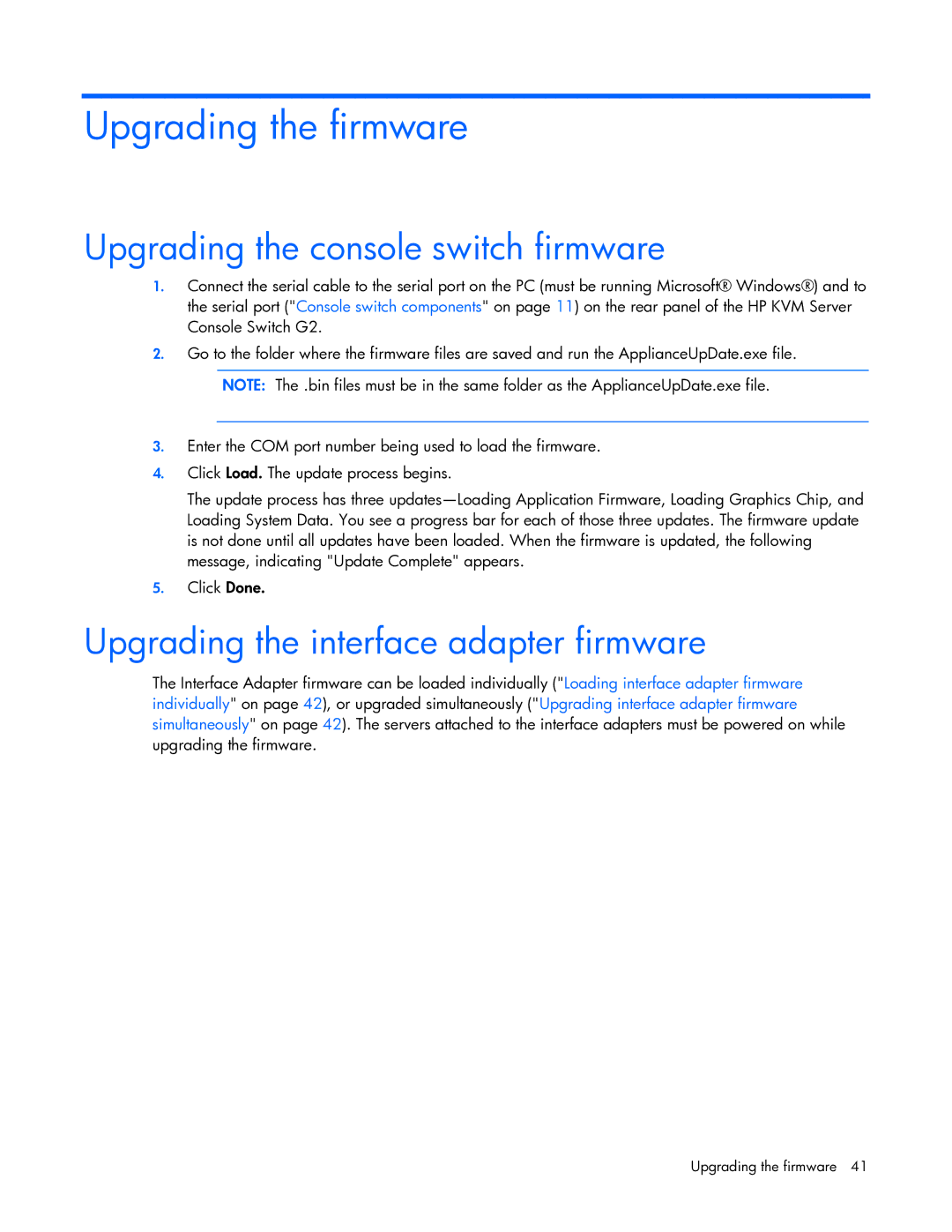Upgrading the firmware
Upgrading the console switch firmware
1.Connect the serial cable to the serial port on the PC (must be running Microsoft® Windows®) and to the serial port ("Console switch components" on page 11) on the rear panel of the HP KVM Server Console Switch G2.
2.Go to the folder where the firmware files are saved and run the ApplianceUpDate.exe file.
NOTE: The .bin files must be in the same folder as the ApplianceUpDate.exe file.
3.Enter the COM port number being used to load the firmware.
4.Click Load. The update process begins.
The update process has three
5.Click Done.
Upgrading the interface adapter firmware
The Interface Adapter firmware can be loaded individually ("Loading interface adapter firmware individually" on page 42), or upgraded simultaneously ("Upgrading interface adapter firmware simultaneously" on page 42). The servers attached to the interface adapters must be powered on while upgrading the firmware.
Upgrading the firmware 41