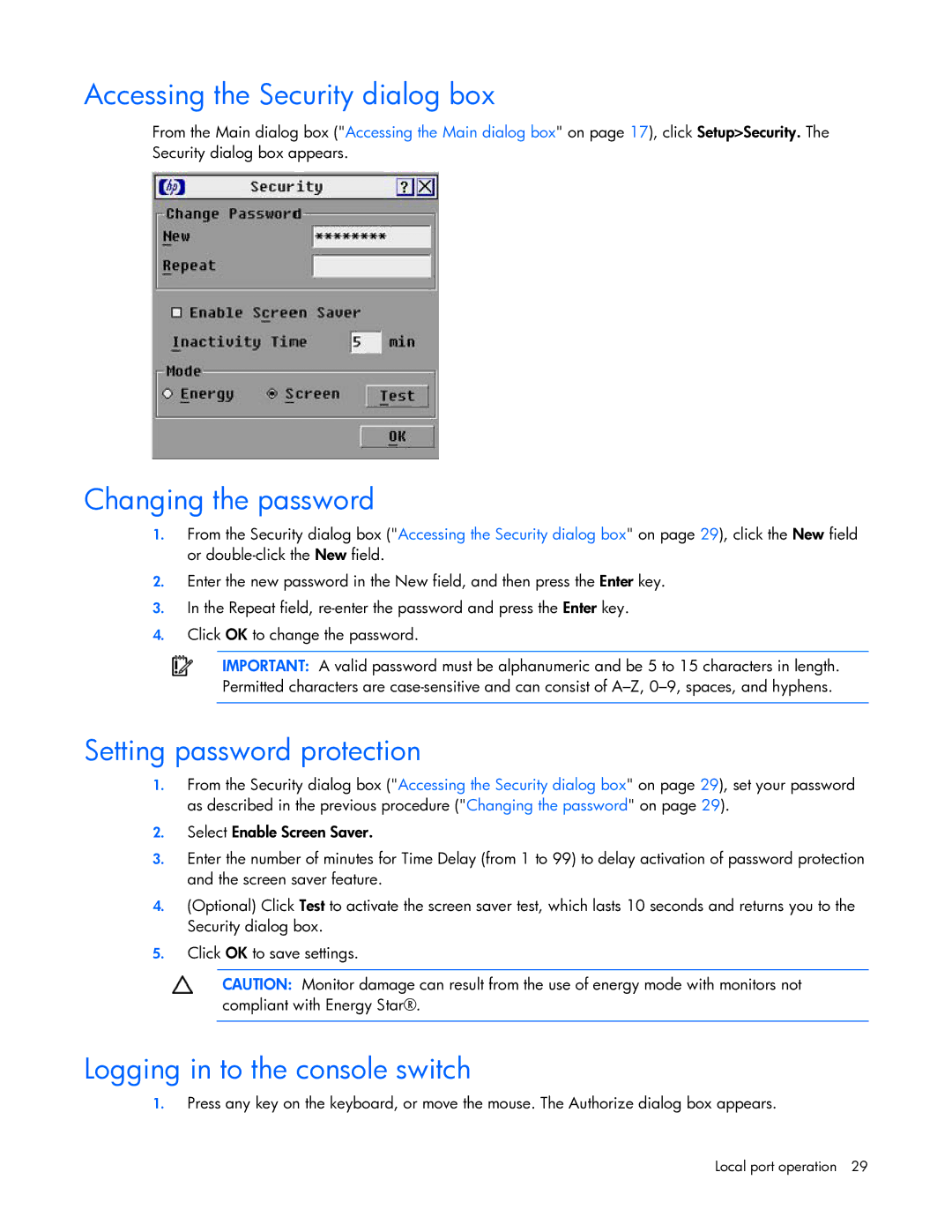Accessing the Security dialog box
From the Main dialog box ("Accessing the Main dialog box" on page 17), click Setup>Security. The Security dialog box appears.
Changing the password
1.From the Security dialog box ("Accessing the Security dialog box" on page 29), click the New field or
2.Enter the new password in the New field, and then press the Enter key.
3.In the Repeat field,
4.Click OK to change the password.
IMPORTANT: A valid password must be alphanumeric and be 5 to 15 characters in length. Permitted characters are
Setting password protection
1.From the Security dialog box ("Accessing the Security dialog box" on page 29), set your password as described in the previous procedure ("Changing the password" on page 29).
2.Select Enable Screen Saver.
3.Enter the number of minutes for Time Delay (from 1 to 99) to delay activation of password protection and the screen saver feature.
4.(Optional) Click Test to activate the screen saver test, which lasts 10 seconds and returns you to the Security dialog box.
5.Click OK to save settings.
CAUTION: Monitor damage can result from the use of energy mode with monitors not compliant with Energy Star®.
Logging in to the console switch
1.Press any key on the keyboard, or move the mouse. The Authorize dialog box appears.
Local port operation 29