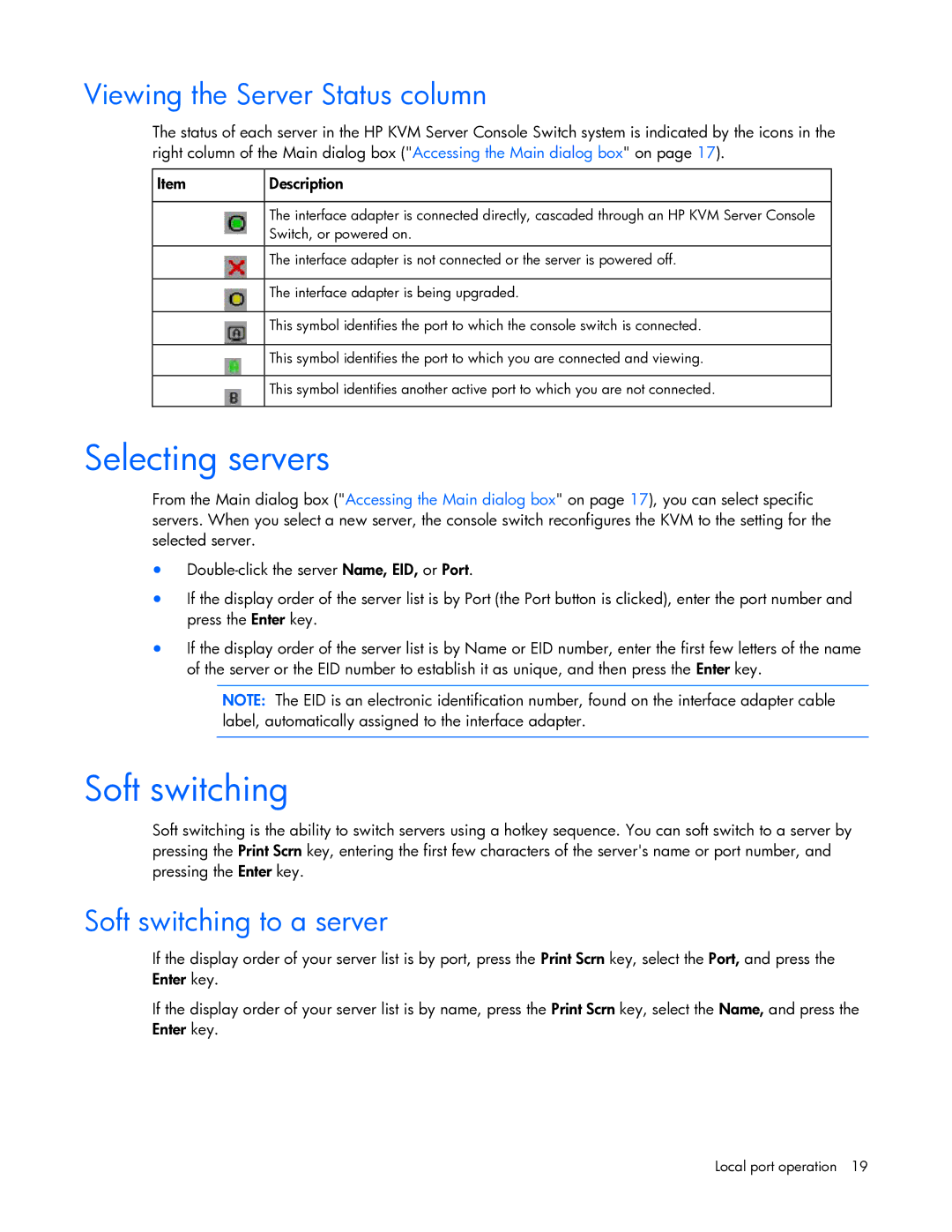Viewing the Server Status column
The status of each server in the HP KVM Server Console Switch system is indicated by the icons in the right column of the Main dialog box ("Accessing the Main dialog box" on page 17).
Item
Description
The interface adapter is connected directly, cascaded through an HP KVM Server Console Switch, or powered on.
The interface adapter is not connected or the server is powered off.
The interface adapter is being upgraded.
This symbol identifies the port to which the console switch is connected.
This symbol identifies the port to which you are connected and viewing.
This symbol identifies another active port to which you are not connected.
Selecting servers
From the Main dialog box ("Accessing the Main dialog box" on page 17), you can select specific servers. When you select a new server, the console switch reconfigures the KVM to the setting for the selected server.
•
•If the display order of the server list is by Port (the Port button is clicked), enter the port number and press the Enter key.
•If the display order of the server list is by Name or EID number, enter the first few letters of the name of the server or the EID number to establish it as unique, and then press the Enter key.
NOTE: The EID is an electronic identification number, found on the interface adapter cable label, automatically assigned to the interface adapter.
Soft switching
Soft switching is the ability to switch servers using a hotkey sequence. You can soft switch to a server by pressing the Print Scrn key, entering the first few characters of the server's name or port number, and pressing the Enter key.
Soft switching to a server
If the display order of your server list is by port, press the Print Scrn key, select the Port, and press the Enter key.
If the display order of your server list is by name, press the Print Scrn key, select the Name, and press the Enter key.
Local port operation 19