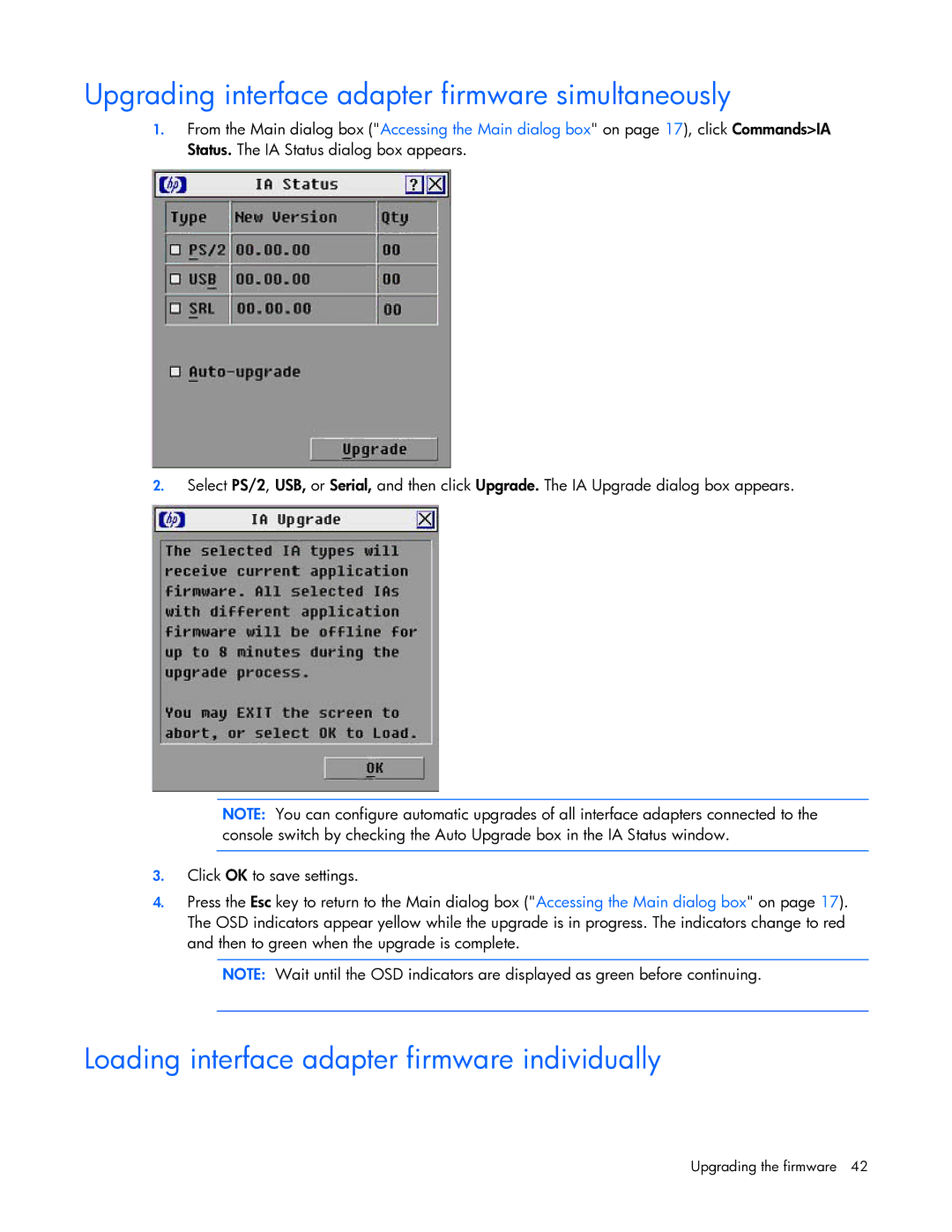Upgrading interface adapter firmware simultaneously
1.From the Main dialog box ("Accessing the Main dialog box" on page 17), click Commands>IA Status. The IA Status dialog box appears.
2.Select PS/2, USB, or Serial, and then click Upgrade. The IA Upgrade dialog box appears.
NOTE: You can configure automatic upgrades of all interface adapters connected to the console switch by checking the Auto Upgrade box in the IA Status window.
3.Click OK to save settings.
4.Press the Esc key to return to the Main dialog box ("Accessing the Main dialog box" on page 17). The OSD indicators appear yellow while the upgrade is in progress. The indicators change to red and then to green when the upgrade is complete.
NOTE: Wait until the OSD indicators are displayed as green before continuing.
Loading interface adapter firmware individually
Upgrading the firmware 42