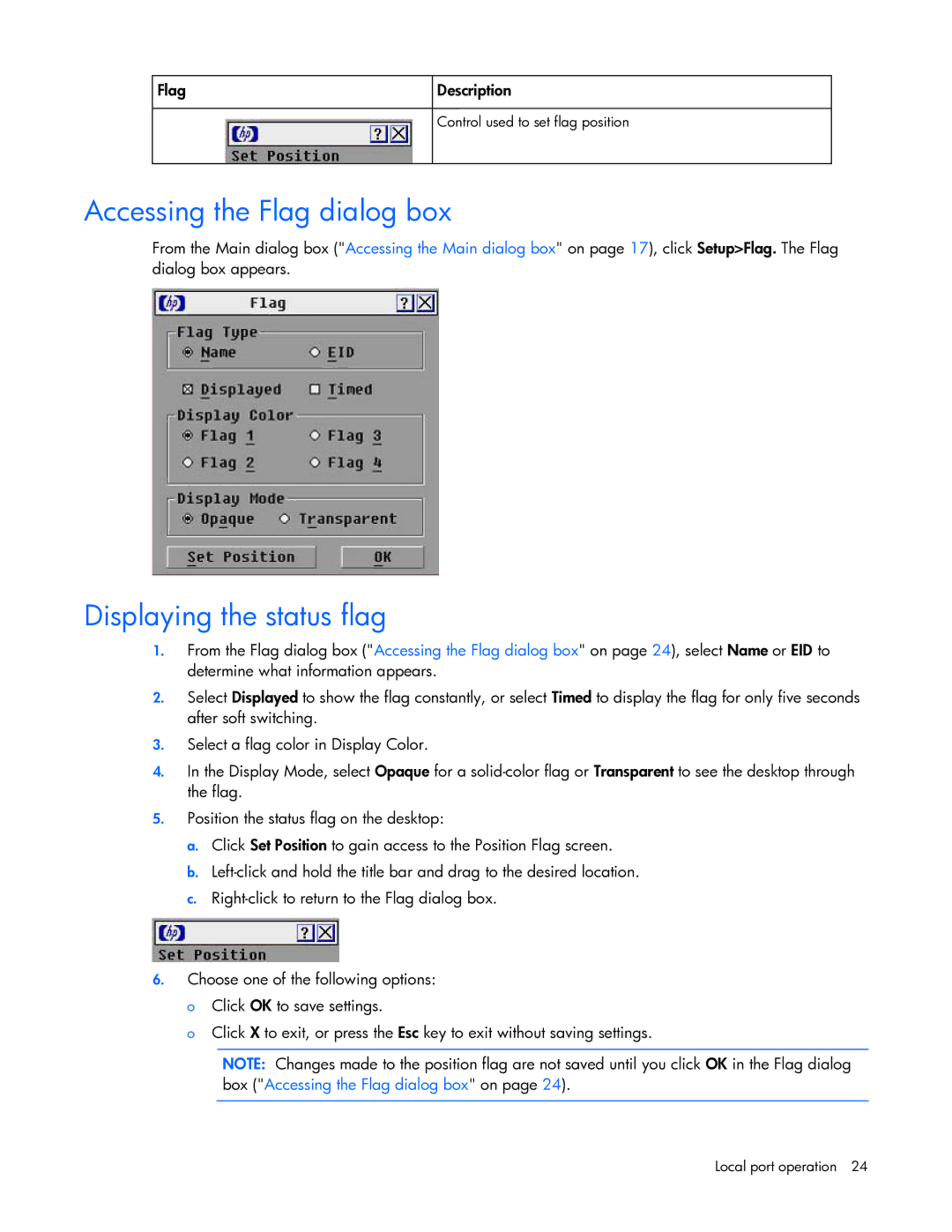Flag
Description
Control used to set flag position
Accessing the Flag dialog box
From the Main dialog box ("Accessing the Main dialog box" on page 17), click Setup>Flag. The Flag dialog box appears.
Displaying the status flag
1.From the Flag dialog box ("Accessing the Flag dialog box" on page 24), select Name or EID to determine what information appears.
2.Select Displayed to show the flag constantly, or select Timed to display the flag for only five seconds after soft switching.
3.Select a flag color in Display Color.
4.In the Display Mode, select Opaque for a
5.Position the status flag on the desktop:
a.Click Set Position to gain access to the Position Flag screen.
b.
c.
6.Choose one of the following options:
oClick OK to save settings.
oClick X to exit, or press the Esc key to exit without saving settings.
NOTE: Changes made to the position flag are not saved until you click OK in the Flag dialog box ("Accessing the Flag dialog box" on page 24).
Local port operation 24