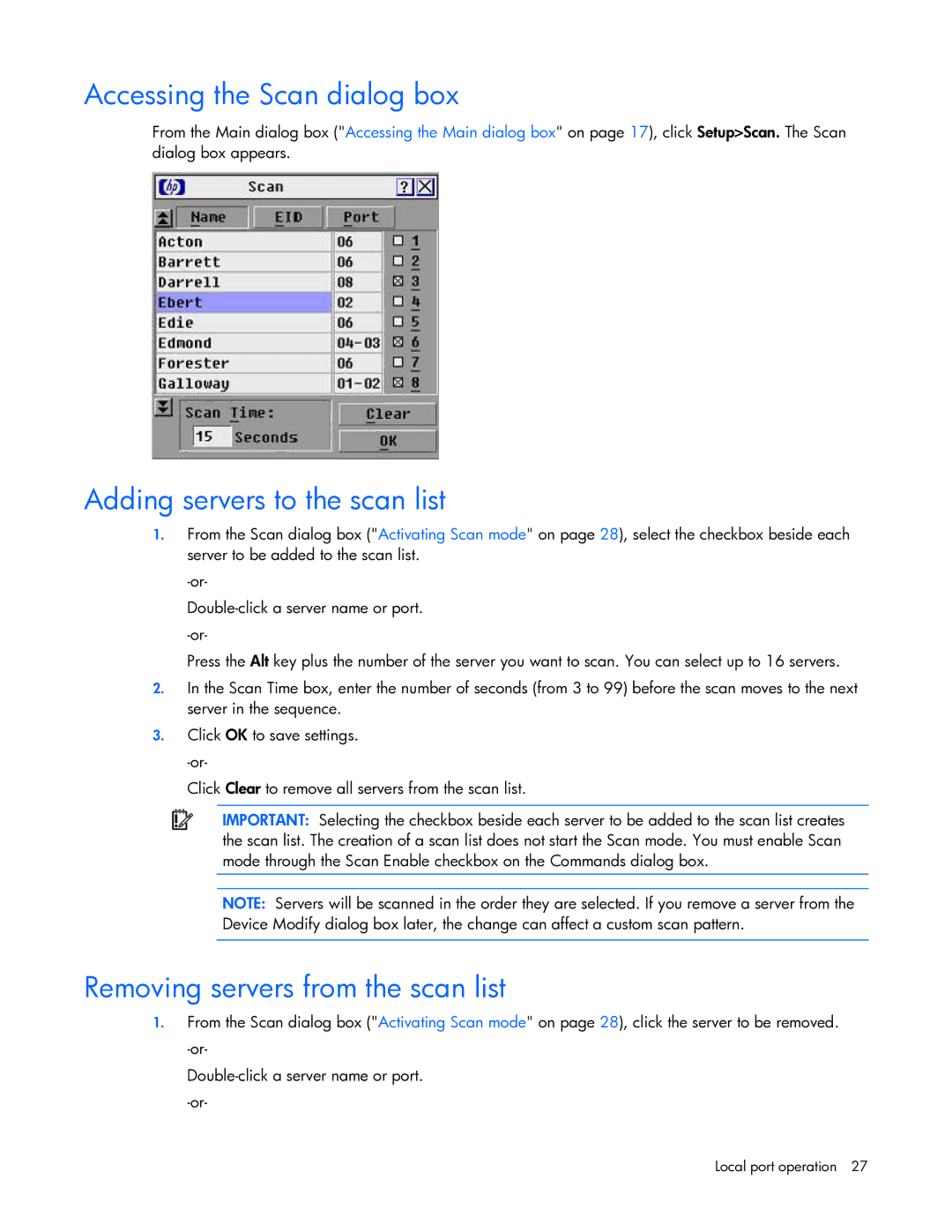Accessing the Scan dialog box
From the Main dialog box ("Accessing the Main dialog box" on page 17), click Setup>Scan. The Scan dialog box appears.
Adding servers to the scan list
1.From the Scan dialog box ("Activating Scan mode" on page 28), select the checkbox beside each server to be added to the scan list.
Press the Alt key plus the number of the server you want to scan. You can select up to 16 servers.
2.In the Scan Time box, enter the number of seconds (from 3 to 99) before the scan moves to the next server in the sequence.
3.Click OK to save settings.
Click Clear to remove all servers from the scan list.
IMPORTANT: Selecting the checkbox beside each server to be added to the scan list creates the scan list. The creation of a scan list does not start the Scan mode. You must enable Scan mode through the Scan Enable checkbox on the Commands dialog box.
NOTE: Servers will be scanned in the order they are selected. If you remove a server from the Device Modify dialog box later, the change can affect a custom scan pattern.
Removing servers from the scan list
1.From the Scan dialog box ("Activating Scan mode" on page 28), click the server to be removed.
Local port operation 27