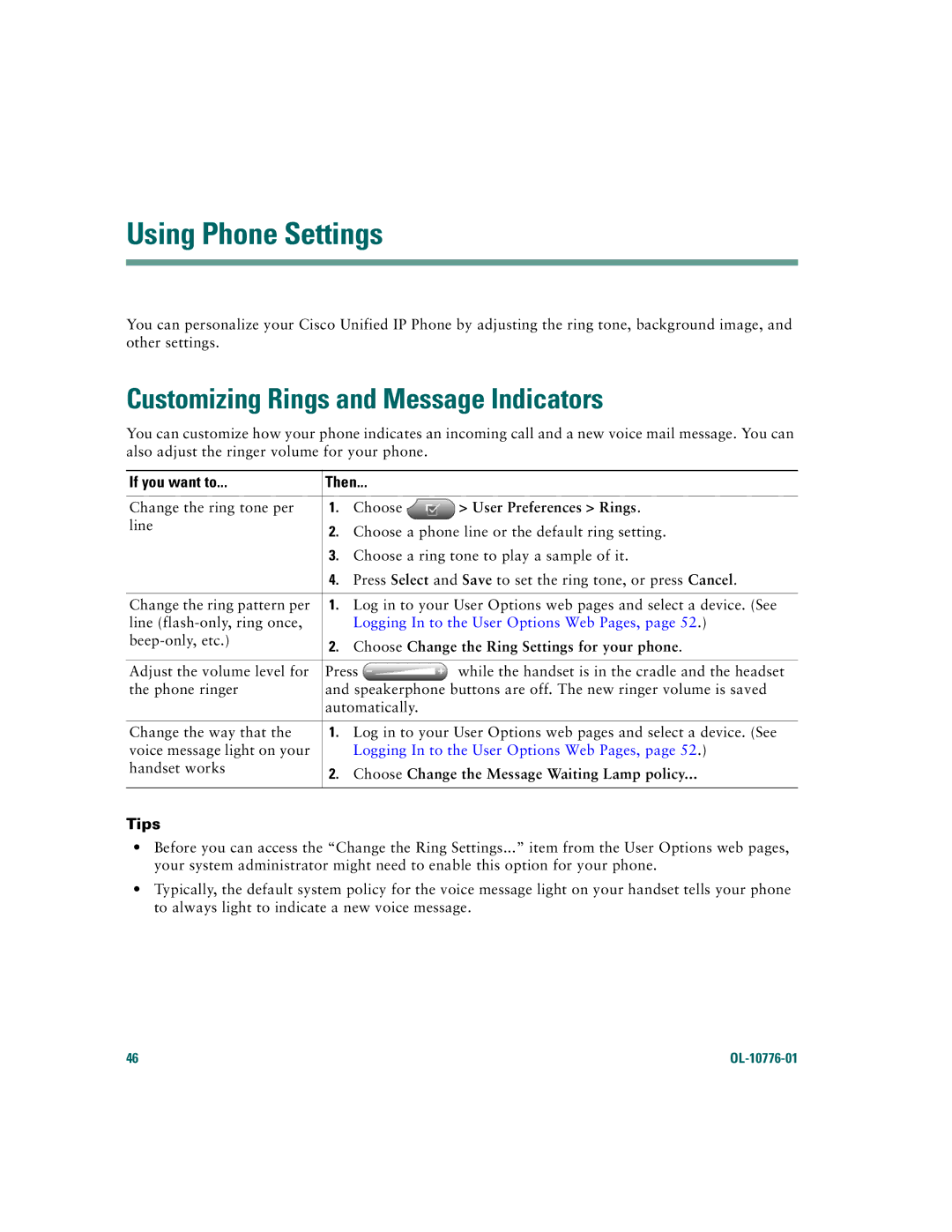Using Phone Settings
You can personalize your Cisco Unified IP Phone by adjusting the ring tone, background image, and other settings.
Customizing Rings and Message Indicators
You can customize how your phone indicates an incoming call and a new voice mail message. You can also adjust the ringer volume for your phone.
If you want to... | Then... |
| |
|
|
|
|
Change the ring tone per | 1. | Choose | > User Preferences > Rings. |
line | 2. | Choose a phone line or the default ring setting. | |
| |||
| 3. | Choose a ring tone to play a sample of it. | |
| 4. | Press Select and Save to set the ring tone, or press Cancel. | |
|
| ||
Change the ring pattern per | 1. Log in to your User Options web pages and select a device. (See | ||
line |
| Logging In to the User Options Web Pages, page 52.) | |
2. | Choose Change the Ring Settings for your phone. | ||
| |||
|
|
| |
Adjust the volume level for | Press | while the handset is in the cradle and the headset | |
the phone ringer | and speakerphone buttons are off. The new ringer volume is saved | ||
| automatically. |
| |
|
| ||
Change the way that the | 1. Log in to your User Options web pages and select a device. (See | ||
voice message light on your |
| Logging In to the User Options Web Pages, page 52.) | |
handset works | 2. | Choose Change the Message Waiting Lamp policy... | |
| |||
|
|
|
|
Tips
•Before you can access the “Change the Ring Settings...” item from the User Options web pages, your system administrator might need to enable this option for your phone.
•Typically, the default system policy for the voice message light on your handset tells your phone to always light to indicate a new voice message.
46 |
|