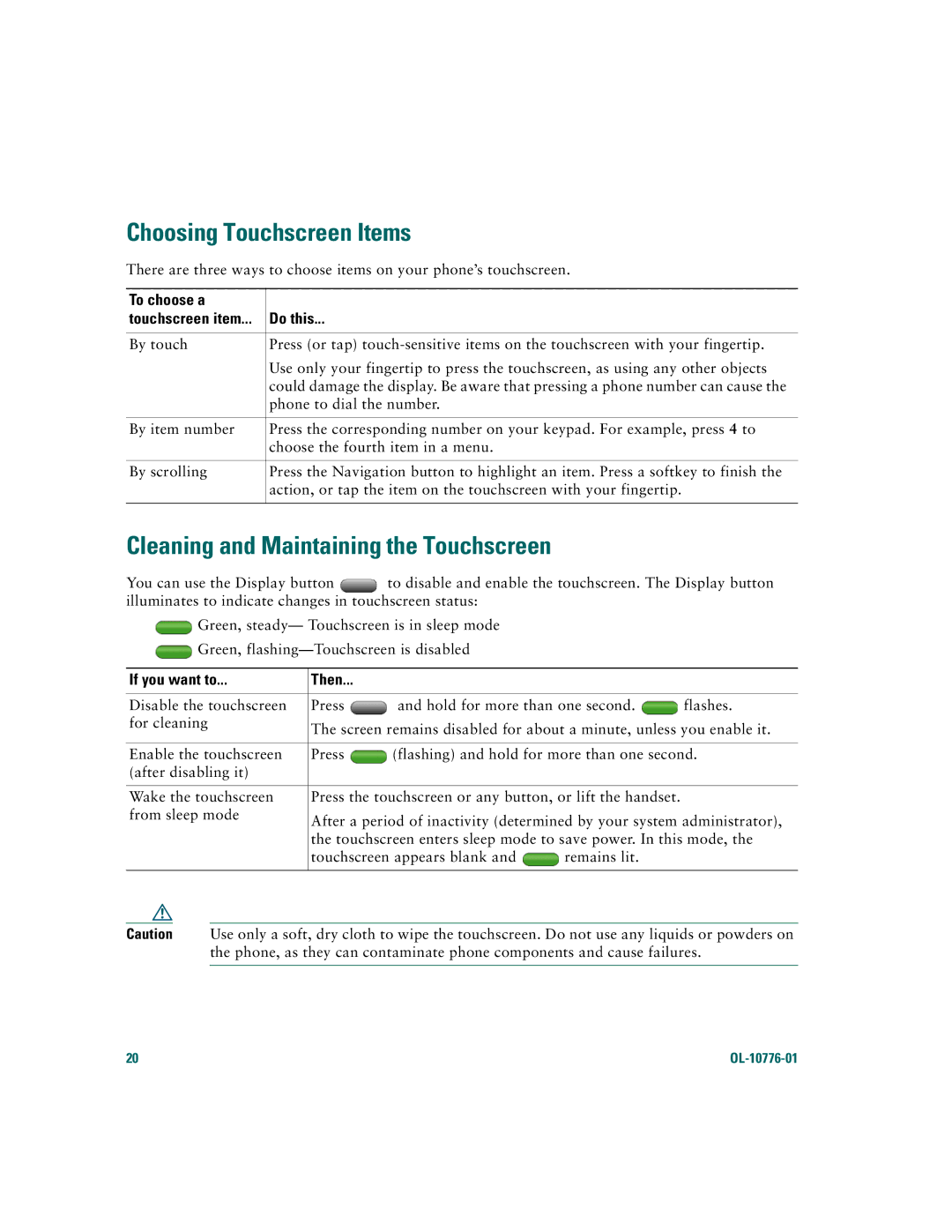Choosing Touchscreen Items
There are three ways to choose items on your phone’s touchscreen.
To choose a |
|
touchscreen item... | Do this... |
|
|
By touch | Press (or tap) |
| Use only your fingertip to press the touchscreen, as using any other objects |
| could damage the display. Be aware that pressing a phone number can cause the |
| phone to dial the number. |
|
|
By item number | Press the corresponding number on your keypad. For example, press 4 to |
| choose the fourth item in a menu. |
|
|
By scrolling | Press the Navigation button to highlight an item. Press a softkey to finish the |
| action, or tap the item on the touchscreen with your fingertip. |
|
|
Cleaning and Maintaining the Touchscreen
You can use the Display button ![]() to disable and enable the touchscreen. The Display button illuminates to indicate changes in touchscreen status:
to disable and enable the touchscreen. The Display button illuminates to indicate changes in touchscreen status:
![]() Green, steady— Touchscreen is in sleep mode
Green, steady— Touchscreen is in sleep mode
![]() Green,
Green,
If you want to... | Then... |
|
|
|
|
|
|
| |
Disable the touchscreen | Press | and hold for more than one second. | flashes. | |
for cleaning | The screen remains disabled for about a minute, unless you enable it. | |||
| ||||
|
|
| ||
Enable the touchscreen | Press | (flashing) and hold for more than one second. | ||
(after disabling it) |
|
|
|
|
|
|
| ||
Wake the touchscreen | Press the touchscreen or any button, or lift the handset. |
| ||
from sleep mode | After a period of inactivity (determined by your system administrator), | |||
| ||||
| the touchscreen enters sleep mode to save power. In this mode, the | |||
| touchscreen appears blank and | remains lit. |
| |
|
|
|
|
|
Caution Use only a soft, dry cloth to wipe the touchscreen. Do not use any liquids or powders on the phone, as they can contaminate phone components and cause failures.
20 |
|