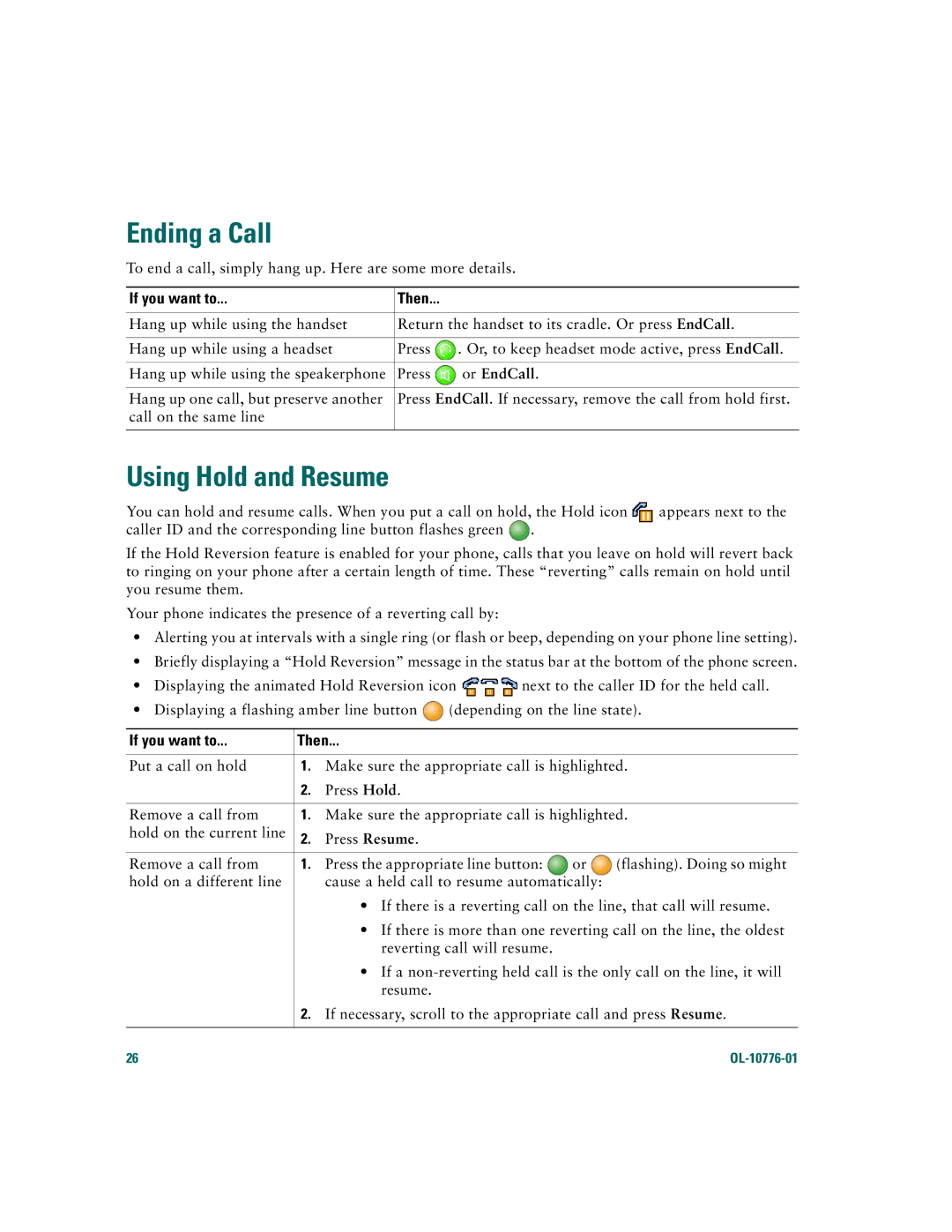Ending a Call
To end a call, simply hang up. Here are some more details.
If you want to... | Then... |
|
|
| |
Hang up while using the handset | Return the handset to its cradle. Or press EndCall. | |
|
|
|
Hang up while using a headset | Press | . Or, to keep headset mode active, press EndCall. |
|
|
|
Hang up while using the speakerphone | Press | or EndCall. |
|
| |
Hang up one call, but preserve another | Press EndCall. If necessary, remove the call from hold first. | |
call on the same line |
|
|
|
|
|
Using Hold and Resume
You can hold and resume calls. When you put a call on hold, the Hold icon ![]() appears next to the caller ID and the corresponding line button flashes green
appears next to the caller ID and the corresponding line button flashes green ![]() .
.
If the Hold Reversion feature is enabled for your phone, calls that you leave on hold will revert back to ringing on your phone after a certain length of time. These “reverting” calls remain on hold until you resume them.
Your phone indicates the presence of a reverting call by:
•Alerting you at intervals with a single ring (or flash or beep, depending on your phone line setting).
•Briefly displaying a “Hold Reversion” message in the status bar at the bottom of the phone screen.
•Displaying the animated Hold Reversion icon ![]() next to the caller ID for the held call.
next to the caller ID for the held call.
•Displaying a flashing amber line button ![]() (depending on the line state).
(depending on the line state).
If you want to... | ...Then |
|
| |
|
|
| ||
Put a call on hold | 1. | Make sure the appropriate call is highlighted. | ||
| 2. | Press Hold. |
|
|
|
|
| ||
Remove a call from | 1. | Make sure the appropriate call is highlighted. | ||
hold on the current line | 2. | Press Resume. |
|
|
|
|
|
|
|
Remove a call from | 1. | Press the appropriate line button: | or | (flashing). Doing so might |
hold on a different line |
| cause a held call to resume automatically: |
| |
|
| • If there is a reverting call on the line, that call will resume. | ||
|
| • If there is more than one reverting call on the line, the oldest | ||
|
| reverting call will resume. |
|
|
|
| • If a | ||
|
| resume. |
|
|
| 2. | If necessary, scroll to the appropriate call and press Resume. | ||
|
|
|
|
|
26 |
|
|
|
|