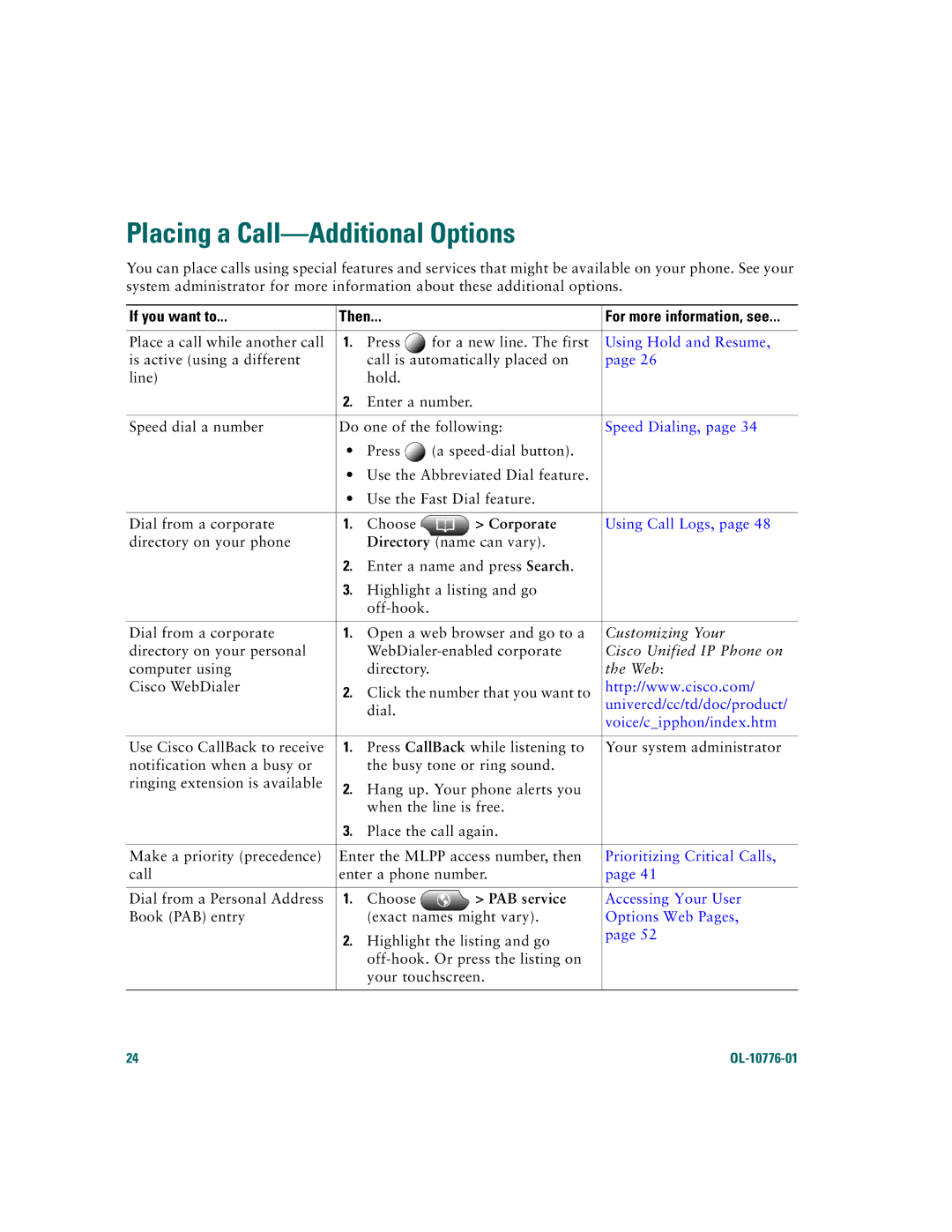Placing a Call—Additional Options
You can place calls using special features and services that might be available on your phone. See your system administrator for more information about these additional options.
If you want to... | Then... |
| For more information, see... | |
|
|
|
|
|
Place a call while another call | 1. | Press | for a new line. The first | Using Hold and Resume, |
is active (using a different |
| call is automatically placed on | page 26 | |
line) |
| hold. |
|
|
| 2. | Enter a number. |
| |
|
|
| ||
Speed dial a number | Do one of the following: | Speed Dialing, page 34 | ||
| • | Press | (a |
|
| • | Use the Abbreviated Dial feature. |
| |
| • | Use the Fast Dial feature. |
| |
|
|
|
|
|
Dial from a corporate | 1. | Choose | > Corporate | Using Call Logs, page 48 |
directory on your phone |
| Directory (name can vary). |
| |
| 2. | Enter a name and press Search. |
| |
| 3. | Highlight a listing and go |
| |
|
|
|
| |
|
|
|
| |
Dial from a corporate | 1. | Open a web browser and go to a | Customizing Your | |
directory on your personal |
| Cisco Unified IP Phone on | ||
computer using |
| directory. |
| the Web: |
Cisco WebDialer | 2. | Click the number that you want to | http://www.cisco.com/ | |
|
| dial. |
| univercd/cc/td/doc/product/ |
|
|
| voice/c_ipphon/index.htm | |
|
|
|
| |
|
|
|
| |
Use Cisco CallBack to receive | 1. | Press CallBack while listening to | Your system administrator | |
notification when a busy or |
| the busy tone or ring sound. |
| |
ringing extension is available | 2. | Hang up. Your phone alerts you |
| |
|
| |||
|
| when the line is free. |
| |
| 3. | Place the call again. |
| |
|
|
| ||
Make a priority (precedence) | Enter the MLPP access number, then | Prioritizing Critical Calls, | ||
call | enter a phone number. | page 41 | ||
|
|
|
|
|
Dial from a Personal Address | 1. | Choose | > PAB service | Accessing Your User |
Book (PAB) entry |
| (exact names might vary). | Options Web Pages, | |
| 2. | Highlight the listing and go | page 52 | |
|
| |||
|
|
| ||
|
| your touchscreen. |
| |
|
|
|
|
|
24 |
|