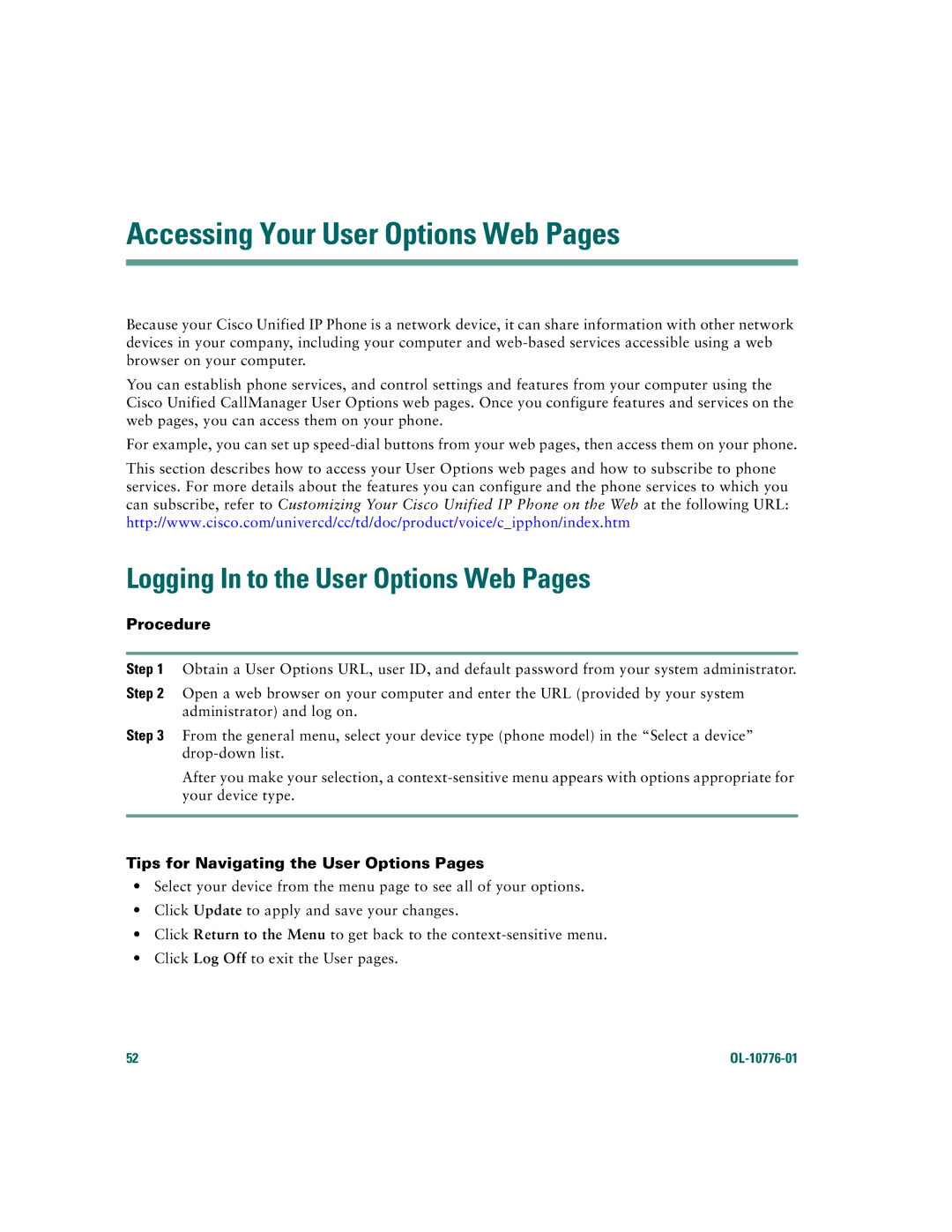Accessing Your User Options Web Pages
Because your Cisco Unified IP Phone is a network device, it can share information with other network devices in your company, including your computer and
You can establish phone services, and control settings and features from your computer using the Cisco Unified CallManager User Options web pages. Once you configure features and services on the web pages, you can access them on your phone.
For example, you can set up
This section describes how to access your User Options web pages and how to subscribe to phone services. For more details about the features you can configure and the phone services to which you can subscribe, refer to Customizing Your Cisco Unified IP Phone on the Web at the following URL: http://www.cisco.com/univercd/cc/td/doc/product/voice/c_ipphon/index.htm
Logging In to the User Options Web Pages
Procedure
Step 1 Obtain a User Options URL, user ID, and default password from your system administrator.
Step 2 Open a web browser on your computer and enter the URL (provided by your system administrator) and log on.
Step 3 From the general menu, select your device type (phone model) in the “Select a device”
After you make your selection, a
Tips for Navigating the User Options Pages
•Select your device from the menu page to see all of your options.
•Click Update to apply and save your changes.
•Click Return to the Menu to get back to the
•Click Log Off to exit the User pages.
52 |
|