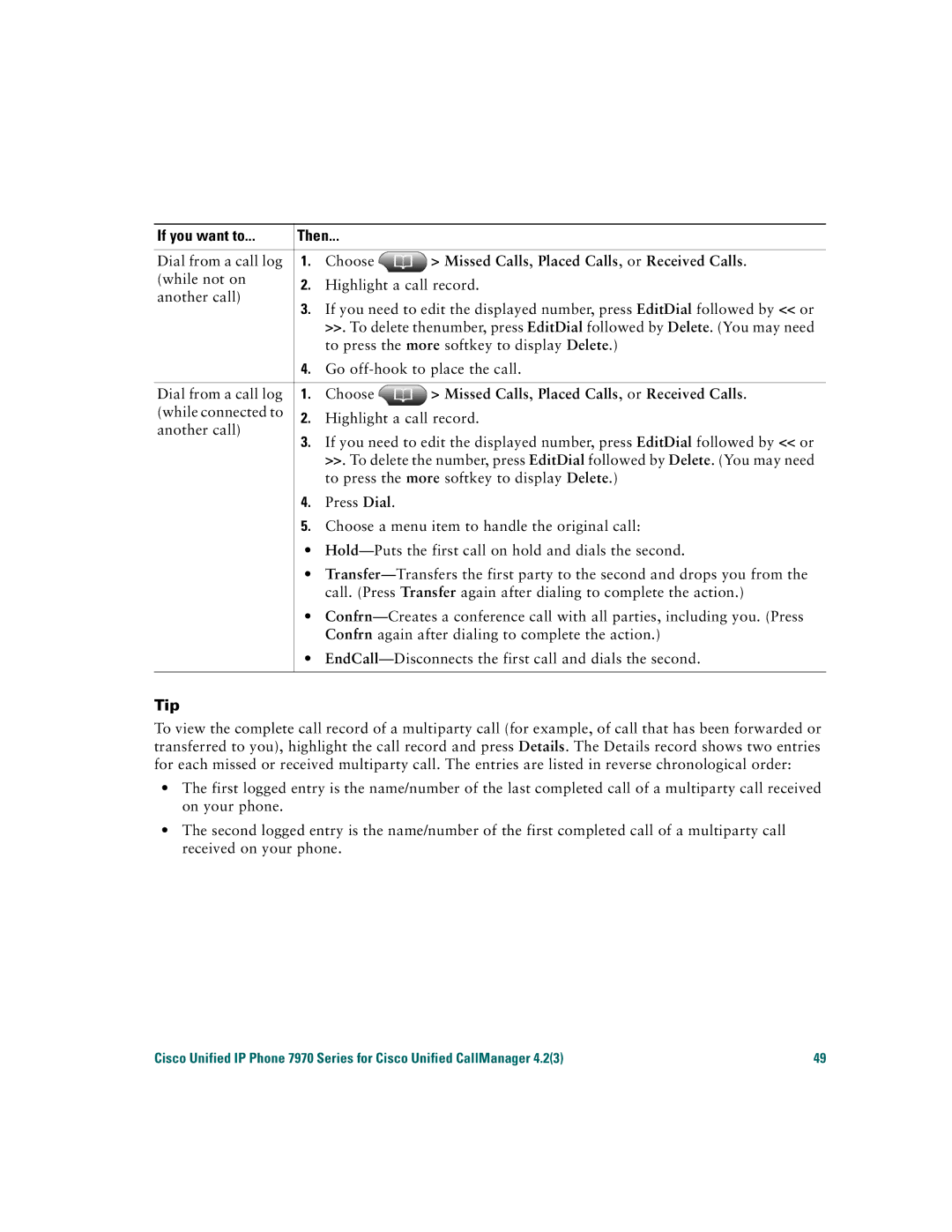If you want to... | Then... |
| ||
Dial from a call log | 1. | Choose | > Missed Calls, Placed Calls, or Received Calls. | |
(while not on | 2. | Highlight a call record. | ||
another call) | ||||
|
|
| ||
3.If you need to edit the displayed number, press EditDial followed by << or >>. To delete thenumber, press EditDial followed by Delete. (You may need to press the more softkey to display Delete.)
4.Go
Dial from a call log 1. | Choose | > Missed Calls, Placed Calls, or Received Calls. | ||
(while connected to | 2. | Highlight a call record. | ||
another call) | ||||
|
|
| ||
3.If you need to edit the displayed number, press EditDial followed by << or >>. To delete the number, press EditDial followed by Delete. (You may need to press the more softkey to display Delete.)
4.Press Dial.
5.Choose a menu item to handle the original call:
•
•
•
•
Tip
To view the complete call record of a multiparty call (for example, of call that has been forwarded or transferred to you), highlight the call record and press Details. The Details record shows two entries for each missed or received multiparty call. The entries are listed in reverse chronological order:
•The first logged entry is the name/number of the last completed call of a multiparty call received on your phone.
•The second logged entry is the name/number of the first completed call of a multiparty call received on your phone.
Cisco Unified IP Phone 7970 Series for Cisco Unified CallManager 4.2(3) | 49 |