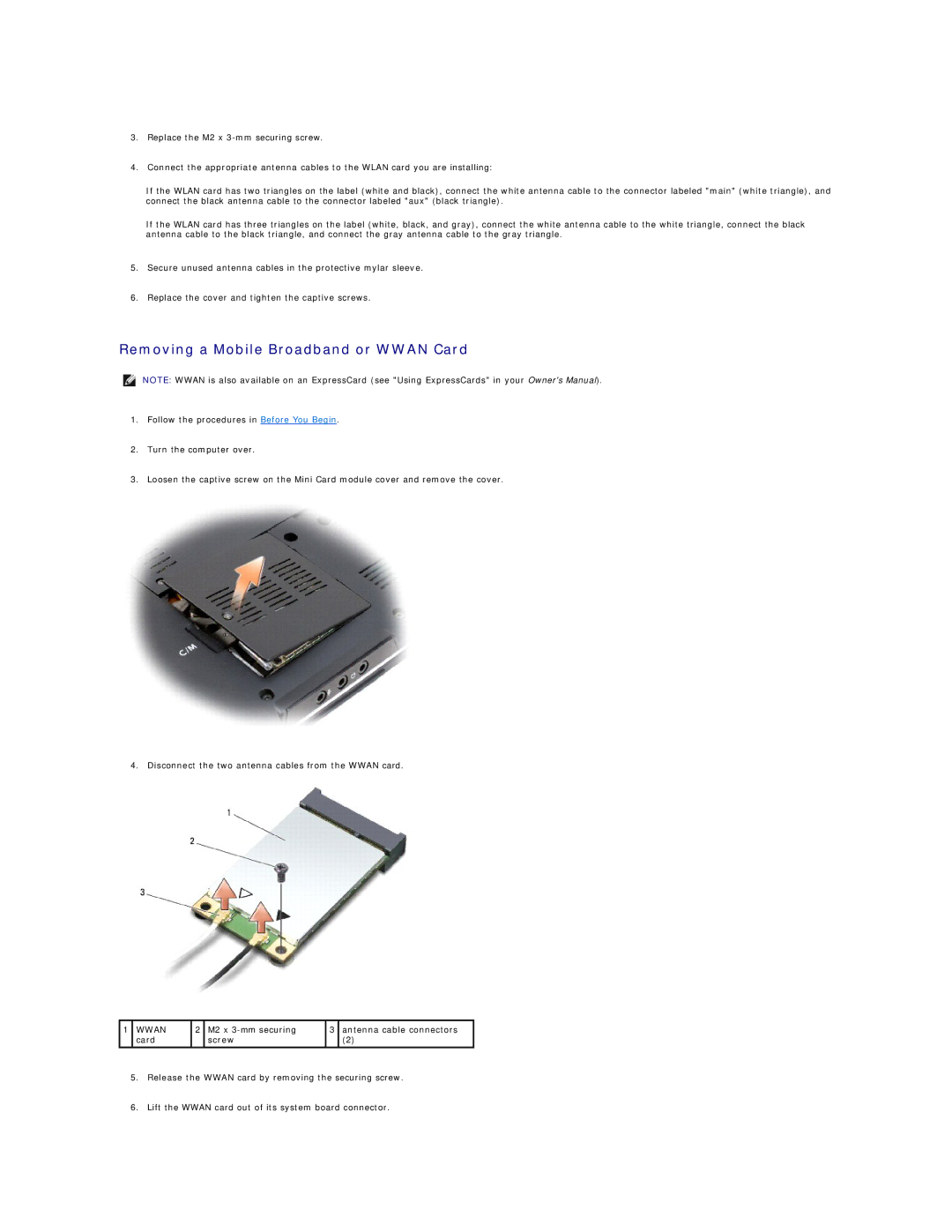M1330 specifications
The Dell XPS M1330 is a highly regarded laptop that gained popularity for its combination of portability, performance, and style. Released in the late 2000s, it became a favorite among students and professionals alike. With a sleek and compact design, the M1330 features a 13.3-inch display, which strikes a balance between size and usability, making it easy to carry yet large enough for productive tasks.One of the standout characteristics of the M1330 is its lightweight frame, weighing in at just about 3.5 pounds. This portability is complemented by its robust build quality, featuring a high-quality aluminum chassis that provides both aesthetics and durability. The laptop is available in a variety of colors, allowing users to express their personal style.
In terms of performance, the M1330 can be configured with various Intel Core 2 Duo processors, ranging from the T5250 to the more powerful T8300. This flexibility in processing power allows users to choose a model that best fits their needs, whether for basic tasks or more demanding applications. The laptop also supports up to 4GB of RAM, making multitasking smoother.
The M1330 is equipped with NVIDIA GeForce 8400M GS graphics, offering an improved visual experience for casual gaming and multimedia. This helps enhance the user experience for watching videos and playing games while maintaining a decent battery life.
Connectivity options are robust for its time, featuring multiple USB ports, an HDMI output for external displays, and a built-in webcam for video conferencing. The wireless capabilities are supported by Wi-Fi and Bluetooth, ensuring users stay connected to the internet and their devices.
Dell paid considerable attention to the M1330’s keyboard and trackpad design, both of which are comfortable and responsive. The keyboard layout is well-spaced, contributing to a pleasant typing experience.
Additionally, the M1330 introduced the innovative Dell Media Direct feature, which allows users quick access to multimedia functions without booting into the full operating system, making it convenient for quick media playback.
In conclusion, the Dell XPS M1330 is a versatile laptop that effectively blends style, performance, and portability. Its combination of features makes it a timeless choice for those in need of a reliable and attractive laptop for everyday use, even in today’s fast-paced technological landscape.