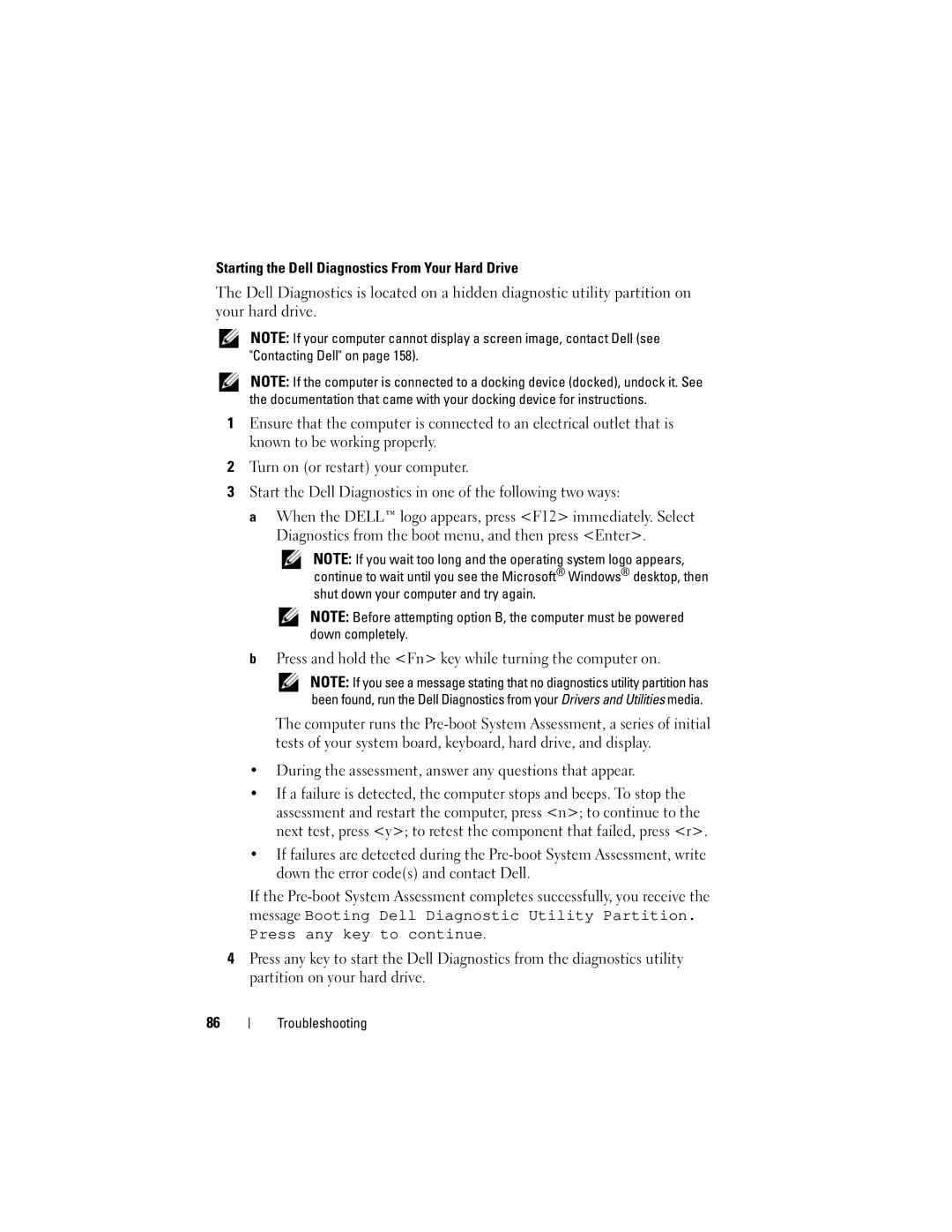W . d e l l . c o m s u p p o r t . d e l l . c o m
August RW491
Contents
Customizing the Touch Pad Contents
Uninterruptible Power Supplies UPS
Viewing the System Setup Screen
Computer, Keyboard, and Display
Switching the Video Image From Your Computer
Removing an ExpressCard or Blank
Using Blank CDs and DVDs
Removing a Memory Card or Blank Contents
Connecting a Network or Broadband
Dell Wi-Fi Catcher Network Locator
External Keyboard problems
Dell Technical Update Service
Mail, Modem, and Internet Problems
Lockups and Software Problems
104
Mobile Broadband Wireless Wide Area
Reinstalling Drivers and Utilities 113
105
121
144
Technical Support and Customer Service
Automated Order-Status Service
145
Dell Technical Support Policy U.S. Only
Returning Items for Warranty Repair or Credit
Definition of Dell-Installed Software
Definition of Third-Party Software
Drivers for my computer
Finding Information
What Are You Looking For? Find It Here
Device documentation
What Are You Looking For? Find It Here Warranty information
Diagram may vary
Enter the Express Service Code to
Use the Service Tag to identify your
Computer when you use
Direct your call when contacting
Site
Enter your Service Tag or product
System, and installs the updates
Other Dell customers
Problem
How to work with programs and files
How to personalize my desktop Then click Help and Support
Computing environment
Restore your operating system
Microsoft Windows System Restore
Dell PC Restore Dell PC Restore
Returns your computer to an earlier
About Your Computer
Determining Your Computer’s Configuration
About Your Computer
Touch pad buttons
Touch pad Media direct button Power button
Front View
About Your Computer
C R O P H O N E a N D a U D I O C O N N E C T O R S
V I C E S T a T U S L I G H T S
Left Side View
Video connector
Hdmi connector
Hard drive About Your Computer
AC adapter port
Right Side View
Wireless On/Off Switch LED indicator
Battery Air vents
Back View
Bottom View
Battery
Battery charge/health gauge
About Your Computer
Setting Up Your Computer
Setting Up Your Computer
Connecting to the Internet
Setting Up Your Internet Connection
Microsoft Windows Easy Transfer
Setting Up a Printer
Transferring Information to a New Computer
Connecting a USB Printer
Printer Cable
Power Protection Devices
Surge Protectors
Uninterruptible Power Supplies UPS
Line Conditioners
Using the System Setup Program
Using the System Setup Program
Commonly Used Options
Viewing the System Setup Screen
System Setup Screen
Diskette Drive Internal HDD
Performing a One-Time Boot
USB Storage Device CD/DVD/CD-RW drive Modular bay HDD
Cleaning Your Computer
Computer, Keyboard, and Display
Touch Pad
Mouse
Media
Key Combinations
Using the Keyboard and Touch Pad
Numeric Keypad
Microsoft Windows Logo Key Functions
Power Management
Adjusting Keyboard Settings
Dell QuickSet Key Combinations
Touch Pad
Touch pad
Customizing the Touch Pad
Setting Display Resolution and Refresh Rate
Using the Display
Adjusting Brightness
Using the Display
Using the Display
Using a Battery
Battery Performance
Checking the Battery Charge
Dell QuickSet Battery Meter
Microsoft Windows Battery Meter
Charge Gauge
Configuring Power Management Settings
Conserving Battery Power
Low-Battery Warning
Charging the Battery
Using the Sleep Power State
Replacing the Battery
To remove the battery
Storing a Battery
Using a Battery
Playing Media
Using Multimedia
Using Multimedia
Drive opening
Copying CDs and DVDs
DVD drive includes the following basic buttons
Media Type Read Write Rewritable
How to Copy a CD or DVD
Using Blank CDs and DVDs
Adjusting the Volume
Helpful Tips
Adjusting the Picture
Using Dell MediaDirect
Connecting Your Computer to a TV Using the Hdmi Connector
Dell MediaDirect button
Enabling the Display Settings for a TV
Enabling the Audio Settings for a TV
ExpressCard Blanks
Using ExpressCards
Using ExpressCards
ExpressCard/34
Installing an ExpressCard
Removing an ExpressCard or Blank
Using ExpressCards
Using the Memory Card Reader
Using the Memory Card Reader
Installing a Memory Card
Memory Card Blanks
Removing a Memory Card or Blank
Setting Up and Using Networks
Setting Up and Using Networks
Connecting a Network or Broadband Modem Cable
Then click Help and Support
Checking Your Wireless Network Card
Setting Up a Network
Wireless Local Area Network Wlan
What You Need to Establish a Wlan Connection
Setting Up and Using Networks
Setting Up and Using Networks
Connecting to a Wlan
Mobile Broadband or Wireless Wide Area Network
Checking Your Dell Mobile Broadband Card
Connecting to a Mobile Broadband Network
Enabling/Disabling the Dell Mobile Broadband Card
Dell Wi-Fi Catcher Network Locator
Setting Up and Using Networks
Security Cable Lock
Passwords
Securing Your Computer
Securing Your Computer
When using passwords, observe the following guidelines
Fingerprint Reader Optional
If Your Computer Is Lost or Stolen
Securing Your Computer
Dell Diagnostics
Troubleshooting
Dell Technical Update Service
Troubleshooting
Press and hold the Fn key while turning the computer on
During the assessment, answer any questions that appear
Insert your Drivers and Utilities media
Option Function Express Test
Problem quickly
Test based on the symptom of the problem you are having
Express Test first to increase the possibility of tracing
Dell Support Utility
Drive Problems
Hardware Problems on
Problems writing to a CD-RW or DVD+/-RW drive
Optical drive problems
Hard drive problems
Mail, Modem, and Internet Problems
Error Messages
Do not use these characters in filenames
Troubleshooting
Troubleshooting
Troubleshooting
Contact the ExpressCard manufacturer
ExpressCard Problems
Drive and try again
External Keyboard problems
Ieee 1394 Device Problems
Keyboard Problems
Unexpected characters
100
Computer stops responding
Lockups and Software Problems
Computer does not start
Program stops responding or crashes repeatedly
Solid blue screen appears
Dell MediaDirect problems
Menu to access Dell MediaDirect Help
102
Other software problems
103
Run the Dell Diagnostics see Dell Diagnostics on
Memory Problems
Network Problems
104
105
Power Problems
Mobile Broadband Wireless Wide Area Network Wwan
106
107
Printer Problems
Scanner Problems
No sound from external speakers
Sound and Speaker Problems
No sound from integrated speakers
Shut down the computer Disconnect the mouse
Touch Pad or Mouse Problems
No sound from headphones
109
Video and Display Problems
If the display is blank
111
If the display is difficult to read
Glare, which can cause poor picture quality
If only part of the display is readable
What Is a Driver?
Drivers
113
Reinstalling Drivers and Utilities
Identifying Drivers
Troubleshooting
115
Troubleshooting Software and Hardware Problems
Manually Reinstalling Drivers
Restoring Your Operating System
Using Microsoft Windows System Restore
You can restore your operating system in the following ways
117
Using Dell PC Restore by Symantec
116 did not resolve your operating system problem
Troubleshooting
119
Using the Operating System Media
Before You Begin
Troubleshooting
Before You Begin
Adding and Replacing Parts
Adding and Replacing Parts
Recommended Tools
Before Working Inside Your Computer
Hard Drive
123
Removing the Hard Drive
125
Replacing the Hard Drive
Returning a Hard Drive to Dell
Hinge Covers and Center Control Cover
Removing the Hinge Covers and Center Control Cover
127
Center control cover
Replacing the Hinge Covers and Center Control Cover
129
Keyboard
Removing the Keyboard
Plastic securing bar
Replacing the Keyboard
M2 x 2-mm screw Keyboard Keyboard tabs
131
Memory
Removing the Dimm 1 Memory Module
M2.5 x 5-mm screw
Securing clips
Replacing the Dimm 1 Memory Module
133
Removing the Dimm 2 Memory Module
Tab
135
Replacing the Dimm 2 Memory Module
137
Subscriber Identity Module
Wireless Mini-Cards
Battery bay
139
Captive screw Adding and Replacing Parts
Removing a Wlan Card
Wlan Card M2 x 3-mmscrew 3 antenna cable connectors
Disconnect the antenna cables from the Wlan card
141
Replacing a Wlan Card
Removing a Mobile Broadband or Wwan Card
Captive screw
Disconnect the two antenna cables from the Wwan card
142
Replacing a Wwan Card
143
144
Flash Cache Module FCM
Removing the FCM
FCM Card
Removing the Card
Internal Card With Bluetooth Wireless Technology
Replacing the FCM
145
146
Coin-Cell Battery
Replacing the Card
Card Securing tabs Cable
Coin-cell battery
Removing the Coin-Cell Battery
Replacing the Coin-Cell Battery
147
148
Dell QuickSet
Dell QuickSet
149
150
Packing the Computer
Traveling With Your Computer
Identifying Your Computer
151
152
Travel Tips
Traveling by Air
153
Getting Help
Obtaining Assistance
Getting Help
Technical Support and Customer Service
DellConnect Online Services
Automated Order-Status Service
Problems With Your Order
AutoTech Service
Product Information
156
Returning Items for Warranty Repair or Credit
Before You Call
157
Contacting Dell
Specifications
159
Memory Memory module connector
160
161
Two 4-pin USB 2.0-compliant connector
TV support Ntsc or PAL in Hdmi modes Specifications
LCD interface
1280 x 800 at 262 K colors
Headphones/speakers connector
162
Refresh rate 60 Hz
90/107 Japan
163
2235 mm
Information on battery life
Reduced under certain power-intensive
Conditions see Power Problems on
164
90W
165
Continuous
62 a 90 W continuous
166
Dell Technical Support Policy U.S. Only
Definition of Dell-Installed Software and Peripherals
Appendix
167
FCC Class B
FCC Notice U.S. Only
Definition of Third-Party Software and Peripherals
168
Macrovision Product Notice
169
170
Glossary
171
172
173
174
175
176
177
178
179
180
181
182
183
184
185
Video resolution See resolution
186
187
188
Index
Index
189
Index
191
Index
193
Index
195
196