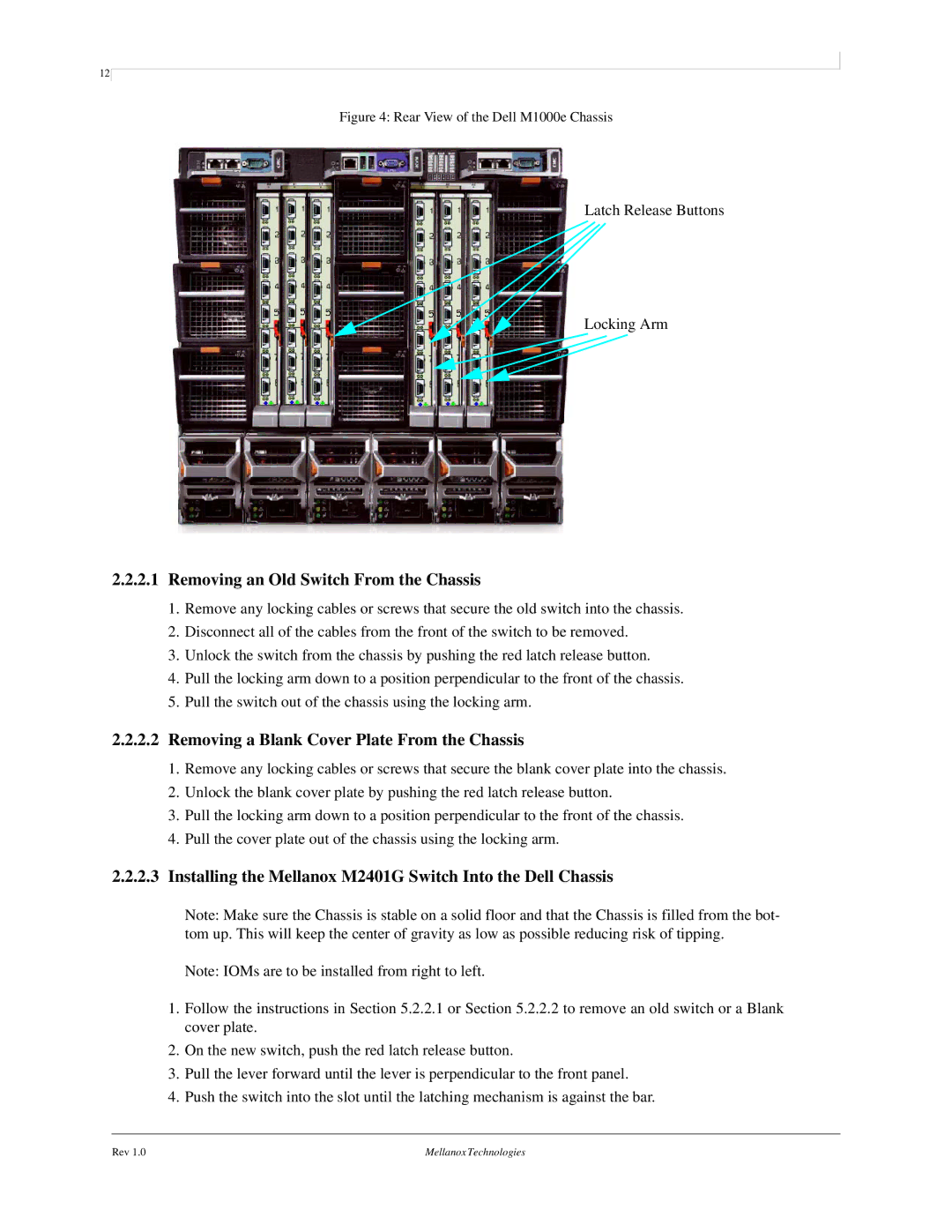12
Figure 4: Rear View of the Dell M1000e Chassis
Latch Release Buttons
Locking Arm
2.2.2.1Removing an Old Switch From the Chassis
1.Remove any locking cables or screws that secure the old switch into the chassis.
2.Disconnect all of the cables from the front of the switch to be removed.
3.Unlock the switch from the chassis by pushing the red latch release button.
4.Pull the locking arm down to a position perpendicular to the front of the chassis.
5.Pull the switch out of the chassis using the locking arm.
2.2.2.2Removing a Blank Cover Plate From the Chassis
1.Remove any locking cables or screws that secure the blank cover plate into the chassis.
2.Unlock the blank cover plate by pushing the red latch release button.
3.Pull the locking arm down to a position perpendicular to the front of the chassis.
4.Pull the cover plate out of the chassis using the locking arm.
2.2.2.3Installing the Mellanox M2401G Switch Into the Dell Chassis
Note: Make sure the Chassis is stable on a solid floor and that the Chassis is filled from the bot- tom up. This will keep the center of gravity as low as possible reducing risk of tipping.
Note: IOMs are to be installed from right to left.
1.Follow the instructions in Section 5.2.2.1 or Section 5.2.2.2 to remove an old switch or a Blank cover plate.
2.On the new switch, push the red latch release button.
3.Pull the lever forward until the lever is perpendicular to the front panel.
4.Push the switch into the slot until the latching mechanism is against the bar.
Rev 1.0 | Mellanox Technologies |