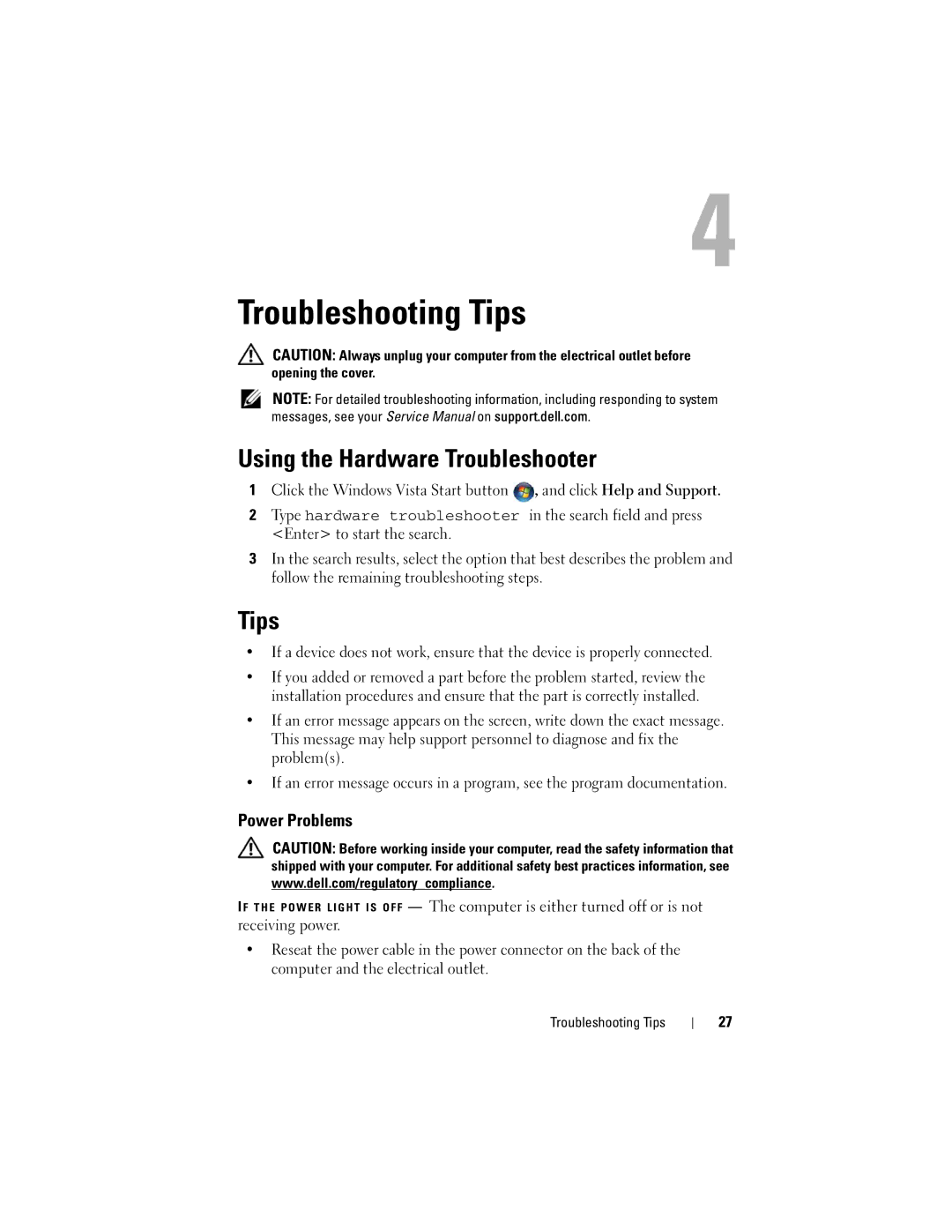M6400 specifications
The Dell M6400 is a powerful mobile workstation that stands as a testament to Dell's commitment to delivering high-performance computing solutions for professionals. Designed for engineers, architects, graphic designers, and other demanding users, the M6400 combines robust hardware with advanced technologies to provide an outstanding computing experience.One of the standout features of the Dell M6400 is its impressive display. It offers a 17-inch screen with a high-resolution display option of 1920 x 1200 pixels, ensuring that users can work with sharp images and vibrant colors. This is particularly valuable for professionals in visual fields who require accurate color reproduction and detailed visuals.
Performance-wise, the Dell M6400 is equipped with powerful Intel Core 2 Quad processors, which deliver exceptional multitasking capabilities. With options for dual hard drives and ample RAM support, users can configure the M6400 to meet their specific needs, whether they are running complex simulations or engaging in graphic design projects.
The M6400 also boasts enhanced graphics capabilities, featuring NVIDIA Quadro graphics options. This provides powerful rendering capabilities and improves performance in graphics-intensive applications, making it a preferred choice for CAD and 3D modeling professionals.
In terms of connectivity, Dell has ensured that the M6400 is versatile and equipped for any working environment. It includes multiple USB ports, an ExpressCard slot, and even an eSATA port for fast data transfers. The integrated wireless options, including Wi-Fi and Bluetooth, keep users connected wherever they go.
Moreover, the M6400's build quality is top-notch, with a robust chassis designed to withstand the rigors of mobile use. Dell's commitment to durability ensures that this workstation can handle the occasional bumps and drops that come with on-the-go work.
Security features are also a priority in the M6400 design. With options for a fingerprint reader, smart card reader, and software-based security measures, users can be confident that their data remains secure.
In conclusion, the Dell M6400 is a versatile and powerful mobile workstation tailored for professionals who demand high efficiency and reliability in their computing tasks. Its combination of high-performance hardware, exceptional graphics capabilities, robust connectivity options, and strong security measures makes it an ideal choice for users across various fields.