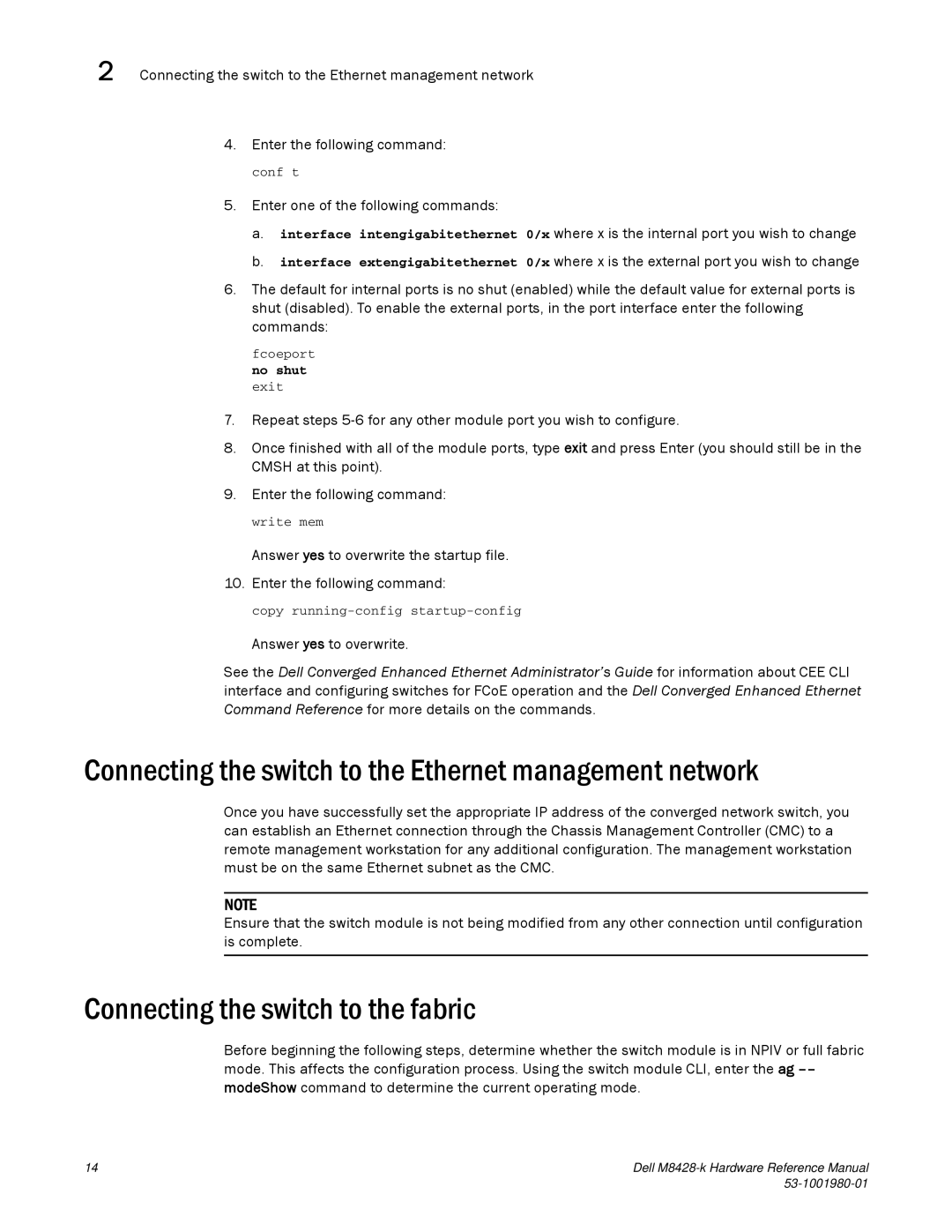2 Connecting the switch to the Ethernet management network
4. Enter the following command:
conf t
5.Enter one of the following commands:
a.interface intengigabitethernet 0/x where x is the internal port you wish to change
b.interface extengigabitethernet 0/x where x is the external port you wish to change
6.The default for internal ports is no shut (enabled) while the default value for external ports is shut (disabled). To enable the external ports, in the port interface enter the following commands:
fcoeport
no shut
exit
7.Repeat steps
8.Once finished with all of the module ports, type exit and press Enter (you should still be in the CMSH at this point).
9.Enter the following command:
write mem
Answer yes to overwrite the startup file.
10. Enter the following command:
copy
Answer yes to overwrite.
See the Dell Converged Enhanced Ethernet Administrator’s Guide for information about CEE CLI interface and configuring switches for FCoE operation and the Dell Converged Enhanced Ethernet Command Reference for more details on the commands.
Connecting the switch to the Ethernet management network
Once you have successfully set the appropriate IP address of the converged network switch, you can establish an Ethernet connection through the Chassis Management Controller (CMC) to a remote management workstation for any additional configuration. The management workstation must be on the same Ethernet subnet as the CMC.
NOTE
Ensure that the switch module is not being modified from any other connection until configuration is complete.
Connecting the switch to the fabric
Before beginning the following steps, determine whether the switch module is in NPIV or full fabric mode. This affects the configuration process. Using the switch module CLI, enter the ag
14 | Dell |
|