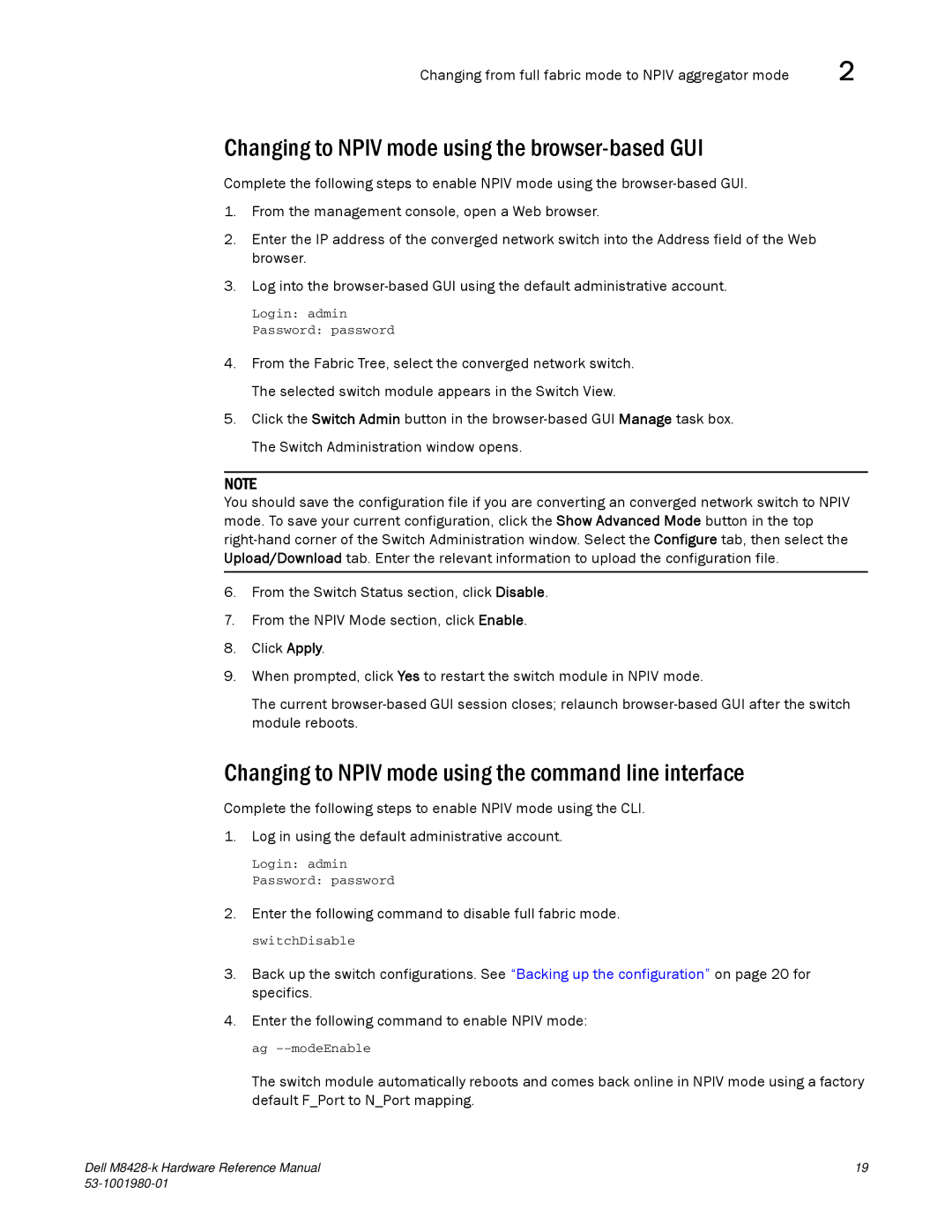Changing from full fabric mode to NPIV aggregator mode | 2 |
Changing to NPIV mode using the browser-based GUI
Complete the following steps to enable NPIV mode using the
1.From the management console, open a Web browser.
2.Enter the IP address of the converged network switch into the Address field of the Web browser.
3.Log into the
Login: admin
Password: password
4.From the Fabric Tree, select the converged network switch. The selected switch module appears in the Switch View.
5.Click the Switch Admin button in the
NOTE
You should save the configuration file if you are converting an converged network switch to NPIV mode. To save your current configuration, click the Show Advanced Mode button in the top
6.From the Switch Status section, click Disable.
7.From the NPIV Mode section, click Enable.
8.Click Apply.
9.When prompted, click Yes to restart the switch module in NPIV mode.
The current
Changing to NPIV mode using the command line interface
Complete the following steps to enable NPIV mode using the CLI. 1. Log in using the default administrative account.
Login: admin
Password: password
2. Enter the following command to disable full fabric mode.
switchDisable
3.Back up the switch configurations. See “Backing up the configuration” on page 20 for specifics.
4.Enter the following command to enable NPIV mode:
ag
The switch module automatically reboots and comes back online in NPIV mode using a factory default F_Port to N_Port mapping.
Dell | 19 |
|