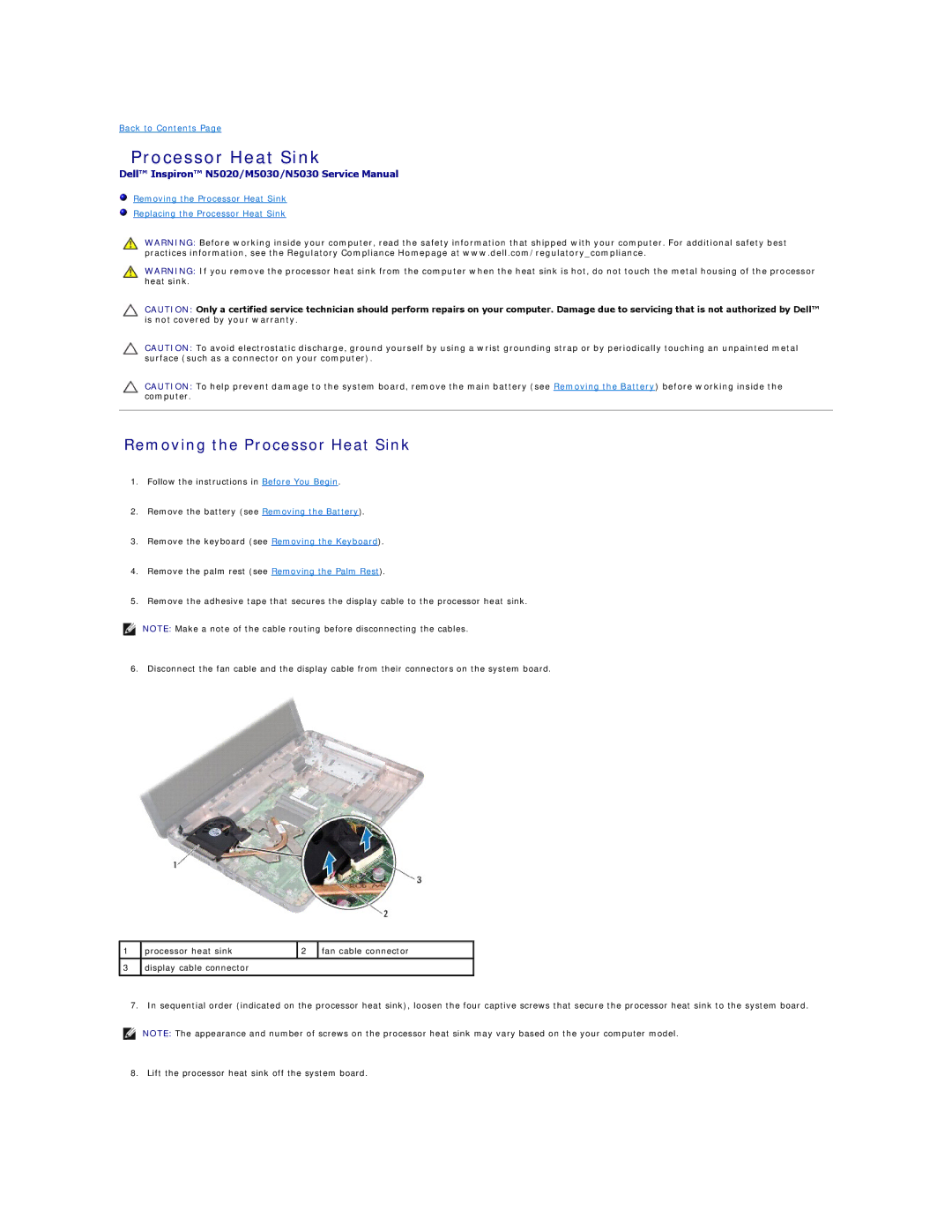Back to Contents Page
Processor Heat Sink
Dell™ Inspiron™ N5020/M5030/N5030 Service Manual
Removing the Processor Heat Sink
Replacing the Processor Heat Sink
WARNING: Before working inside your computer, read the safety information that shipped with your computer. For additional safety best practices information, see the Regulatory Compliance Homepage at www.dell.com/regulatory_compliance.
WARNING: If you remove the processor heat sink from the computer when the heat sink is hot, do not touch the metal housing of the processor heat sink.
CAUTION: Only a certified service technician should perform repairs on your computer. Damage due to servicing that is not authorized by Dell™ is not covered by your warranty.
CAUTION: To avoid electrostatic discharge, ground yourself by using a wrist grounding strap or by periodically touching an unpainted metal surface (such as a connector on your computer).
CAUTION: To help prevent damage to the system board, remove the main battery (see Removing the Battery) before working inside the computer.
Removing the Processor Heat Sink
1.Follow the instructions in Before You Begin.
2.Remove the battery (see Removing the Battery).
3.Remove the keyboard (see Removing the Keyboard).
4.Remove the palm rest (see Removing the Palm Rest).
5.Remove the adhesive tape that secures the display cable to the processor heat sink.
NOTE: Make a note of the cable routing before disconnecting the cables.
6. Disconnect the fan cable and the display cable from their connectors on the system board.
1
3
processor heat sink | 2 | fan cable connector |
|
|
|
display cable connector |
|
|
|
|
|
7. In sequential order (indicated on the processor heat sink), loosen the four captive screws that secure the processor heat sink to the system board.
NOTE: The appearance and number of screws on the processor heat sink may vary based on the your computer model.
8. Lift the processor heat sink off the system board.