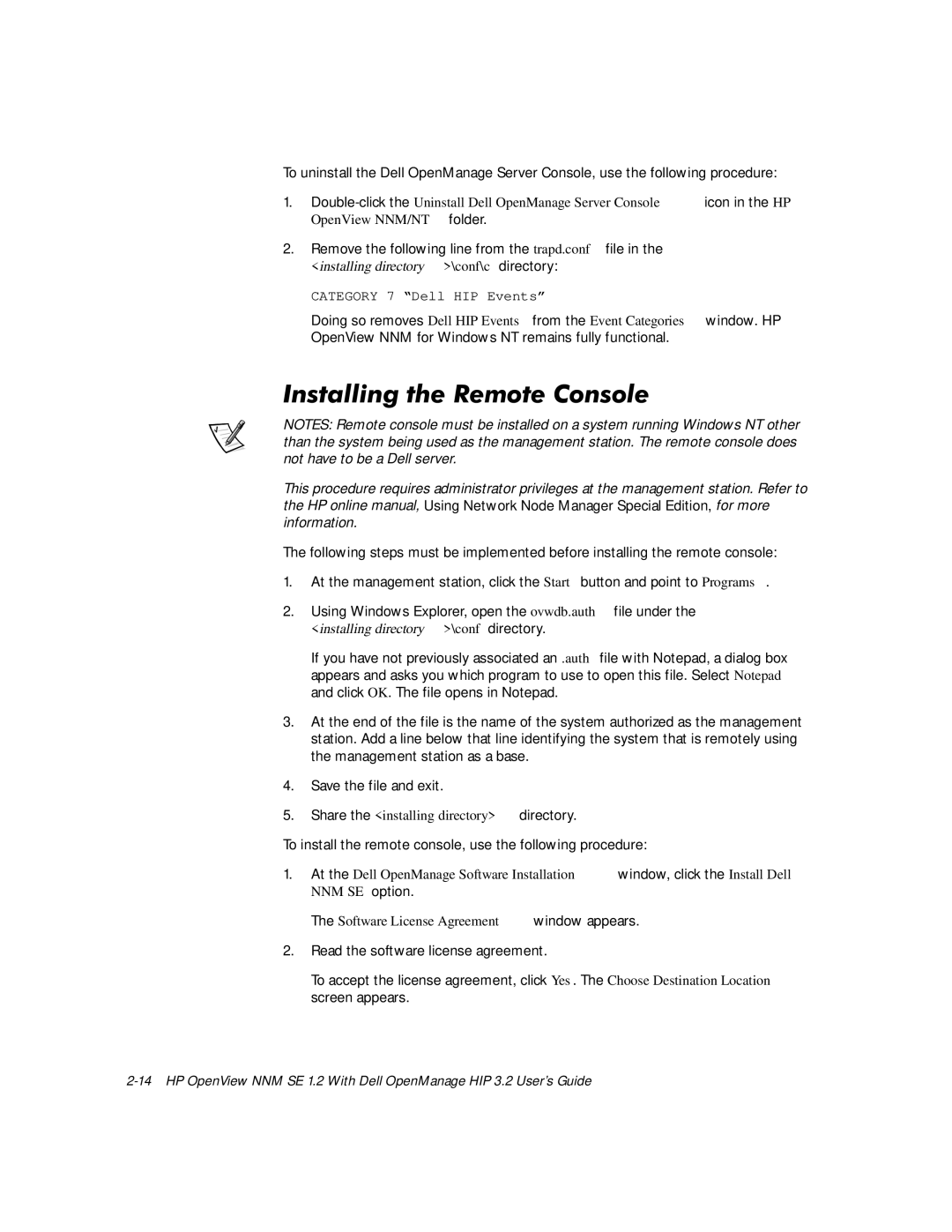NNM SE 1.2 specifications
Dell Network Node Manager (NNM) SE 1.2 is an advanced network management solution designed to help organizations effectively monitor, troubleshoot, and manage their IT infrastructure with ease. This powerful tool is tailored to enhance network availability, performance, and security, enabling IT teams to quickly respond to any issues that may arise while maintaining operational efficiency.One of the key features of Dell NNM SE 1.2 is its comprehensive visualization capabilities. The platform provides a detailed view of network topology and device statuses, allowing administrators to see how different components interact in real-time. Its intuitive graphical interface makes it easy for users to navigate through complex network structures, enabling faster issue identification and resolution.
The platform boasts robust event management functionalities. It can consolidate alerts from numerous devices and applications, applying intelligent filtering to prioritize and categorize events. This ensures that IT personnel focus on critical issues, significantly reducing the time spent on managing alerts and improving overall response times.
Dell NNM SE 1.2 employs advanced analytical tools that leverage machine learning and artificial intelligence. These technologies assist in uncovering hidden patterns and predicting potential network disruptions, enabling proactive maintenance strategies. The predictive analytics capabilities allow organizations to address potential issues before they escalate into significant problems, enhancing the overall reliability of the network.
Integration is another standout characteristic of Dell NNM SE 1.2. The solution supports seamless compatibility with various third-party tools and applications, allowing organizations to leverage existing infrastructure investments. This interoperability extends its functionality, enabling organizations to create a tailored network management ecosystem that aligns with their specific requirements and preferences.
Furthermore, Dell NNM SE 1.2 comes equipped with a comprehensive reporting and dashboard functionality, providing insights into historical performance metrics. This helps IT teams visualize trends and make data-driven decisions for future network enhancements.
Security is a top priority for organizations today, and Dell NNM SE 1.2 includes features that enhance network security management. It supports secure access controls and ensures compliance with industry regulations by providing detailed logs and audit trails. This aids in maintaining the integrity and confidentiality of sensitive data throughout the network.
In summary, Dell NNM SE 1.2 is an indispensable tool for organizations seeking to streamline their network management processes. With its visualization capabilities, robust event and analytics management, seamless integration, comprehensive reporting, and enhanced security features, it empowers IT teams to maintain a resilient and efficient network infrastructure.