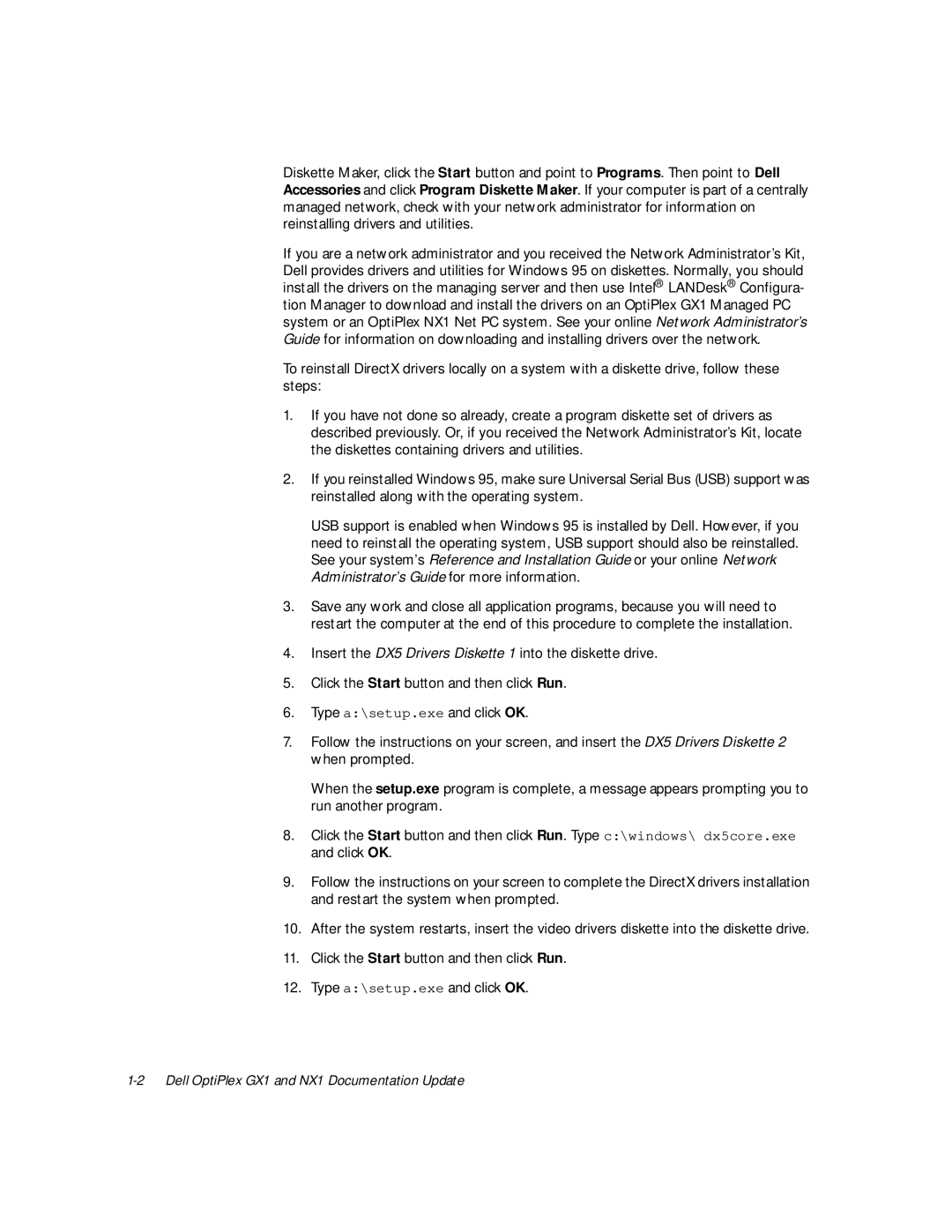Diskette Maker, click the Start button and point to Programs. Then point to Dell Accessories and click Program Diskette Maker. If your computer is part of a centrally managed network, check with your network administrator for information on reinstalling drivers and utilities.
If you are a network administrator and you received the Network Administrator’s Kit, Dell provides drivers and utilities for Windows 95 on diskettes. Normally, you should install the drivers on the managing server and then use Intel® LANDesk® Configura- tion Manager to download and install the drivers on an OptiPlex GX1 Managed PC system or an OptiPlex NX1 Net PC system. See your online Network Administrator’s Guide for information on downloading and installing drivers over the network.
To reinstall DirectX drivers locally on a system with a diskette drive, follow these steps:
1.If you have not done so already, create a program diskette set of drivers as described previously. Or, if you received the Network Administrator’s Kit, locate the diskettes containing drivers and utilities.
2.If you reinstalled Windows 95, make sure Universal Serial Bus (USB) support was reinstalled along with the operating system.
USB support is enabled when Windows 95 is installed by Dell. However, if you need to reinstall the operating system, USB support should also be reinstalled. See your system’s Reference and Installation Guide or your online Network Administrator’s Guide for more information.
3.Save any work and close all application programs, because you will need to restart the computer at the end of this procedure to complete the installation.
4.Insert the DX5 Drivers Diskette 1 into the diskette drive.
5.Click the Start button and then click Run.
6.Type a:\setup.exe and click OK.
7.Follow the instructions on your screen, and insert the DX5 Drivers Diskette 2 when prompted.
When the setup.exe program is complete, a message appears prompting you to run another program.
8.Click the Start button and then click Run. Type c:\windows\ dx5core.exe and click OK.
9.Follow the instructions on your screen to complete the DirectX drivers installation and restart the system when prompted.
10.After the system restarts, insert the video drivers diskette into the diskette drive.
11.Click the Start button and then click Run.
12.Type a:\setup.exe and click OK.