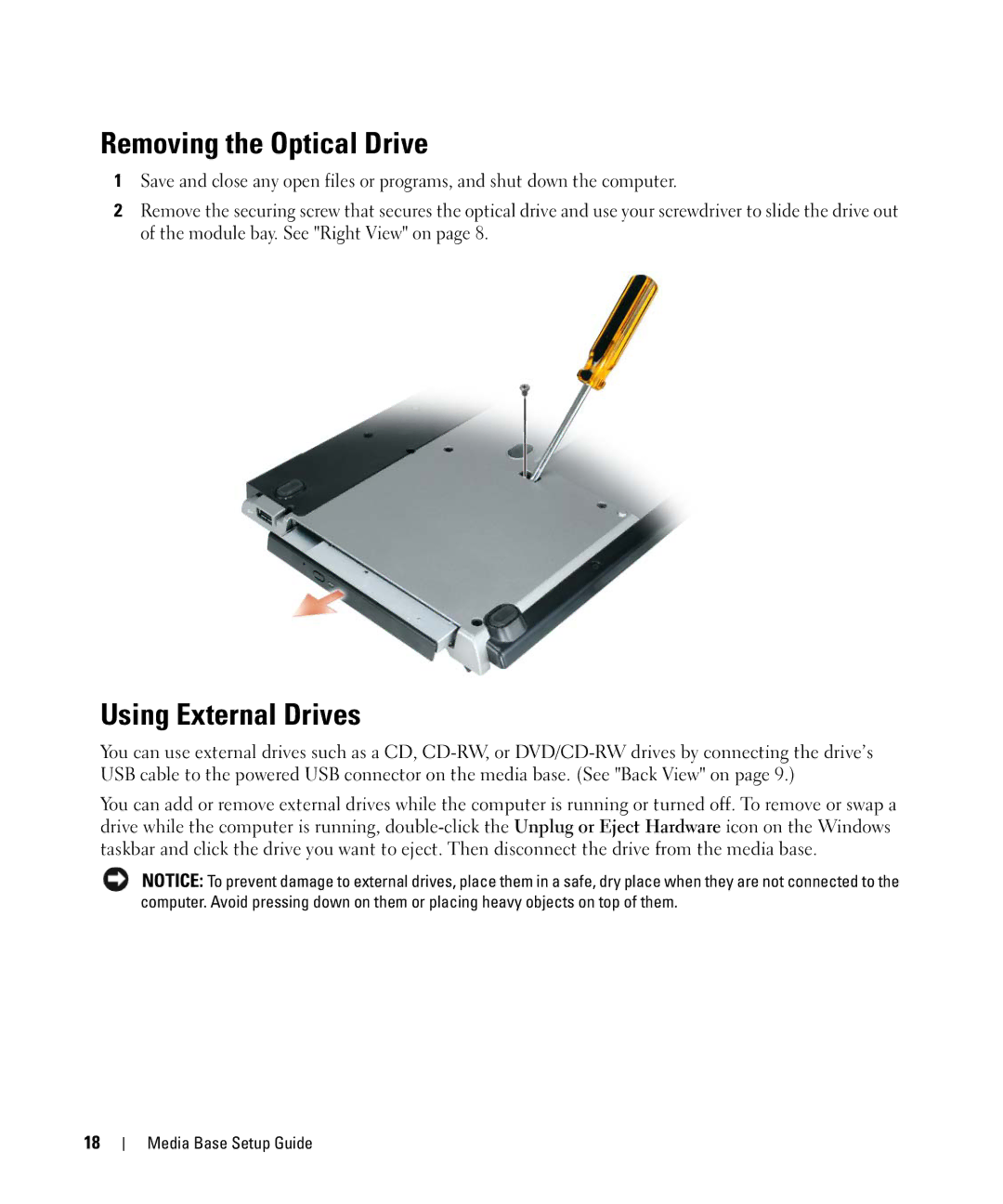Removing the Optical Drive
1Save and close any open files or programs, and shut down the computer.
2Remove the securing screw that secures the optical drive and use your screwdriver to slide the drive out of the module bay. See "Right View" on page 8.
Using External Drives
You can use external drives such as a CD,
You can add or remove external drives while the computer is running or turned off. To remove or swap a drive while the computer is running,
NOTICE: To prevent damage to external drives, place them in a safe, dry place when they are not connected to the computer. Avoid pressing down on them or placing heavy objects on top of them.
18