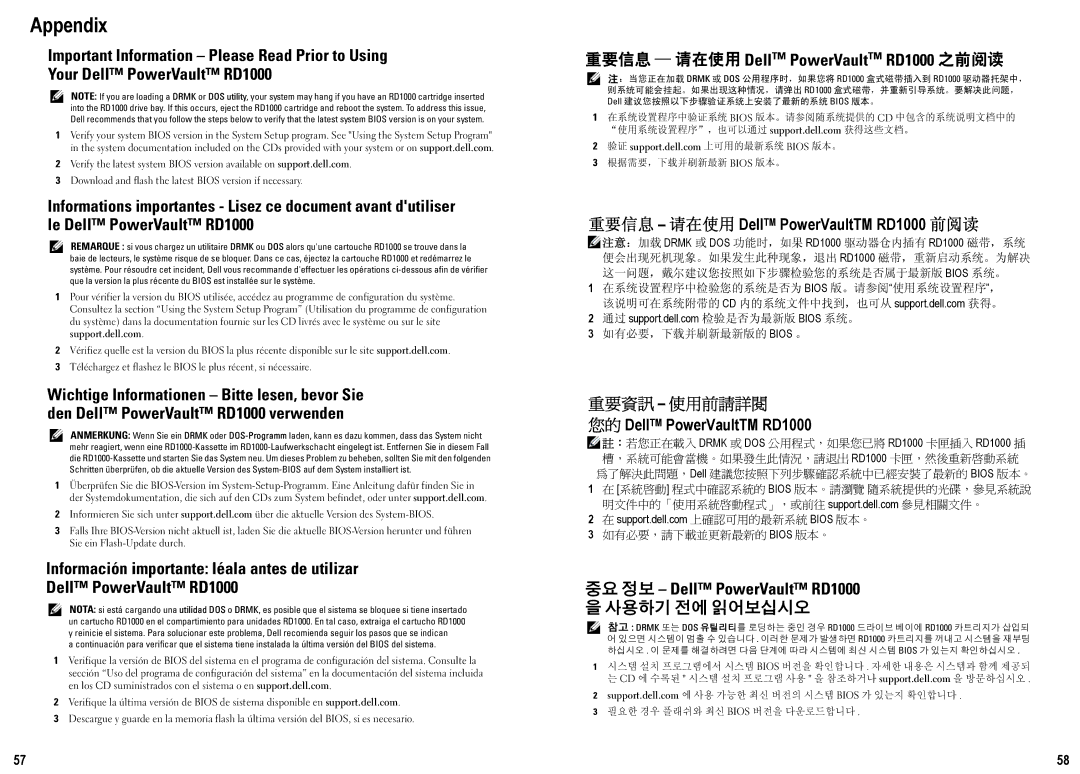RD1000 specifications
The Dell RD1000 is a robust removable disk technology designed to provide users with a reliable and efficient backup and storage solution. This portable disk system offers an ingenious combination of high-capacity data storage, ease of use, and durable design.One of the standout features of the Dell RD1000 is its capacity to accommodate a range of data storage needs. The RD1000 drive uses specialized cartridges that can hold up to 1TB of data, making it a suitable choice for businesses and individual users alike who require large storage solutions. This feature allows for extensive backups without the need for multiple devices or manual handling of numerous disks.
The RD1000 operates on an innovative data transfer technology, which enhances backup speeds and minimizes downtime. With USB connectivity, it easily integrates with a variety of systems, ensuring a convenient experience whether for a PC, server, or other compatible devices. This plug-and-play functionality also means that no special drivers are needed, making it accessible even for less tech-savvy users.
Durability is another key characteristic of the Dell RD1000. The cartridges are specifically designed to withstand physical shocks and temperature variances, safeguarding data integrity. This rugged construction ensures that the RD1000 can endure the rigors of daily use, making it an ideal choice for users who frequently transport their data.
Security features are paramount in any data storage solution, and the RD1000 does not disappoint. It offers options for encryption, providing an additional layer of protection for sensitive information. This is particularly beneficial for businesses that must comply with data privacy regulations.
Moreover, the Dell RD1000 is designed with user-friendliness in mind, featuring an intuitive interface that simplifies operation. Users can easily swap out cartridges for efficient offsite storage or hard drive backups, further enhancing its functionality.
In conclusion, the Dell RD1000 stands out as an ideal solution for those seeking reliability, high capacity, and durability in data storage. Its innovative technology, user-friendly design, and strong security features equip users with a comprehensive backup solution, making it a worthy investment for both personal and professional applications.