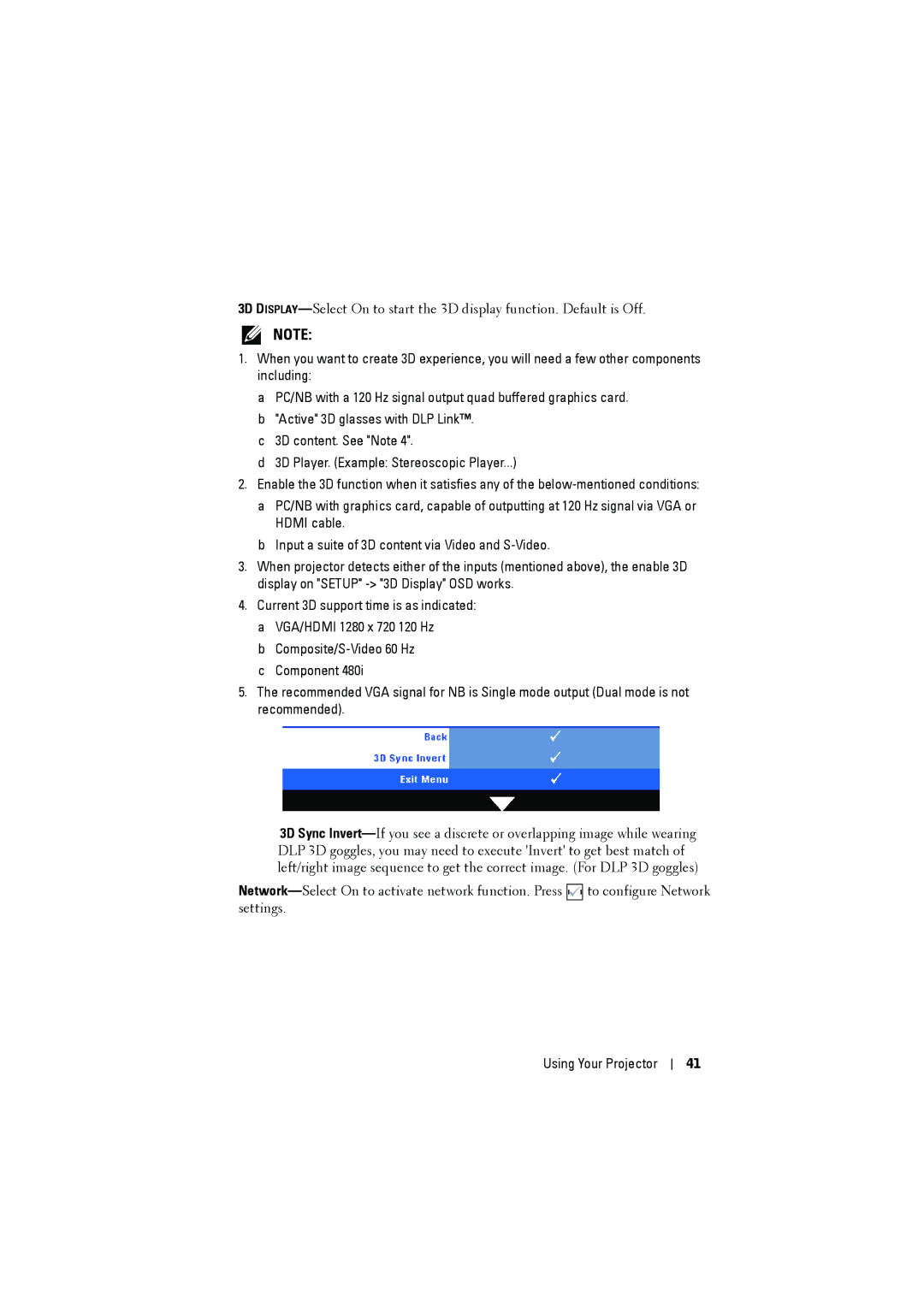3D
NOTE:
1.When you want to create 3D experience, you will need a few other components including:
a PC/NB with a 120 Hz signal output quad buffered graphics card. b "Active" 3D glasses with DLP Link™.
c 3D content. See "Note 4".
d 3D Player. (Example: Stereoscopic Player...)
2.Enable the 3D function when it satisfies any of the
a PC/NB with graphics card, capable of outputting at 120 Hz signal via VGA or HDMI cable.
b Input a suite of 3D content via Video and
3.When projector detects either of the inputs (mentioned above), the enable 3D display on "SETUP"
4.Current 3D support time is as indicated: a VGA/HDMI 1280 x 720 120 Hz
b
5.The recommended VGA signal for NB is Single mode output (Dual mode is not recommended).
3D Sync
![]()
![]() to configure Network settings.
to configure Network settings.
Using Your Projector
41