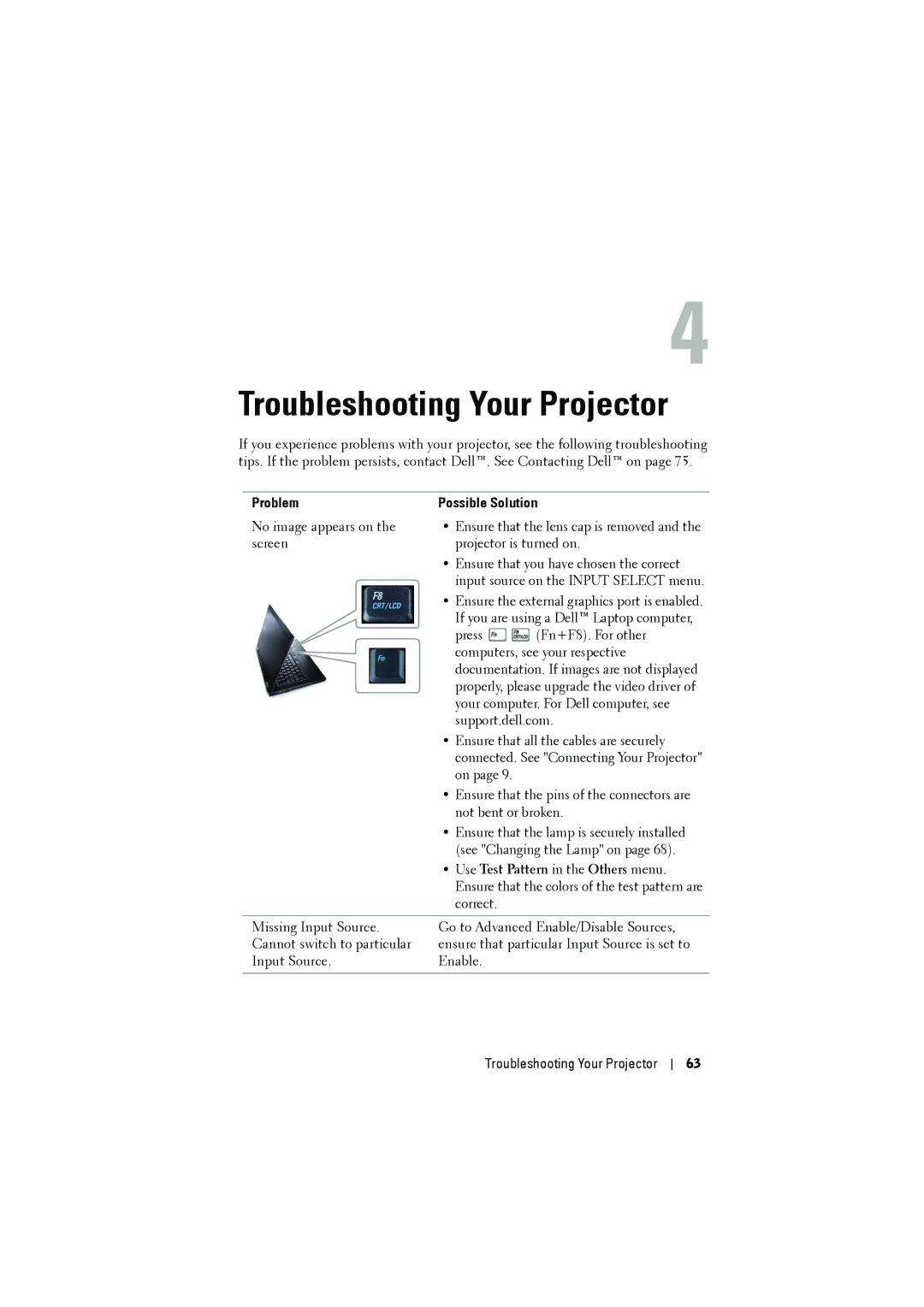4
Troubleshooting Your Projector
If you experience problems with your projector, see the following troubleshooting tips. If the problem persists, contact Dell™. See Contacting Dell™ on page 75.
Problem | Possible Solution | |
No image appears on the | • Ensure that the lens cap is removed and the | |
screen | projector is turned on. | |
| • Ensure that you have chosen the correct | |
| input source on the INPUT SELECT menu. | |
| • Ensure the external graphics port is enabled. | |
| If you are using a Dell™ Laptop computer, | |
| press | (Fn+F8). For other |
| computers, see your respective | |
| documentation. If images are not displayed | |
| properly, please upgrade the video driver of | |
| your computer. For Dell computer, see | |
| support.dell.com. | |
| • Ensure that all the cables are securely | |
| connected. See "Connecting Your Projector" | |
| on page 9. |
|
| • Ensure that the pins of the connectors are | |
| not bent or broken. | |
| • Ensure that the lamp is securely installed | |
| (see "Changing the Lamp" on page 68). | |
| • Use Test Pattern in the Others menu. | |
| Ensure that the colors of the test pattern are | |
| correct. |
|
|
| |
Missing Input Source. | Go to Advanced Enable/Disable Sources, | |
Cannot switch to particular | ensure that particular Input Source is set to | |
Input Source. | Enable. |
|
|
|
|
Troubleshooting Your Projector
63