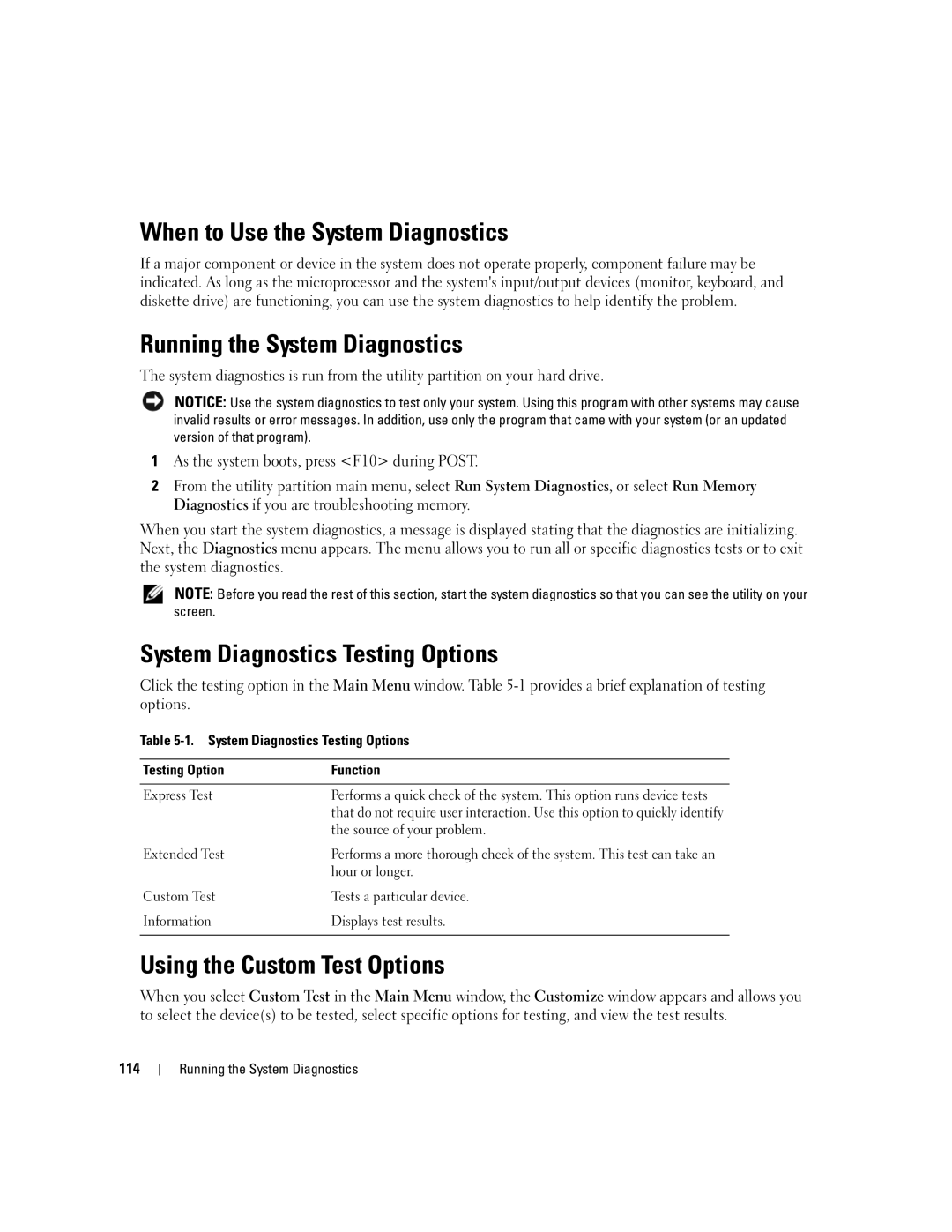SC1430 specifications
The Dell SC1430 is a dual-socket server that stands out in the entry-level server market, particularly catered to small and medium-sized businesses, as well as remote offices. Launched with a focus on versatility and expandability, the SC1430 is designed to handle varying workloads with ease, making it a reliable solution for enterprise needs.One of the main features of the SC1430 is its dual Intel Xeon processor support, which allows for powerful performance and the ability to run multiple applications simultaneously. It supports both the Intel Xeon 5000 and 5100 series processors, enabling users to select the processing power that fits their requirements. The server is equipped with up to 32 GB of DDR2 memory, utilizing four DIMM slots per processor, which enhances data processing and multitasking capabilities.
Storage flexibility is another hallmark of the SC1430. It offers support for up to six 3.5-inch SAS or SATA hard drives, providing a maximum storage capacity of 6 TB, adequate for essential business applications and database storage. The RAID support ensures data redundancy and improves performance through various configurations, making it an ideal choice for businesses concerned with data integrity.
The SC1430 leverages advanced technologies such as virtualization-ready capabilities, which allows IT administrators to optimize resources and improve server utilization. Its compact, 1U rack-mountable design suits various data center environments, facilitating streamlined setups in space-constrained areas.
In terms of connectivity, the Dell SC1430 includes multiple PCI Express slots for additional expansion cards, enabling increased network, storage, or graphic capabilities as needed. The integrated dual Gigabit Ethernet ports ensure reliable network connectivity, vital for business operations.
Additionally, the Dell OpenManage suite provides effective systems management capabilities, allowing users to monitor the health of the server and perform updates efficiently. This management software contributes to minimizing downtime and optimizing performance.
Overall, the Dell SC1430 combines powerful processing, expandability, and robust management features in a compact form factor, making it a commendable choice for organizations seeking a dependable, scalable server solution. With its focus on performance, flexibility, and ease of use, the SC1430 remains a strong competitor in the entry-level server space.