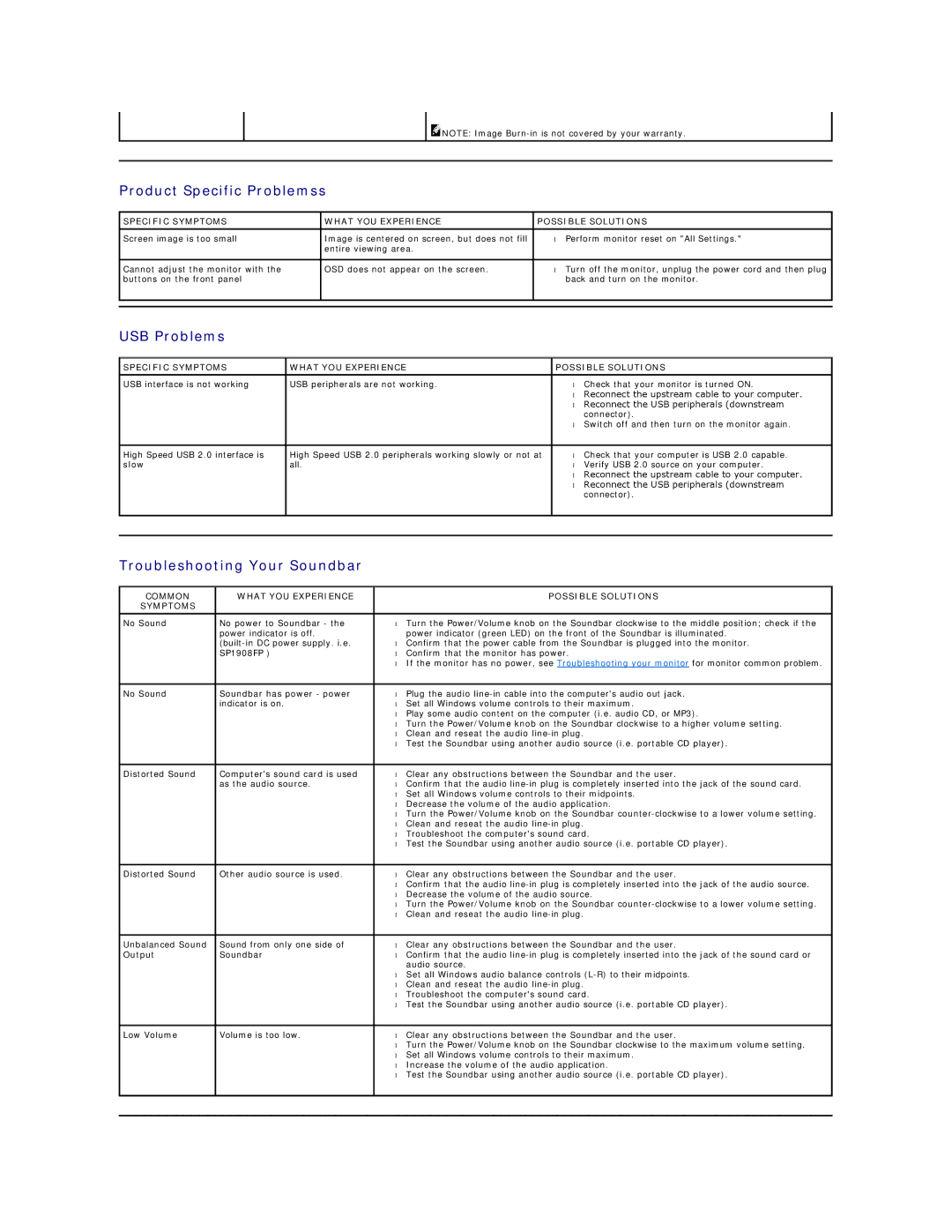![]() NOTE: Image
NOTE: Image
Product Specific Problemss
SPECIFIC SYMPTOMS | WHAT YOU EXPERIENCE | POSSIBLE SOLUTIONS | |
|
|
|
|
Screen image is too small | Image is centered on screen, but does not fill | • | Perform monitor reset on "All Settings." |
| entire viewing area. |
|
|
|
|
|
|
Cannot adjust the monitor with the | OSD does not appear on the screen. | • | Turn off the monitor, unplug the power cord and then plug |
buttons on the front panel |
|
| back and turn on the monitor. |
|
|
|
|
|
|
|
|
USB Problems
SPECIFIC SYMPTOMS | WHAT YOU EXPERIENCE | POSSIBLE SOLUTIONS | |
|
|
|
|
USB interface is not working | USB peripherals are not working. | • | Check that your monitor is turned ON. |
|
| • | Reconnect the upstream cable to your computer. |
|
| • | Reconnect the USB peripherals (downstream |
|
|
| connector). |
|
| • | Switch off and then turn on the monitor again. |
|
|
|
|
High Speed USB 2.0 interface is | High Speed USB 2.0 peripherals working slowly or not at | • | Check that your computer is USB 2.0 capable. |
slow | all. | • | Verify USB 2.0 source on your computer. |
|
| • | Reconnect the upstream cable to your computer. |
|
| • | Reconnect the USB peripherals (downstream |
|
|
| connector). |
|
|
|
|
|
|
|
|
Troubleshooting Your Soundbar
COMMON | WHAT YOU EXPERIENCE |
| POSSIBLE SOLUTIONS |
SYMPTOMS |
|
|
|
No Sound | No power to Soundbar - the | • | Turn the Power/Volume knob on the Soundbar clockwise to the middle position; check if the |
| power indicator is off. |
| power indicator (green LED) on the front of the Soundbar is illuminated. |
| • | Confirm that the power cable from the Soundbar is plugged into the monitor. | |
| SP1908FP ) | • | Confirm that the monitor has power. |
|
| • | If the monitor has no power, see Troubleshooting your monitor for monitor common problem. |
|
|
|
|
No Sound | Soundbar has power - power | • | Plug the audio |
| indicator is on. | • | Set all Windows volume controls to their maximum. |
|
| • | Play some audio content on the computer (i.e. audio CD, or MP3). |
|
| • | Turn the Power/Volume knob on the Soundbar clockwise to a higher volume setting. |
|
| • | Clean and reseat the audio |
|
| • | Test the Soundbar using another audio source (i.e. portable CD player). |
|
|
|
|
Distorted Sound | Computer's sound card is used | • | Clear any obstructions between the Soundbar and the user. |
| as the audio source. | • | Confirm that the audio |
|
| • | Set all Windows volume controls to their midpoints. |
|
| • | Decrease the volume of the audio application. |
|
| • | Turn the Power/Volume knob on the Soundbar |
|
| • | Clean and reseat the audio |
|
| • | Troubleshoot the computer's sound card. |
|
| • | Test the Soundbar using another audio source (i.e. portable CD player). |
|
|
|
|
Distorted Sound | Other audio source is used. | • | Clear any obstructions between the Soundbar and the user. |
|
| • | Confirm that the audio |
|
| • | Decrease the volume of the audio source. |
|
| • | Turn the Power/Volume knob on the Soundbar |
|
| • | Clean and reseat the audio |
|
|
|
|
Unbalanced Sound | Sound from only one side of | • | Clear any obstructions between the Soundbar and the user. |
Output | Soundbar | • | Confirm that the audio |
|
|
| audio source. |
|
| • | Set all Windows audio balance controls |
|
| • | Clean and reseat the audio |
|
| • | Troubleshoot the computer's sound card. |
|
| • | Test the Soundbar using another audio source (i.e. portable CD player). |
|
|
|
|
Low Volume | Volume is too low. | • | Clear any obstructions between the Soundbar and the user. |
|
| • | Turn the Power/Volume knob on the Soundbar clockwise to the maximum volume setting. |
|
| • | Set all Windows volume controls to their maximum. |
|
| • | Increase the volume of the audio application. |
|
| • | Test the Soundbar using another audio source (i.e. portable CD player). |
|
|
|
|
|
|
|
|