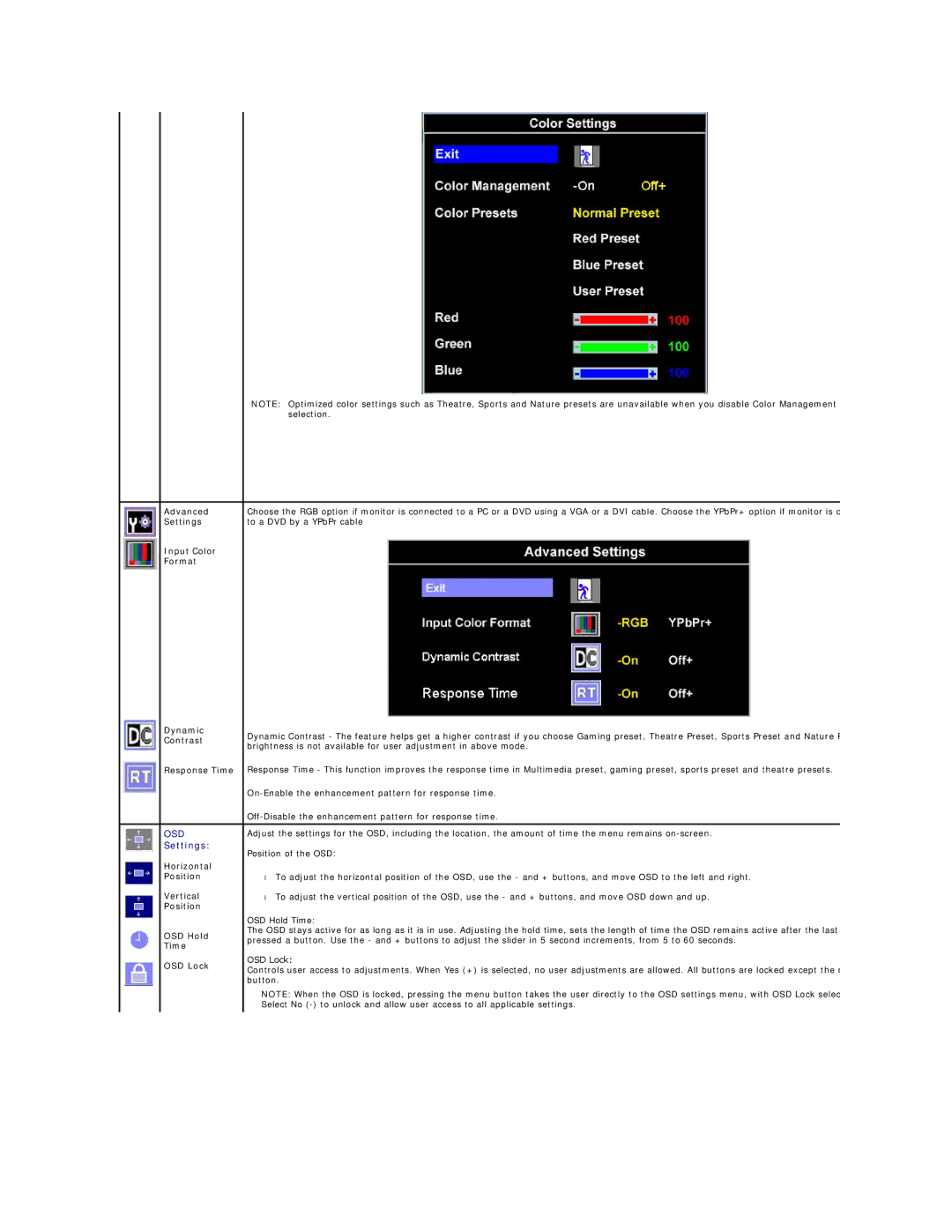|
| NOTE: Optimized color settings such as Theatre, Sports and Nature presets are unavailable when you disable Color Management | |
|
|
| selection. |
|
|
| |
| Advanced | Choose the RGB option if monitor is connected to a PC or a DVD using a VGA or a DVI cable. Choose the YPbPr+ option if monitor is c | |
| Settings | to a DVD by a YPbPr cable | |
| Input Color |
|
|
| Format |
|
|
| Dynamic | Dynamic Contrast - The feature helps get a higher contrast if you choose Gaming preset, Theatre Preset, Sports Preset and Nature P | |
| Contrast | ||
| brightness is not available for user adjustment in above mode. | ||
|
| ||
| Response Time | Response Time - This function improves the response time in Multimedia preset, gaming preset, sports preset and theatre presets. | |
|
| ||
|
| ||
|
|
| |
| OSD | Adjust the settings for the OSD, including the location, the amount of time the menu remains | |
| Settings: | Position of the OSD: | |
|
| ||
| Horizontal |
|
|
| Position | • | To adjust the horizontal position of the OSD, use the - and + buttons, and move OSD to the left and right. |
| Vertical | • | To adjust the vertical position of the OSD, use the - and + buttons, and move OSD down and up. |
| Position |
|
|
|
| OSD Hold Time: | |
| OSD Hold | The OSD stays active for as long as it is in use. Adjusting the hold time, sets the length of time the OSD remains active after the last | |
| pressed a button. Use the - and + buttons to adjust the slider in 5 second increments, from 5 to 60 seconds. | ||
| Time | ||
|
|
| |
| OSD Lock | OSD Lock: | |
| Controls user access to adjustments. When Yes (+) is selected, no user adjustments are allowed. All buttons are locked except the | ||
|
| ||
|
| button. | |
|
| NOTE: When the OSD is locked, pressing the menu button takes the user directly to the OSD settings menu, with OSD Lock selec | |
|
| Select No | |
|
|
|
|