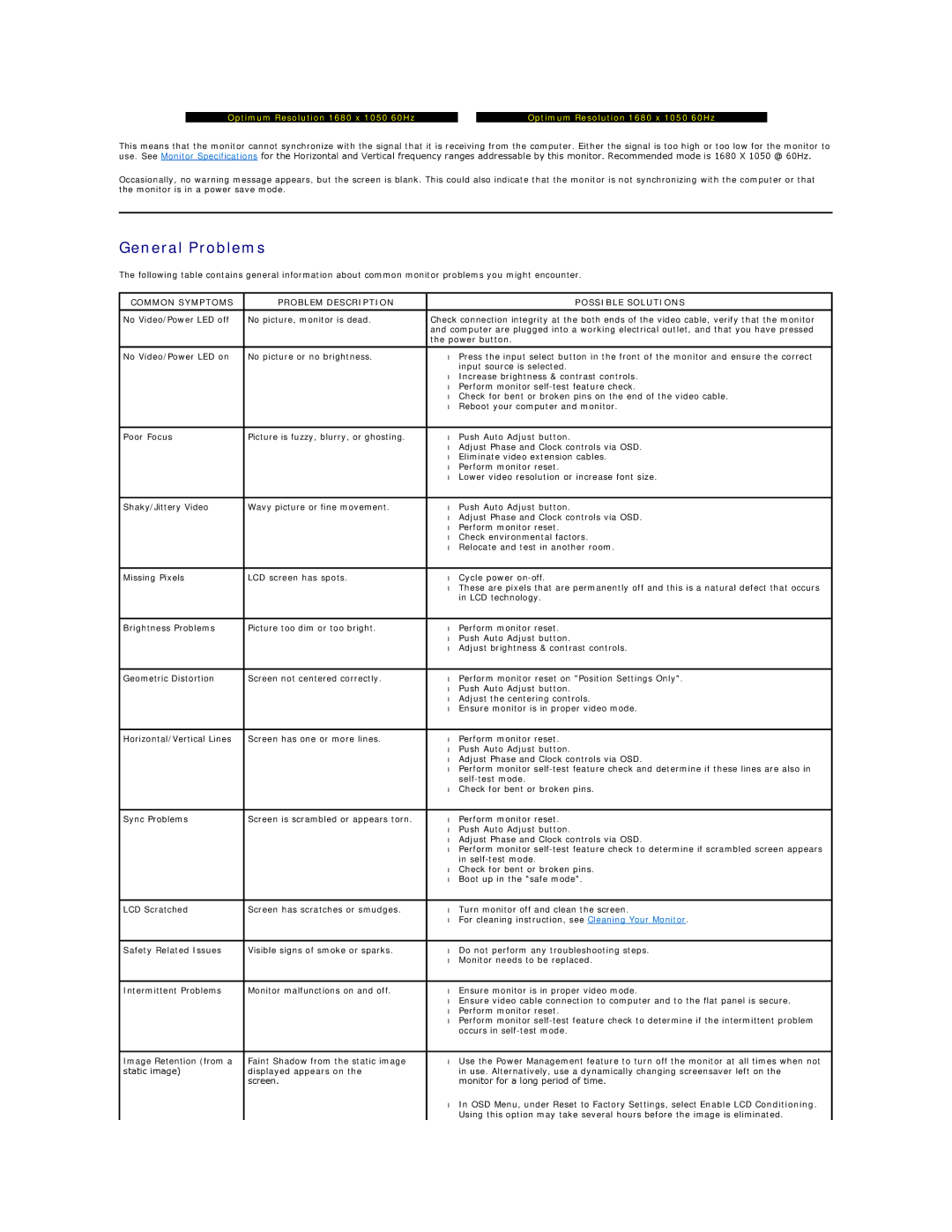Optimum Resolution 1680 x 1050 60Hz |
| Optimum Resolution 1680 x 1050 60Hz |
This means that the monitor cannot synchronize with the signal that it is receiving from the computer. Either the signal is too high or too low for the monitor to use. See Monitor Specifications for the Horizontal and Vertical frequency ranges addressable by this monitor. Recommended mode is 1680 X 1050 @ 60Hz.
Occasionally, no warning message appears, but the screen is blank. This could also indicate that the monitor is not synchronizing with the computer or that the monitor is in a power save mode.
General Problems
The following table contains general information about common monitor problems you might encounter.
COMMON SYMPTOMS | PROBLEM DESCRIPTION |
| POSSIBLE SOLUTIONS |
|
|
| |
No Video/Power LED off | No picture, monitor is dead. | Check connection integrity at the both ends of the video cable, verify that the monitor | |
|
| and computer are plugged into a working electrical outlet, and that you have pressed | |
|
| the power button. | |
|
|
|
|
No Video/Power LED on | No picture or no brightness. | • | Press the input select button in the front of the monitor and ensure the correct |
|
|
| input source is selected. |
|
| • | Increase brightness & contrast controls. |
|
| • | Perform monitor |
|
| • | Check for bent or broken pins on the end of the video cable. |
|
| • | Reboot your computer and monitor. |
|
|
|
|
Poor Focus | Picture is fuzzy, blurry, or ghosting. | • | Push Auto Adjust button. |
|
| • | Adjust Phase and Clock controls via OSD. |
|
| • | Eliminate video extension cables. |
|
| • | Perform monitor reset. |
|
| • | Lower video resolution or increase font size. |
|
|
|
|
Shaky/Jittery Video | Wavy picture or fine movement. | • | Push Auto Adjust button. |
|
| • | Adjust Phase and Clock controls via OSD. |
|
| • | Perform monitor reset. |
|
| • | Check environmental factors. |
|
| • | Relocate and test in another room. |
|
|
|
|
Missing Pixels | LCD screen has spots. | • | Cycle power |
|
| • | These are pixels that are permanently off and this is a natural defect that occurs |
|
|
| in LCD technology. |
|
|
|
|
Brightness Problems | Picture too dim or too bright. | • | Perform monitor reset. |
|
| • | Push Auto Adjust button. |
|
| • | Adjust brightness & contrast controls. |
|
|
|
|
Geometric Distortion | Screen not centered correctly. | • | Perform monitor reset on "Position Settings Only". |
|
| • | Push Auto Adjust button. |
|
| • | Adjust the centering controls. |
|
| • | Ensure monitor is in proper video mode. |
|
|
|
|
Horizontal/Vertical Lines | Screen has one or more lines. | • | Perform monitor reset. |
|
| • | Push Auto Adjust button. |
|
| • | Adjust Phase and Clock controls via OSD. |
|
| • | Perform monitor |
|
|
| |
|
| • | Check for bent or broken pins. |
|
|
|
|
Sync Problems | Screen is scrambled or appears torn. | • | Perform monitor reset. |
|
| • | Push Auto Adjust button. |
|
| • | Adjust Phase and Clock controls via OSD. |
|
| • | Perform monitor |
|
|
| in |
|
| • | Check for bent or broken pins. |
|
| • | Boot up in the "safe mode". |
|
|
|
|
LCD Scratched | Screen has scratches or smudges. | • | Turn monitor off and clean the screen. |
|
| • | For cleaning instruction, see Cleaning Your Monitor. |
|
|
|
|
Safety Related Issues | Visible signs of smoke or sparks. | • | Do not perform any troubleshooting steps. |
|
| • | Monitor needs to be replaced. |
|
|
|
|
Intermittent Problems | Monitor malfunctions on and off. | • | Ensure monitor is in proper video mode. |
|
| • | Ensure video cable connection to computer and to the flat panel is secure. |
|
| • | Perform monitor reset. |
|
| • | Perform monitor |
|
|
| occurs in |
|
|
|
|
Image Retention (from a | Faint Shadow from the static image | • | Use the Power Management feature to turn off the monitor at all times when not |
static image) | displayed appears on the |
| in use. Alternatively, use a dynamically changing screensaver left on the |
| screen. |
| monitor for a long period of time. |
|
| • In OSD Menu, under Reset to Factory Settings, select Enable LCD Conditioning. | |
|
|
| Using this option may take several hours before the image is eliminated. |