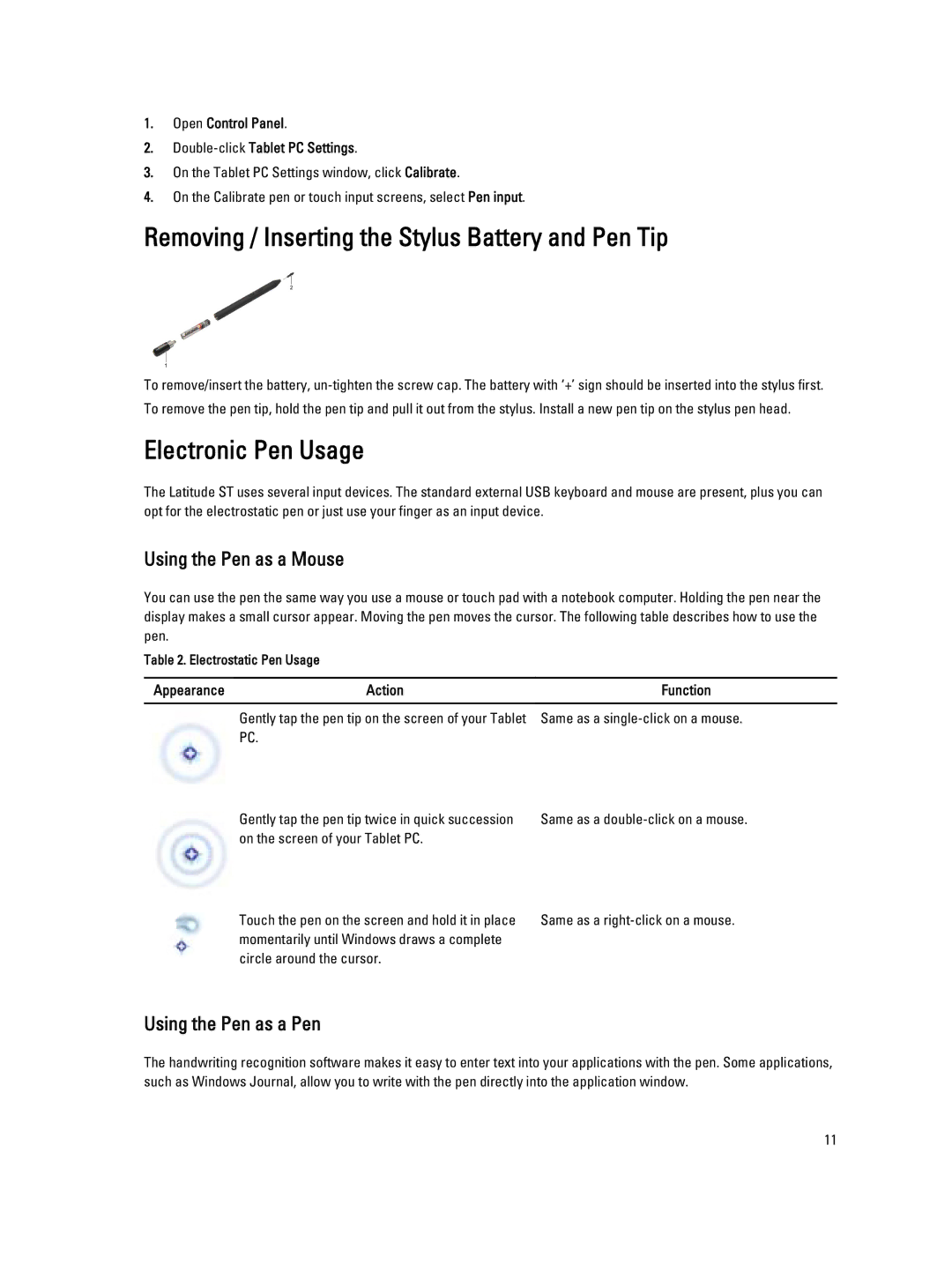1.Open Control Panel.
2.Double-click Tablet PC Settings.
3.On the Tablet PC Settings window, click Calibrate.
4.On the Calibrate pen or touch input screens, select Pen input.
Removing / Inserting the Stylus Battery and Pen Tip
To remove/insert the battery,
Electronic Pen Usage
The Latitude ST uses several input devices. The standard external USB keyboard and mouse are present, plus you can opt for the electrostatic pen or just use your finger as an input device.
Using the Pen as a Mouse
You can use the pen the same way you use a mouse or touch pad with a notebook computer. Holding the pen near the display makes a small cursor appear. Moving the pen moves the cursor. The following table describes how to use the pen.
Table 2. Electrostatic Pen Usage
Appearance | Action | Function |
Gently tap the pen tip on the screen of your Tablet PC.
Gently tap the pen tip twice in quick succession on the screen of your Tablet PC.
Touch the pen on the screen and hold it in place momentarily until Windows draws a complete circle around the cursor.
Same as a
Same as a
Same as a
Using the Pen as a Pen
The handwriting recognition software makes it easy to enter text into your applications with the pen. Some applications, such as Windows Journal, allow you to write with the pen directly into the application window.
11